12 IPhone Tips And Tricks To Get The Most From Your New Phone
Review the piece below to gain greater knowledge about everything the iPhone can do.
By hashan tagariPublished 3 years ago • 3 min read
1
Share

With the seemingly limitless apps the iPhone offers, there is something for everyone on the iPhone. From old to young, anyone can find an app that will be enjoyable to them on the iPhone. Review the piece below to gain greater knowledge about everything the iPhone can do.
- You probably spend a lot of time reading scrollable content on your iPhone, but you might not know about this feature. When you've scrolled down on a page, you can return to the top simply by tapping your phone's status bar. This can be very helpful, and once you're familiar with the feature, you may find yourself using it all the time.
- Otter boxes or other heavy-duty cases are highly recommended for your iphone, especially if you have children. These cases are shockproof in case that you drop it, or it gets tossed around. It can also protect the screen if you use a screen protector, from scratches, dirt and dust doing damage to it.
- Once you know how to take a photo using the volume buttons, try doing it by using your headphone cord. Steady your hands, and then press the button located on the cord. This can help to avoid any movement of the phone and decrease the chances for a blurry picture.
- To get the most out of your iPhone, remember that Siri has a ton of unique options you can use, like location reminders. Rather than asking Siri to tell you to do something at noon, you have another option. Instead, you can say "Remind me when I get back home to call work, Siri." When the iPhone detects you have arrived at the destination, it will give a reminder alert. Using this can make it possible to set reminders even when you are not sure when you will be home.
- To set restrictions on your phone, simply go to "General," and then "Restrictions." Put in a four number password that you can remember. You might want restrictions, particularly if you are a parent and want to restrict certain applications for your kids, and putting in this passcode will help you to do that. Here is the guide on how to create an apple id
- Download an app that will allow you to upload files on your iPhone and use it as a storage device. Whether you want to carry videos, music, photos or documents, you can easily put them on your phone. Then, you can easily transfer them to any computer via the phone, or just access them directly from the phone itself.
- You don't need to hit the Shift button following the end of a sentence on an iPhone. The phone automatically uses a capital letter for the next word following the space after an ending punctuation mark. You can override this feature by going to Settings, looking under General, and going to Keyboard. Locate Auto-Capitalization and turn it off.
- You can take a photo using your headphone cord. Initially, you will want to frame the photograph. You should push the button located on your headphone cord to take the picture. You have now taken a photo using your headphone cord. Also, the save function is similar to saving any other picture for your convenience.
- Do you need to send a link to a webpage or a picture to a friend? Open the page, touch the address bar, and you should be able to send this link as an email. Send emails to yourself if you want to access a specific link on another device.
- If you are working in one app and want to return to an app you were previously using, take advantage of app switcher. App switcher is accessed when you tap twice on the home button. You will see all of your recently opened apps, and can easily switch from one to the other.
- For typing messages on your iPhone, you can enable or disable the auto correct feature. This feature will change a word that you type wrong while entering a text message to a friend or family member to the most logical word that it should be. If you do not want this feature you can simply take it off in Settings->General->Keyboard section.
- Now you should have sufficient knowledge to accurately describe the tremendous versatility and utility of the iPhone. The guidance contained in this piece has likely given you everything you need.
About the Creator
hashan tagari
I am a blogger. Love to write Content on new technology, the latest tech news, gaming, gadgets review, and android. I also love to write about pets, health, business, finance, and the latest tips and tricks.





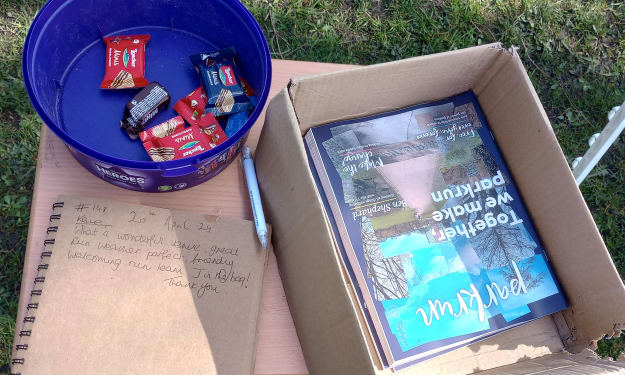
Comments
There are no comments for this story
Be the first to respond and start the conversation.