Understanding and Interpreting Your YouTube Channel Analytics
Are you a starter on YouTube and wondering what these analytics terms like an impression or CTR represent? Check out the article to learn about the basics of YouTube Analytics.
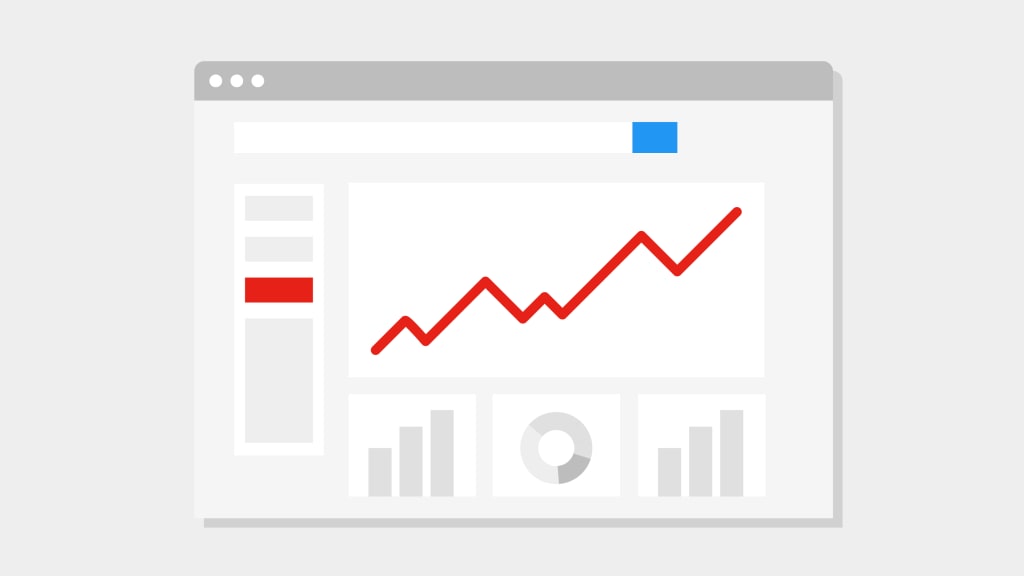
I wanted to start a youtube channel for a long time, but I never really had time to make the videos and edit them. During the past few days, I somehow managed to get through with it.
I started my YouTube channel - I am going to keep the name anonymous for personal reasons. But I didn't have any idea about my viewers or what type of content got more views and those types of technical stuff and all?
Here I have compiled a list of things you need to know so that it will be easy for you to interpret your Youtube Analytics if you are planning to start your channel.
For checking your YouTube Analytics, go to Youtube Studio and on the right side, click on Analytics.
Channel Overview
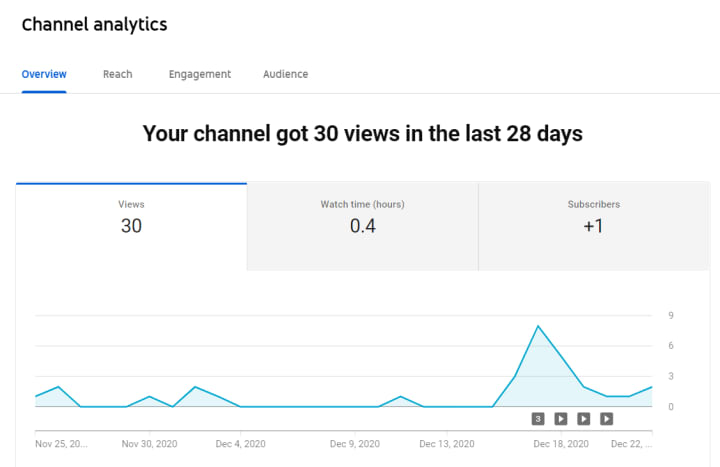
The first thing you see will be the number of views you got every day during the past 28 days. See that the line chart shows the view count in each day. Views here represent how many times someone has clicked on your video and started watching it.
Next to it, you can see the Watch Time section, this will show you the number of hours people actually watched your content during the past 28 days. If it shows 2 means people have watched 2 hrs of your content in the past 28 days.
Then there is the subscriber's section, which will denote the increase or decrease in your subscriber count during the past 28 days.
Realtime Viewers
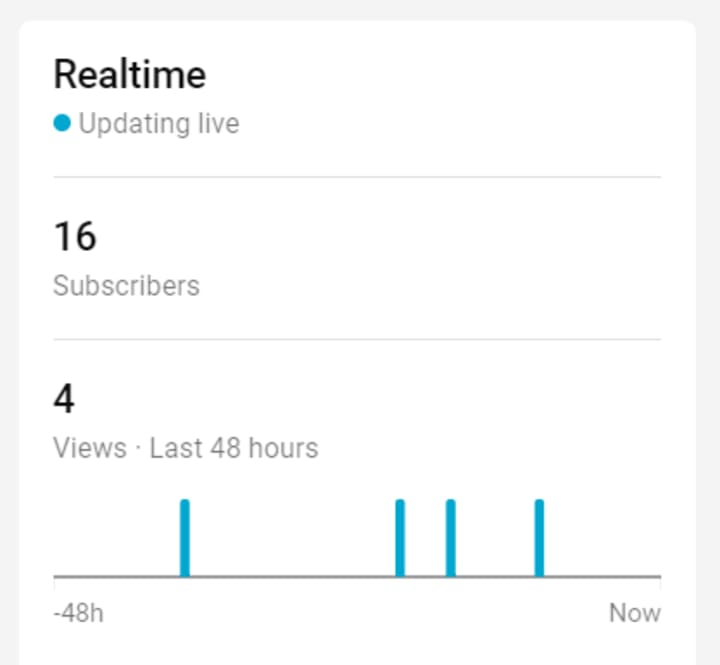
If you see it on the far right side of your screen, you will be able to see the Realtime section. This section will show you if there is anyone watching your content right now or has anyone watched your content in the past 48 hrs.
Your Top Videos Section
On the bottom of the screen, there is also a section for the top videos, which will show your top videos in the past 28 days, along with the number of views they got and their average session duration( i.e the average time spent by any user on that video).
Reach - Impression and CTR
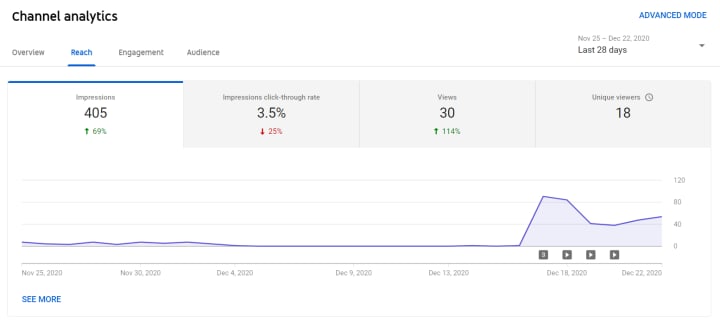
If you go onto the reach section of your channel analytics, you will be able to see the impression, impression CTR, unique viewers, etc.
Impression means how many times users have come across your video thumbnail either on youtube or google or any other external sources. Like this is the number of times that the video has appeared in someone's search or feed.
Impression click-through rate denotes the percentage of viewers who actually clicked on the video after seeing the thumbnail.
Like if you have 1000 impressions and a 5% click-through rate, then it means that you will have 1000*5/100 = 50 views.
Unique viewers as the name suggest are the number of unique youtube accounts that viewed your video.
Traffic Sources - Internal and External
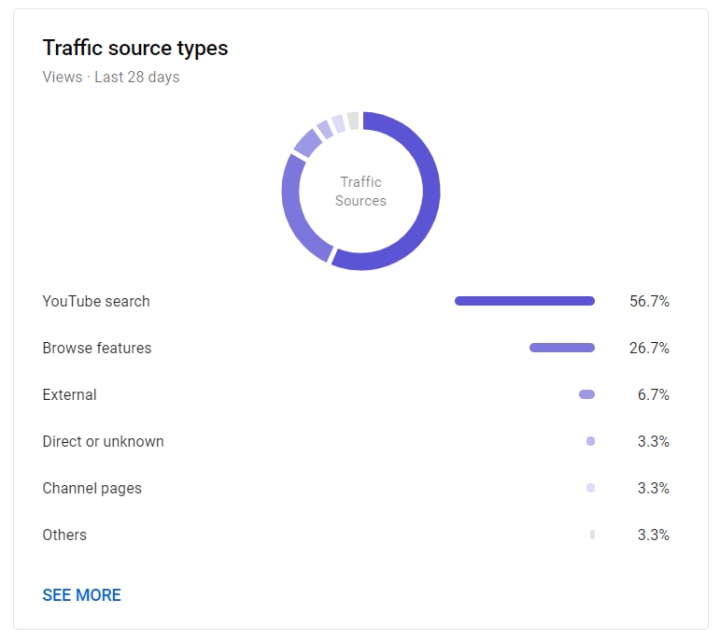
If you go to the bottom of the Reach page, you will see the internal and the external traffic sources from where your video got its impressions.
This will contain the list of search terms that your viewers used to find your videos in the internal section and the sites like pinterest or instagram where you have shared your videos in the external section. And you can also see in which search term did your videos appear in the Youtube Search Section.
Engagement
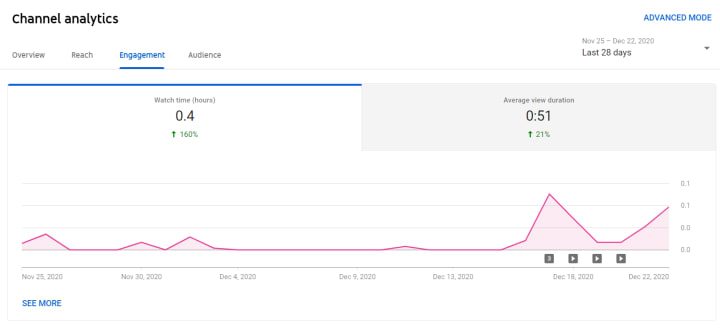
This section will just show you the watch time you got and the average view duration for each user on your videos.
Average Views per Viewer
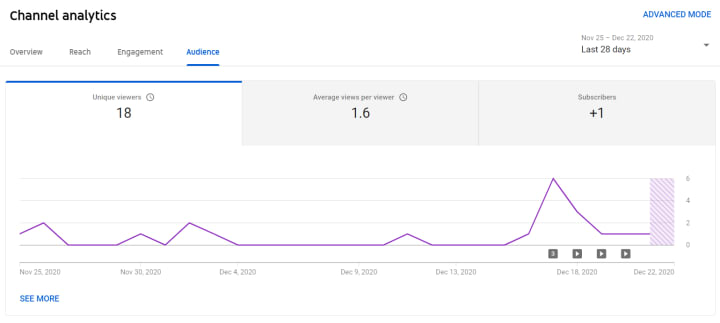
This can be pretty useful info as this will show you whether the person likes your content or not. If he likes it, then there is more probability that he will watch more of your videos, thereby increasing the average views per viewer.
Audience Page
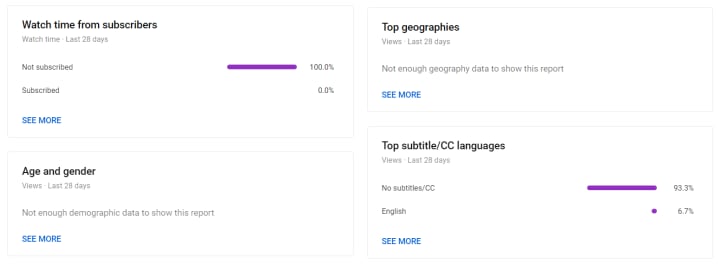
You can get much valuable information like how many viewers are subscribed to you, what is the age of your viewers?, when are your viewers online, those kinds of stuff in the audience section of the Channel Analytics.
These are the basics you need to know to understand and interpret your Youtube Channel Analytics. Thanks for reading through the article. If you liked it, make sure you follow me on Instagram / Pinterest to get notified for future content like this.
About the Creator
Let's Discuss
Topics related to Technology, Movies and Games.
Subscribe to our Newsletter on https://500ish.substack.com/
My Website - http://www.unbalanced.space/
Enjoyed the story? Support the Creator.
Subscribe for free to receive all their stories in your feed. You could also pledge your support or give them a one-off tip, letting them know you appreciate their work.



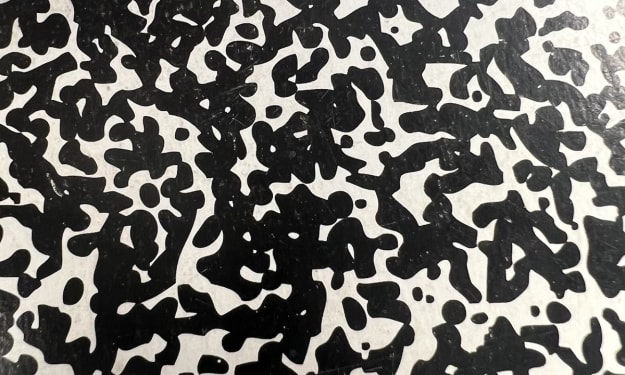


Comments
There are no comments for this story
Be the first to respond and start the conversation.