How to Create Amazon Listing Variations – Size & Color
Follow this step-by-step review about how you can create variations on an Amazon listing.

Most of the Amazon sellers sell products with a lot of variety and it's a good thing that Amazon allows listing variations. If you are a new seller on Amazon, there is a lot of things to know. One of this is selling products with a lot of listing variations such as different colors and sizes.
A variation relationship is a set of products that are related to one another. Variations allow buyers to customize product selection based on different attributes including size, color, or other characteristics from the available options on a single detail page.

Create an Amazon Listing:
1. You need to sign in to your Amazon Seller Central Account.
2. Hover your mouse to the Inventory tab and on the drop-down menu, select “Add a Product“.
3. You will be directed to the Add a Product Page and click the “Create a new product listing” link
4. In the search field, type in the product category in the "Search for your Product's Category" field, and click “Find Category”
5. Select the appropriate Category in the Catagories Column
6. Type in the Product Name and the Brand in the "Vital Info" tab and go to Variations tab we’ll get back to the other missing field later on.
7. Follow the applicable steps below in creating a Listing Variations.
8. Go back to the "Vital Info" tab and fill out the missing fields.
9. Click the "Offer" tab and fill out your offer.
10. Upload your product's images in the "Images" tab and make sure to follow the guidelines.
11. Make sure that you double check everything and click the "Save and Finish" button at the bottom.
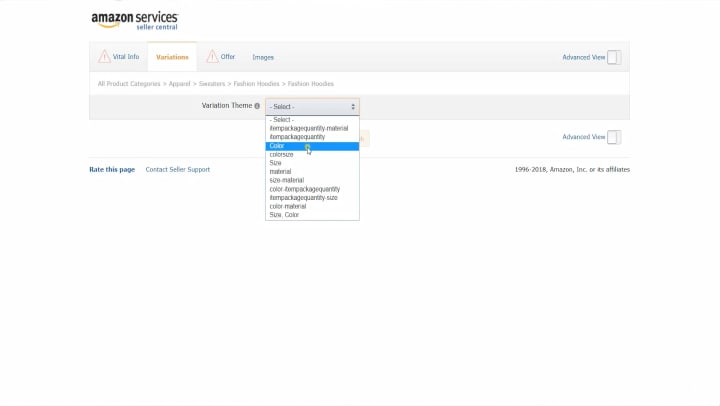
Create an Amazon Listing Variations by Color:
1. Follow steps 1-7 in "Create an Amazon Listing".
2. Click the Variation Tab and click the Variation Theme drop-down menu and select Color.
3. Fill in the "Colors" field with the color name you give the item. Then click the “Add Variation” button and you will notice that it automatically arrange everything below.
4. Fill in the Color Map.
FYI: The difference between color and color map is that Color is the color name you give the item. The color map is a what general color they are. Example: you may call the color “Navy,” “Carolina,” “Azure,” or “Still Winter Lake” but they’re all mapped to “Blue.
5. It is optional to fill out the SKU field.
FYI: It stands for Stock Keeping Unit. You don’t get one but it is a method sellers use to identify their products. It means nothing to Amazon but if you have a system, it can be used to help you locate your product. Example, S1 B3 Could mean Shelf one, box three. However, once you allocate an item an SKU it can’t be changed. If you don’t give your item one, Amazon will just generate a random one for you.
6. Fill Out the Product ID and select the Product ID Type.
FYI: First of all, Amazon requires a product ID to ensure there are no duplicate product pages. This can be UPC, EAN, GTIN, GCID, and ASIN. In general, you need to get your brand approved or you need to have your product registered so you will be provided with codes to use when listing. The easiest way would be to go through the Brand Registry.
7. Fill out the Item Condition, Standard Price, and the quantity.
8. Follow the steps 8-11 in "Create an Amazon Listing".
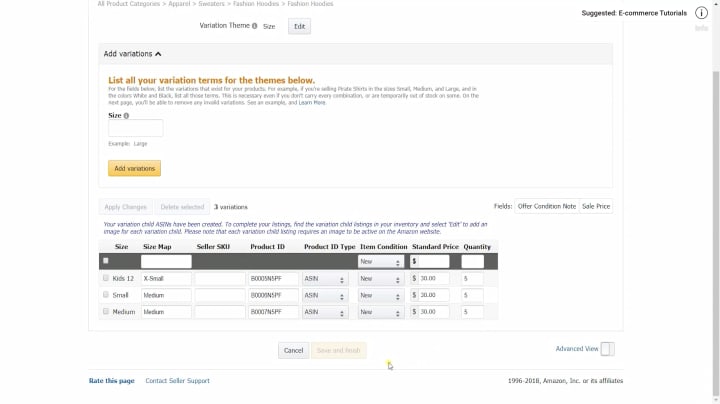
Create an Amazon Listing Variations by Size:
1. Follow steps 1-7 in "Create an Amazon Listing."
2. Click the Variation Tab and click the Variation Theme drop-down menu and select Size.
3. Fill in the “Size” field with how you named the size. Then click the “Add Variation” button and you will notice that it automatically arrange everything below.
4. Fill in the Size Map field.
FYI: Same with the Color Map. You can name your size but in the Size Map field, you need to select the appropriate size associated with your product.
5. It is optional to fill out the SKU field.
FYI: It stands for Stock Keeping Unit. You don’t get one but it is a method sellers use to identify their products. It means nothing to Amazon but if you have a system, it can be used to help you locate your product. Example, S1 B3 Could mean Shelf one, box three. However, once you allocate an item an SKU it can’t be changed. If you don’t give your item one, Amazon will just generate a random one for you.
6. Fill Out the Product ID and select the Product ID Type.
FYI: First of all, Amazon requires a product ID to ensure there are no duplicate product pages. This can be UPC, EAN, GTIN, GCID, and ASIN. In general, you need to get your brand approved or you need to have your product registered so you will be provided with codes to use when listing. The easiest way would be to go through the Brand Registry.
7. Fill out the Item Condition, Standard Price, and the quantity.
8. Follow the steps 8-11 in "Create an Amazon Listing".

Create an Amazon Listing Variations by Size and Color:
1. Follow steps 1-7 in "Create an Amazon Listing".
2. Click the Variation Tab and click the Variation Theme drop-down menu and select Color/Size.
3. You will see 2 groups which are the Color and the Size. Fill out the Colors and the Size that it has in the other group.
4. Click the “Add Variation” button. You will notice that it is arranged in a way that each color has its own size.
5. Fill out the “Color Map“, “Size Map“, and “Product ID“, fields. Select the “Product ID Type” and the item condition, then fill out the “Standard Price” and “Quantity”
6. Follow the steps 8-11 in "Create an Amazon Listing".
So that is how you create an Amazon Listing by Variations of size, color and both.
Want us to walk you through it? Watch the video here!
Expand Your E-commerce Business
Seller’s Choice is a digital marketing solution provider dedicated to the interests, growth, and profitability of e-commerce brands. For more updates, industry news, and e-commerce expertise, visit our site or get in touch.
About the Creator
Seller's Choice
Seller’s Choice is a digital marketing solution provider dedicated to the interests, growth, and profitability of e-commerce brands.






Comments
There are no comments for this story
Be the first to respond and start the conversation.