
Does the new Jio phone support WiFi ?
We all have been aware of the fact that the Reliance Jio phone has not been giving out much of the direct access over the activation of the Wi-Fi hotspot in terms of sharing the internet connection. Getting through this blog post we will make you learn about the tricks on how you can carry out the activation of Hotspot in Jio Phone.
Let’s have a look at all the methods one by one:
Trick No 1: Connect Wi-Fi Hotspot in Jiophone:
The first trick is all about sharing the internet connection all through the Jio Phone connection. There are so many of the smart Phones who somehow support sharing Internet Connection through Bluetooth. In this process, you will be much in the need of the internet just as through the sharing option while getting your phone connected to the Bluetooth.
You will be putting up with the name of the Jio Phone in their other Smart Phone’s Bluetooth settings and then they will somehow be shared with the Wi-Fi Hotspot off that Smartphone. But now in Youtube video, they are just showing a Jio Phone with activating the Bluetooth It is to be mentioned for the readers that within the Jio Phone you can’t share your side of the Internet Connection through Bluetooth.
If you enable the medium access of the Bluetooth and try to connect that Bluetooth Connection from the side of another Android device, you will not get the checkbox of connecting the Internet all through that medium of Bluetooth mode. Try with this trick right now!
Trick No 2: Connect Wi-Fi Hotspot in Jiophone:
Now let’s make you discuss with the second trick that is about how you can activate Wi-Fi Hotspot in Jio Phone. In this method, first of all, you will be going straight away to the settings of the Phone and then you will get the option of Wi-Fi. You have to enter that Wi-Fi option and then you will be scrolling down just as in terms of getting the advanced settings.
In the advanced settings, you will be managing the networking options. You will be getting another option that is about the join a hidden network.
This will make you show about you have to enter your network name in the medium of the SSID network name section. After it, you will be going to put up with your Security Mode of your Wi-Fi Connection which can be WPA, or also WPA2-PSK and then finally enter your password of the WI-FI Connection. This will make you connect with the Wi-Fi Hotspot in your Jio Phone.
So these have been the two simple methods, about how you can connect the Wi-Fi Hotspot in your Jio Phone. It is to be mentioned that within the Wi-Fi router, you will get several options. An option of the available support will make you hide the Wi-Fi availability of your router.
This means that if your Wi-Fi is on through your Wi-Fi router and your medium of the Hidden option is ON then no one within that particular area can find that your Wi-Fi router is actually on for sure. If you are hiding the Wi-Fi Connection, this option of joining related to the hidden network will allow you to connect upon with the hidden Wi-Fi network.
If your medium of home Wi-Fi Connection is Hidden then you need to straight go to the Jio Phone settings and then from settings, you will be going to the Wi-Fi advanced settings. You will be joining with the hidden network to enter all of your Wi-Fi network details.
Read more articles on Vocal:
- Why is Capital One Account Restricted? Unrestrict Capital One Credit Card With These Methods
- Different Elements of a Story That Makes It Worth Reading
- How To Cite Wikipedia In APA Style?
- Different Types Of Engines Based On Design, Fuel, And Number Of Cycles
- Buick Achievers Scholarships 2021
About the Creator
Khan John
I write about NSFW AI Scene and everything that is happening in the AI NSFW including recent developments. Contact me : Twitter, or an email at: [email protected]


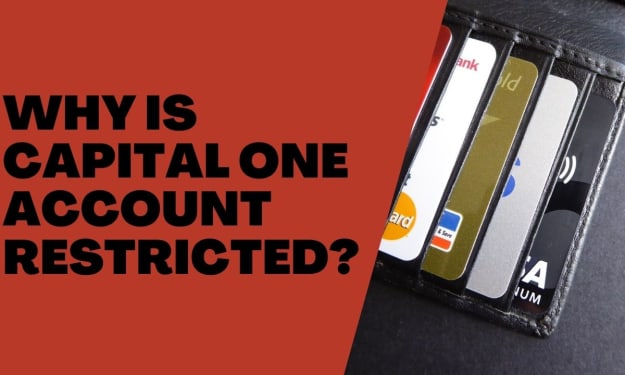


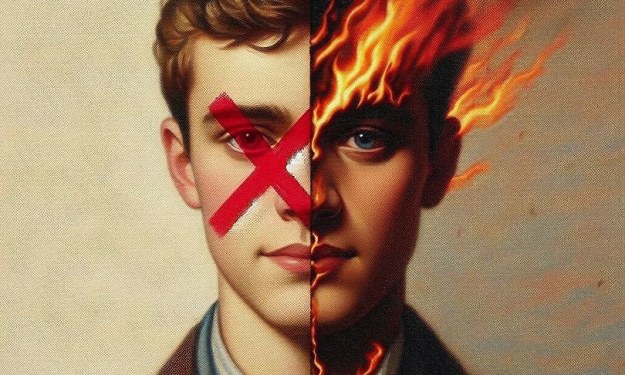
Comments
Khan John is not accepting comments at the moment
Want to show your support? Send them a one-off tip.