Best Practices to Convert OST to PST Files in 2024
Learn how to convert OST files to PST in bulk
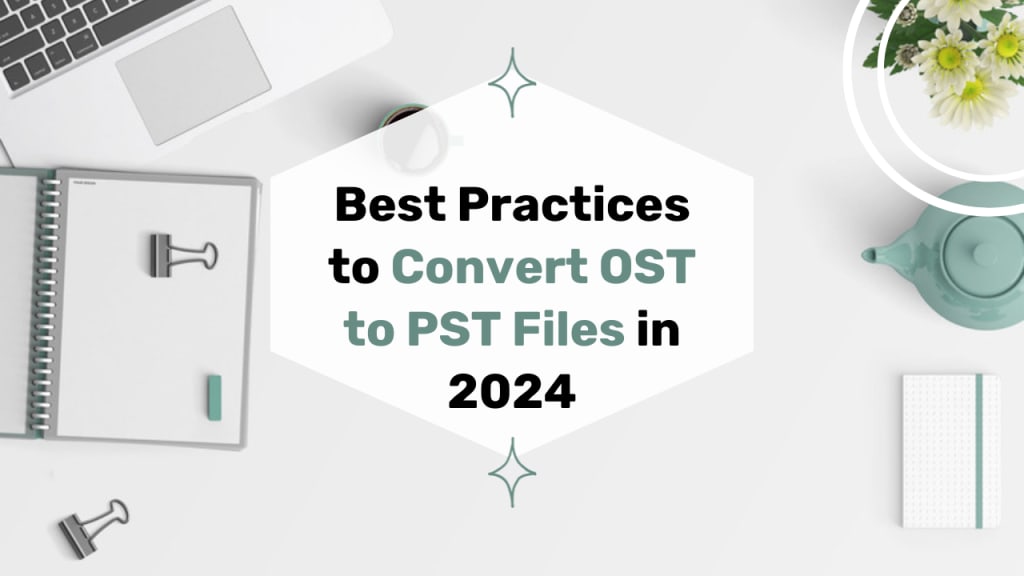
Summary: How do I convert OST to PST without technical expertise? Does this question ever hit your mind? If yes, then your query is going to be resolved. This blog is dedicated to the best solutions to convert OST to PST files without any technical expertise. Along with it, the blog describes the automated solution using the Microsoft OST to PST Converter. Before proceeding further, let’s know some common reasons for this conversion.
Manual Solutions to Convert OST Files to PST Format
You can export OST to PST manually with three methods, which are as follows:
- Using the Import/Export Method
- Archiving the OST files into PST format
- Using the Drag & Drop option in MS Outlook
Method 01: Using the Import/Export Method
First, we will use the Import/Export option in MS Outlook. Follow the given steps to convert OST to PST for free.
- Open MS Outlook and go to the File tab.
- Click Open & Export, and then select the Import/Export option.
- After that, click on the Export to a File option and select the Next button.
- Choose the Outlook Data File (.pst) option from the dropdown list and hit Next.
- Now select the folder to which you want to transfer, and then click Next.
- Click the Browse button to add the destination path for the PST file.
- Now choose the option to manage duplicate items.
- After that, click on the Finish button to complete the task.
Method 02: Archiving the OST files into PST format
Now, we will use the Archiving option in Outlook to convert OST to PST files.
- Open MS Outlook and go to the File tab.
- Go to Options and then Advanced.
- Hit the Auto Archive button.
- Choose the option of how often you wish to autoarchive.
- Choose the destination path for the new PST file and click OK.
Method 03: Convert OST to PST by Drag & Drop
The drag-and-drop method is suitable for users who want to transfer specific emails or folders from the OST file. There are two steps to using the drag-and-drop method to export OST to PST.
Step 01: Create a new PST File in MS Outlook
For this method, you need to first create a new PST file. Follow the below steps to proceed further:
- Launch Microsoft Outlook.
- Navigate to the Home tab, click on New Items, then choose More Items, and select Outlook Data File.
- Select a location to save the newly created PST file and assign it a name.
- Click OK to generate the PST file.
Step 02: Drag & Drop OST Emails
After creating a new PST file on your Outlook profile, drag and drop the OST file into the newly created PST file using the below steps.
- In the Outlook navigation pane, find the OST file and identify the folders or emails you intend to convert into PST.
- Choose the desired emails or folders for conversion. To select multiple emails, press and hold the Ctrl key while clicking on each email.
- Drag the chosen items from the OST file and deposit them into the recently established PST file within the navigation pane.
Limitations of Manual Method to Convert OST to PST
The manual method to convert OST to PST files in Outlook comes with certain limitations. These include:
- Requires technical expertise
- Time-consuming, especially for large datasets
- Risk of incomplete conversion or data loss
- Not suitable for inaccessible or corrupted OST files
- No batch processing capabilities
- Limited features compared to third-party tools
- Security concerns for sensitive data
- Manual handling increases the risk of data corruption
Automated Method to Convert OST to PST
If you tried the manual solution to convert OST files but failed for any reason, you must try the professional tool. One of the best tools to convert OST files is the OST to PST Converter Tool. It can convert Outlook OST to PST with ease without any data loss. Its interface is so simple that anybody without technical skills can use the tool easily. Moreover, the tool allows users to convert OST files into MSG, PDF, PST, MBOX, etc. You can use its free demo version, which permits you to convert 50 emails per folder.
Conclusion
In this blog, we have explored three cost-free techniques to convert OST to PST files. The manual methods are full of drawbacks and limitations. It proved to be time-consuming and didn’t export data in bulk. On the other hand, the third-party tool emerges as advantageous in various aspects. It facilitates the simultaneous conversion of multiple OST files. This software is user-friendly, suitable for both novices and experts and enables the conversion of OST files without the need for Outlook.





Comments
Suman Rawat is not accepting comments at the moment
Want to show your support? Send them a one-off tip.