Master Your iPhone| Tips & Tricks| Apple Support
Apple Support
Are you ready to take your iPhone experience to the next level? With these expert tips and tricks from Apple Support, you'll unlock the full potential of your device and discover new features that will revolutionize the way you use your iPhone. Whether it's personalizing your Lock Screen, translating text, or maximizing battery life, we've got you covered. Read on to become an iPhone pro!
1. Lift and Share:
Enhance Your Photos Starting in iOS 16, you can easily lift the subject of a photo away from the background. Simply touch and hold the subject, then lift your finger when you see the outline appear. Copy the lifted subject, switch to a supported app like Messages, and paste it. Impress your friends by using the echo screen effect for a truly wow-worthy image.
2. Customizing Lock Screen Photos
In iOS 16, you have even more control over your Lock Screen. Swipe left while in edit mode to access a variety of photo styles, including vibrant color filters and more. Personalize your Lock Screen and make a statement every time you unlock your iPhone.
3. Instant Wi-Fi Password Access
No more hassle of searching for Wi-Fi passwords! In iOS 16, finding the password of the network you're currently connected to is a breeze. Go to Settings, tap Wi-Fi, and select the information button (the letter "i") next to your network. Tap the password and use Face ID or Touch ID to unlock and reveal it instantly.
4. Text Replacement for Effortless Typing
Save time and effort by creating text replacements for frequently typed phrases. In Settings, go to General, then Keyboard, and select Text Replacement. Tap the "+" button to add a new phrase and its corresponding shortcut. Whenever you type the shortcut followed by a space, the phrase will automatically be inserted, streamlining your communication.
5. Low Power Mode Made Accessible
Quickly activate Low Power Mode from the Control Center for extended battery life. In Settings, tap Control Center, scroll down, and add the Low Power Mode button. On an iPhone with Face ID, swipe down from the top-right corner of the screen; on an iPhone with Touch ID, swipe up from the bottom. Tap the Low Power Mode button to conserve battery power whenever you need it.
6. Effortless Photo Sharing
Select and share multiple photos simultaneously with a simple Multi-Touch gesture. Touch and hold a photo, then drag it slightly away while still holding. With another finger, tap on additional photos to add them to the stack. Switch to the app you want to share with, drag your finger to the desired location, and release to drop the photos. It's never been easier to share your favorite memories.
7. Instant Camera Access
Capture the moment without unlocking your iPhone by simply swiping left. The camera app will open instantly, allowing you to snap photos or record videos in a flash. Never miss a precious moment again.
8. Live Text for Language Translation
Utilize Live Text to translate text around you using your iPhone camera. Position the viewfinder over the text, tap the Live Text button, and then select Translate. The text will be automatically translated into the language you have set on your iPhone, making language barriers a thing of the past.
9. Document Scanning with Ease
Did you know that your iPhone's Notes app can serve as a handy document scanner? Open a note, tap the Camera button, and select Scan Documents. Position the document in the viewfinder, and it will automatically scan. Repeat the process for additional pages, and tap Save when you're done. It's like having a portable scanner in your pocket!
10. Navigating Photos with Ease
Effortlessly navigate through your photo albums, libraries, and search results. Tap the top edge of your iPhone screen to jump to the beginning of the view. To return to the most recent photo, simply tap the tab for the view you're in at the bottom of the screen. Finding and enjoying your cherished memories has never been smoother.
Congratulations! You're now equipped with these fantastic iPhone tips and tricks from Apple Support. To see a step-by-step video guide demonstrating these features, click [here] to watch our YouTube video. Subscribe to the Apple Support YouTube channel for more valuable insights and tutorials to enhance your iPhone experience.
Now go ahead and master your iPhone like a pro!
Note: The YouTube video link above provides a more visual and detailed tutorial of the tips and tricks mentioned in this article.
About the Creator
Enjoyed the story? Support the Creator.
Subscribe for free to receive all their stories in your feed. You could also pledge your support or give them a one-off tip, letting them know you appreciate their work.


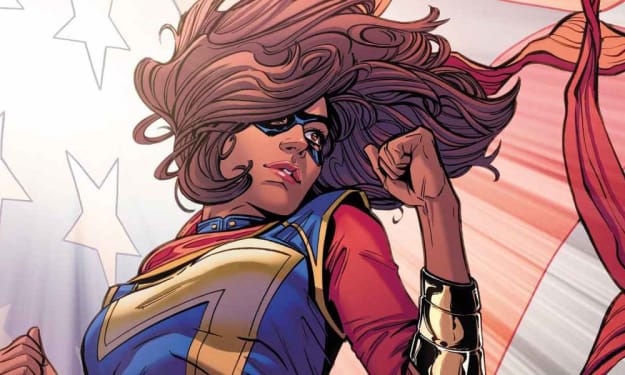


Comments
There are no comments for this story
Be the first to respond and start the conversation.