
Spotify is a great way to discover and enjoy music and podcasts. But did you know that you can also create and share your own playlists on Spotify? Playlists are collections of songs or podcast episodes that you can customize to suit your mood, preferences, interests, or occasions. You can also collaborate with your friends on playlists and let them add or remove tracks as well.
Creating and sharing playlists on Spotify is easy and fun. In this article, we will show you how to do it step by step on different devices. We will also give you some tips and tricks to make your playlists more engaging and attractive.
How to create a playlist on Spotify
Creating a playlist on Spotify is simple. You can do it on your mobile device or desktop computer. Here’s how:
On mobile
- Open the Spotify app and tap on Your Library at the bottom of the screen.
- Tap on the + button at the top right corner of the screen.
- Choose a playlist name and tap Create.
- After creating the playlist, a white Add Songs button will appear in Spotify. Tap on it to browse songs or podcast episodes that you want to add to your playlist. You can also use the search function to find specific tracks or artists.
- To add a song or episode to your playlist, tap on the + icon next to it. You can also tap and hold on a track or episode and drag it to your playlist.
- To remove a song or episode from your playlist, tap on the green checkmark icon next to it.
- To reorder the tracks or episodes in your playlist, tap on the Edit button at the top right corner of the screen. Then, tap and hold on the three horizontal lines next to a track or episode and drag it to a new position.
On desktop
- Open the Spotify app or web player on your computer.
- Click on New Playlist at the bottom left corner of the screen.
- Choose a playlist name and click Create.
- After creating the playlist, you can drag and drop songs or podcast episodes from your library or search results to your playlist. You can also right-click on a track or episode and select Add to Playlist > [Your Playlist Name].
- To remove a song or episode from your playlist, right-click on it and select Remove from this Playlist.
- To reorder the tracks or episodes in your playlist, drag and drop them to a new position.
How to share a playlist on Spotify
Sharing a playlist on Spotify is a great way to express yourself and connect with others who have similar music tastes. You can share your playlists with your friends, family, social media followers, or anyone who has access to the link. You can also make your playlists public so that anyone can find them on Spotify.
Here’s how to share a playlist on Spotify:
On mobile
- Open the Spotify app and tap on Your Library at the bottom of the screen.
- Select the playlist you want to share and tap on the three horizontal dots at the top right corner of the screen.
- Scroll down the menu and select Share.
- Choose how you want to share your playlist. You can use social media apps like Facebook, Twitter, Instagram, WhatsApp, etc. You can also copy the link or code of your playlist and paste it anywhere you want.
- If you want to make your playlist public, go back to the menu and select Make Public.
On desktop
- Open the Spotify app or web player on your computer.
- Select the playlist you want to share and click on the three horizontal dots below the playlist name and picture.
- Select Share from the menu.
- Choose how you want to share your playlist. You can use social media apps like Facebook, Twitter, Instagram, WhatsApp, etc. You can also copy the link or code of your playlist and paste it anywhere you want.
- If you want to make your playlist public, go back to the menu and select Make Public.
How to collaborate on a playlist on Spotify
Collaborating on a playlist on Spotify is a fun way to create playlists with your friends or other people who share your music taste. You can invite others to add or remove tracks from your playlist and see their changes in real time.
Here’s how to collaborate on a playlist on Spotify:
On mobile
- Open the Spotify app and tap on Your Library at the bottom of the screen.
- Select the playlist you want to collaborate on and tap on the Add user button at the top right corner of the screen.
- Start inviting others to join your playlist. You can use social media apps like Facebook, Twitter, Instagram, WhatsApp, etc. You can also copy the link or code of your playlist and paste it anywhere you want.
- Once your playlist is collaborative, you and your collaborators can add or remove tracks from it as you wish.
On desktop
- Open the Spotify app or web player on your computer.
- Select the playlist you want to collaborate on and click on the three horizontal dots below the playlist name and picture.
- Select Collaborative Playlist from the menu.
- Start inviting others to join your playlist. You can use social media apps like Facebook, Twitter, Instagram, WhatsApp, etc. You can also copy the link or code of your playlist and paste it anywhere you want.
- Once your playlist is collaborative, you and your collaborators can add or remove tracks from it as you wish.
Tips and tricks to make your playlists more engaging and attractive
- Creating and sharing playlists on Spotify is easy, but how do you make them more engaging and attractive for yourself and others? Here are some tips and tricks to help you:
- Give your playlist a catchy name that reflects its theme, mood, genre, or purpose. Avoid generic names like “My Playlist” or “Songs I Like”.
- Add a cover image to your playlist that matches its name and vibe. You can use your own photos or images from the internet. To add a cover image on mobile, tap on the three horizontal dots at the top right corner of the screen and select Edit Playlist Image. To add a cover image on desktop, click on the three horizontal dots below the playlist name and picture and select Edit Details.
- Write a description for your playlist that explains what it is about, why you created it, who it is for, or any other information that you think is relevant. To add a description on mobile, tap on the three horizontal dots at the top right corner of the screen and select Edit Playlist Description. To add a description on desktop, click on the three horizontal dots below the playlist name and picture and select Edit Details.
- Add songs or podcast episodes that fit your playlist’s theme, mood, genre, or purpose. Avoid adding too many tracks that are similar or repetitive. Aim for variety and diversity in your playlist.
- Use Spotify’s features to enhance your playlist. You can get Recommended Songs at the bottom of each playlist you create that suggest songs based on what you’ve already added and the playlist’s name. You can also use Spotify Radio to create a radio station based on your playlist that plays similar songs. To access these features, tap or click on the three horizontal dots at the top right corner of the screen and select Go to Radio or Recommended Songs.
- Update your playlist regularly to keep it fresh and interesting. You can add new songs or podcast episodes that you discover or remove old ones that you don’t like anymore. You can also reorder the tracks or episodes in your playlist to create a different flow or pace.
Conclusion
Spotify is a wonderful platform for creating and sharing playlists with yourself and others. You can create playlists for any occasion, mood, interest, or genre. You can also share them with your friends, family, social media followers, or anyone who has access to the link. You can also collaborate with others on playlists and let them contribute to your playlist.
Creating and sharing playlists on Spotify is easy and fun. All you need is a Spotify account and some creativity. Follow the steps in this article to create and share playlists on Spotify on different devices. Also, use the tips and tricks in this article to make your playlists more engaging and attractive.
If you love music and podcasts and want to express yourself and connect with others through playlists, then Spotify is the perfect platform for you. To learn more about Spotify and how to use it, visit Spotify’s website.
About the Creator
xC3FFF0E
xManager is a spotify patcher that unlock all the premium features of Spotify Pro for free. You can download xManager android app from official website of xmanagerapk.com

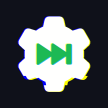




Comments
There are no comments for this story
Be the first to respond and start the conversation.