A Step-by-Step Guide on How to Check Clipboard History - Alternative Ways
Check Clipboard History

Clipboard plays a crucial role for productive professionals or casual users. To understand what a clipboard is? Well, a clipboard is a space or a temporary storage area where the copied information is stored. This information is accessible easily.
While operating smart devices, copy-pasting data or information from one source to another is something common and is one of the basic things you do. Clipboard made life a lot easier. In the past, we have to store download, or open another app (like “notepad” or “sticky notes”) to paste the copied data. But, in the contemporary era, operations are getting easier to perform.
Have you ever wondered about ways to access the clipboard’s history? And, how to view clipboard history? If not, think about it. In this article, we will present ways to reveal the hidden or unseen secrets of your device’s clipboard history. You can learn about ways to do that from built-in features to third-party apps. Find us by your side as we will navigate you through the whole process of viewing clipboard history on different devices and operating systems.
Checking Clipboard History
From several ways to see clipboard history, one such way is to simply go view it. But, the bummer is it depends on which Android device you are operating. Although, it's true that almost most of the Android devices share likewise operating systems or functionalities, but still they differ in terms of features.
One of the features that differ from device to device is the keyboard. Some Android devices have built-in clipboards while some do not. Therefore, some enable you to look at its history. For that look below:
Step 1: Copy text and launch messages, notes, Emails, WhatsApp, or wherever you want to paste it.
Step 2: Press on the screen to access options.
Step 3: Hit on “clipboard” and scroll down a bit to view the entire clipboard history android.
Do you know what the odds are?, the majority of Android devices don’t have this feature. They only permit users to paste the most recent item.
Don’t make a long face, there are still ways to view it.
Use of Third-Party Keyboard Apps for Clipboard History Viewing
While some Android devices may lack the feature of a built-in clipboard third-party keyboard apps can come to pull through. Figure out about some third-party apps.
How to check clipboard history using different third-party apps? Find out how:
Gboard
Google’s development Gboard is one of the most widely used keyboard apps for both Android and iOS. Its features include saving the history of copied items and letting users access and paste them later. See how:
Step 1: Download & install the application.
Step 2: Then, while typing, press the “clipboard icon” placed above the letters.
Step 3: Thereafter, turn on the “clipboard” and copy some text.
Step 4: Lastly, again hold the clipboard icon, and you can see the copied text under “recent”.
SwiftKey
The other most popular third-party keyboard is SwiftKey. Let's see how to check the clipboard history using it:
Step 1: Get the application from the preferred store.
Step 2: Copy some text.
Step 3: Hold the clipboard icon, and then you can see the copied items or clipboard history.
Remember, the text that appears on the first is the most recent one. Also, you can pin them to prevent them from expiring.
A few other apps are also available to do the same. They are:
- Fleksy Keyboard.
- Grammarly Keyboard.
- Microsoft SwiftKey Keyboard.
Use of Clipboard Apps
We all use clipboard apps on devices, of course, devices with inbuilt dedicated clipboard applications. As we mentioned before, a few of the devices do not have dedicated applications. So alternative clipboard apps are available. These are a handy tool that allows users to view and manage their clipboard history. Look at some now:
Clipper
Clipper is available on Play Store and contains numerous features. Here is how to view clipboard history using the Clipper application:
Step 1: Download and install the Clipper app.
Step 2: Copy some demo text.
Step 3: Hit on the “clipboard” option.
Step 4: Thereafter, you can access your clipboard history. Isn't it easy? If yes, try by yourself.
Clipboard Manager
It is yet another handy application to manage and view the clipboard history like a breeze. This application is trusted by 1 million + users. Here are the steps you can practice enjoying the clipboard on your phone especially when it comes to viewing history:
Step 1: Get the clipboard Manager app from the Play Store.
Step 2: Launch the app and copy some text.
Step 3: Lastly, under the clipboard section you can use some copied text.
These are the most loved clipboard applications to view history. Otherwise, there are a few other alternative applications. These are:
Paste: This application is designed for Mac users and allows them to access their clipboard history with a simple keyboard shortcut.
Clipboard History Pro: It is available for Windows users. This app records the copied item to your clipboard and has some excellent features like text editing, organization, etc.
CopyClip: This application is exclusively for iOS users which enables you to view and manage your clipboard history. Even, you can sync across devices and customize as per your preference.
ClipStack: The last from the list is ClipStack which is accessible on Android devices. It has a very simple and user-friendly interface with advanced features like search, folder organization, and the ability to pin frequently used items.
Conclusion
While the clipboard history characteristic may not ever be readily available on devices. Considering this, there are various tools available to locate your clipboard history. Whether be it with built-in features, third-party apps, or clipboard apps, you can easily explore the same to streamline your workflow and boost productivity while keeping track of the copied items. Your foremost priority should be your privacy. Then make a decision and choose the trusted clipboard app.
About the Creator
David Robert
David Robert is an experienced technical content writer with over five years of experience in the field. He is a skilled writer who knows how to break down complex technical concepts into simple, easy-to-understand language.




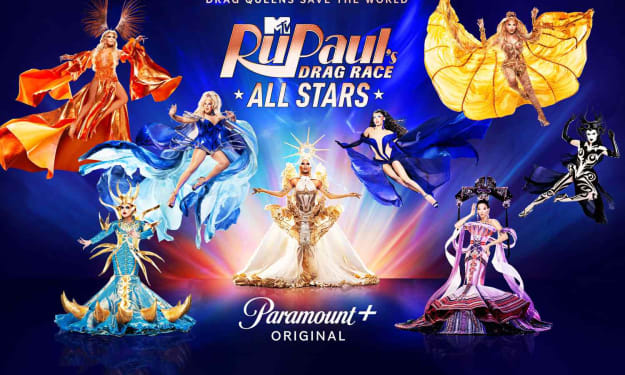

Comments
There are no comments for this story
Be the first to respond and start the conversation.