Transfer Document Templates in Dynamics 365 and Dataverse and Simplify your Workflow
How this guide helps you?

Knowing how to move document templates between Dynamics 365 and Dataverse environments is essential for businesses that operate on these platforms. It allows for seamless transfer of template data, saving time and effort in recreating them manually. Furthermore, businesses can maintain consistency across their different environments, ensuring that all users have access to the latest version of the templates. Overall, understanding the process of moving document templates helps to improve efficiency, productivity and reduce errors in document management.
What these templates can be used for?
In Dynamics 365 and Dataverse environments, various templates can be moved from one environment to another. Some of the most common templates include:
• Email templates: These are templates created for emails sent to customers or other stakeholders. They can be used to provide consistent branding and messaging across different environments.
• Word templates: These are templates designed in Microsoft Word that can be used for generating documents such as contracts, quotes, and orders.
• Excel templates: These templates can be used to generate reports and charts in Excel format.
• Power BI templates: These templates can be used to generate business intelligence reports and dashboards.
ECF Data’s Simple Approach
Our team’s expertise and experience in managing Dynamics 365 and Dataverse environments, we can facilitate the process of moving document templates between different environments. Our team can develop a customized solution that meets your specific needs and business requirements.
Our migration process involves several steps, including:
• Analyzing your current environment and understanding your document template requirements.
• Creating a backup of your existing templates to avoid any data loss.
• Customizing and configuring the templates as per your preferences.
• Exporting the templates from the source environment.
• Importing the templates into the target environment.
• Testing the templates to ensure they are working correctly.
With our comprehensive approach, we guarantee a smooth transition of your document templates between environments, ensuring consistency, efficiency, and accuracy. Contact us today to learn how we can help you streamline your document generation process.
After some research and investigation done by our experts, a very well-known powerful tool that is XRM Toolbox came to rescue and It has “Document Template Mover” tool which can ease my work.
It’s very easy to use and does the just 5 simple steps. Facilitate the template transfer by implementing the following sequential steps
1. Login to XRM Toolbox with your source environment.
2. Open the tool called “Document Template Mover” and you see the UI something like below screenshot:
3. The source environment is already selected as your logged in Now you have to select the target environment.
4. Once you have loaded the document templates. Click on the “Load Templates” option on the top left corner of the tool. It will load all the custom templates that you have created in source environment. Please see below screenshot for reference:
5. Next, select the template that you want to move. Once you have selected the templates, click on the “Transfer Template(s)” button on the top left.
With ECF Data, checking your target environment and transferring document templates is quick and easy. Our team of Certified experts will support you with any Dynamics 365, Microsoft 365, Azure, or Power Platform concerns you may have. As a Microsoft Gold Partner, you can trust our exceptional services to meet your needs efficiently. Get in touch with us today.
Thank You for reading. Happy CRM-ing from the ECF Data team😊
Book Your Free Assessment Today!
About the Creator
Joseph Henderson
ECF is a premier IT service and staffing provider in the US, we work with Organizations to deliver integrated IT solutions built on Microsoft technologies since its founding in 2010.

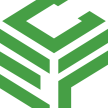




Comments
There are no comments for this story
Be the first to respond and start the conversation.