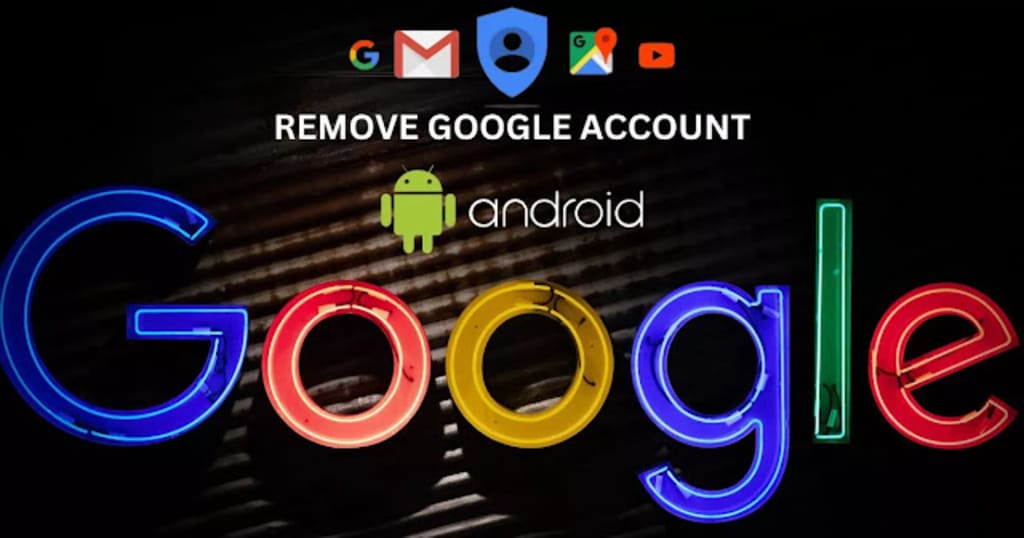
Removing a Google account from your Android device can be a quick and easy process, but it's important to understand the implications of doing so before proceeding. In this article, we will walk you through the steps of removing a Google account from your Android device, as well as explain what will happen to your data and apps after the account is removed.
First, let's go over the steps for removing a Google account from your Android device. To do this, you'll need to go to the "Settings" app on your device and scroll down to the "Accounts" or "Users & accounts" section. Select the Google account that you want to remove, and then tap on "Remove account" or "Delete account." You'll then be prompted to confirm the action by tapping "Remove account" or "Delete."
It's important to note that removing a Google account from your device will also remove access to any apps or services that are associated with that account, such as Gmail or Google Drive. Additionally, it will remove any contacts, calendar events, and other data associated with that account from your device. This means that if you're trying to free up space on your device, removing a Google account might not be the best solution.
Another thing to consider before removing a Google account is that it can have an impact on your device's search engine optimization (SEO). Google accounts are closely tied to the search giant's services, and removing one could negatively affect your device's ability to rank well in search results. This is particularly true for businesses or individuals who rely on their devices for online visibility.
Remove Google account from Android
Removing a Google account from an Android device is a quick and simple process. Here are the steps to follow:
- Go to the Settings app on your Android.
- Scroll down and click "Accounts" or "Users and accounts."
- Select the Google account that you want to be removed.
- Tap on "Remove account" or "Delete account."
- Confirm the action by clicking Remove account and "Delete."
It is important to note that removing a Google account from your device will also remove access to any apps or services that are associated with that account, such as Gmail, Google Drive, and Google Maps. Additionally, it will remove any contacts, calendar events, and other data associated with that account from your device. It's a good idea to make sure that you have a backup of your data before you remove the account.
Also, keep in mind that if your device is factory reset or passed on to another user, the Google account will be required to set up the device.
How to remove a Google account from Android phone after factory reset
Remove Google Account
To remove a Google account from an Android phone after factory resetting it, you will need to go through the device's setup process again. Here are the steps to follow:
- Turn on the device and connected it to a Wi-Fi network.
- Follow the on-screen instructions to set up the device, including selecting your language and agreeing to the terms and conditions.
- When prompted, sign in with the Google account that you want to remove.
- Once you are signed in, go to the "Settings" app on your phone.
- Scroll down and click on "Accounts" and "Users or accounts."
- Select the Google account that you want to be removed.
- Tap on "Remove account" or "Delete account."
- Confirm the action by clicking Remove account or "Delete."
It is important to note that removing a Google account from your device after a factory reset will also remove access to any apps or services that are associated with that account, such as Gmail, Google Drive, and Google Maps. Additionally, it will remove any contacts, calendar events, and other data associated with that account from your device.
Also, keep in mind that if your device is factory reset or passed on to another user, the Google account will be required to set up the device.
In conclusion, Removing a Google account from an Android phone after a factory reset is the same as removing it from a normal phone, just make sure you understand the implications of doing so and that you have a backup of your data before proceeding.
About the Creator
Owen Leo
Hello friends, welcome to my Amazewebsite. My name is Owen. I am a student of Adcom Part 1. I was very interested in creating a website. So, I made a website for this blogger. And I keep posting new posts here every day or every day or two.


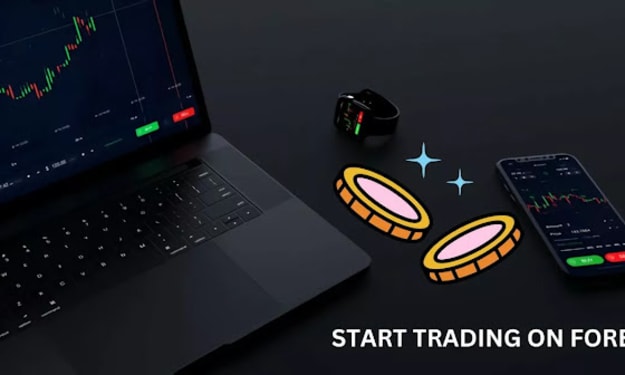



Comments
There are no comments for this story
Be the first to respond and start the conversation.