
Creating an Apple ID is your gateway to the vast ecosystem of Apple products and services, including the App Store, iCloud, Apple Music, and more. Whether you're a new Apple user or need a separate ID for specific purposes, this guide will walk you through the process step-by-step.
Why You Need an Apple ID
An Apple ID is essential for accessing all of Apple’s services and syncing data across your devices. It allows you to:
- Download apps and media from the App Store.
- Use iCloud to back up and synchronize your data.
- Stream music, movies, and TV shows on Apple Music and Apple TV.
- Make purchases from Apple’s online stores.
- Communicate with friends and family using iMessage and FaceTime.
Prerequisites
Before you start creating your Apple ID, ensure you have:
- A valid email address that isn’t already associated with another Apple ID.
- A strong password that meets Apple’s security requirements.
- Basic personal information (name, birth date, etc.).
- Payment information (optional but necessary for purchases).
Steps to Create an Apple ID
On iPhone, iPad, or iPod Touch
1. Open Settings: Start by opening the Settings app on your device.
2. Tap Sign in to your iPhone: If you’re not signed in, you’ll see this option at the top of the screen.
3. Tap Don’t have an Apple ID or forgot it?: This link will guide you through creating a new Apple ID.
4. Select Create Apple ID: Follow the prompts to enter your personal information.
5. Enter Your Email: This email address will be your new Apple ID.
6. Create a Password: Make sure it’s strong and unique, following Apple’s guidelines.
7. Provide Security Information: Set up security questions and answers to help you recover your account if needed.
8. Agree to Terms and Conditions: Read and accept the terms to proceed.
9. Verify Your Email: Apple will send a verification email to the address you provided. Open the email and click the verification link.
On a Mac
1. Open the App Store: Click on the App Store icon in your Dock.
2. Click Sign In: It’s located at the bottom of the sidebar.
3. Select Create Apple ID: Follow the prompts to enter your personal information.
4. Enter Your Email and Password: Use a valid email and create a strong password.
5. Provide Security Information: Set up security questions and answers.
6. Agree to Terms and Conditions: Read and accept the terms.
7. Verify Your Email: Check your email for a verification link from Apple and click on it.
On a Windows PC
1. Download iTunes: If you don’t have iTunes installed, download and install it from Apple’s website.
2. Open iTunes: Launch the application.
3. Click Account: Found in the top menu bar.
4. Select Sign In: Choose Create New Apple ID.
5. Enter Your Email and Password: Use a valid email and create a strong password.
6. Provide Security Information: Set up security questions and answers.
7. Agree to Terms and Conditions: Read and accept the terms.
8. Verify Your Email: Check your email for a verification link from Apple and click on it.
On the Web
1. Visit the Apple ID Website: Go to [appleid.apple.com](https://appleid.apple.com).
2. Click Create Your Apple ID: It’s located at the top right of the page.
3. Fill Out the Form: Enter your name, birth date, email, password, and security questions.
4. Provide Payment Information: This is optional but required for making purchases.
5. Verify Your Email: Check your email for a verification link from Apple and click on it.
Tips for Managing Your Apple ID
1. Keep Your Information Up-to-Date: Regularly update your email, phone number, and security questions to ensure you can recover your account if needed.
2. Use Two-Factor Authentication: Enhance your account’s security by enabling two-factor authentication.
3. Monitor Your Account Activity: Check your account settings and purchase history regularly to ensure there are no unauthorized activities.
4. Set Up Family Sharing: If you have multiple Apple users in your household, Family Sharing can simplify managing purchases and sharing content.
Troubleshooting
Forgot Your Password: Use the "Forgot Apple ID or password?" link on the sign-in page to reset it.
Didn’t Receive Verification Email: Check your spam folder, and ensure you entered the correct email address. You can resend the verification email if necessary.
Account Locked: If your account is locked for security reasons, follow the on-screen instructions to unlock it or contact Apple Support.
Creating an Apple ID is a straightforward process that opens up a world of opportunities within the Apple ecosystem. Follow these steps, and you'll be set up in no time, ready to explore everything Apple has to offer.
About the Creator
Milon Barmon
Hey, My name is Milon Barmon. I'm a Blogger.
Enjoyed the story? Support the Creator.
Subscribe for free to receive all their stories in your feed. You could also pledge your support or give them a one-off tip, letting them know you appreciate their work.



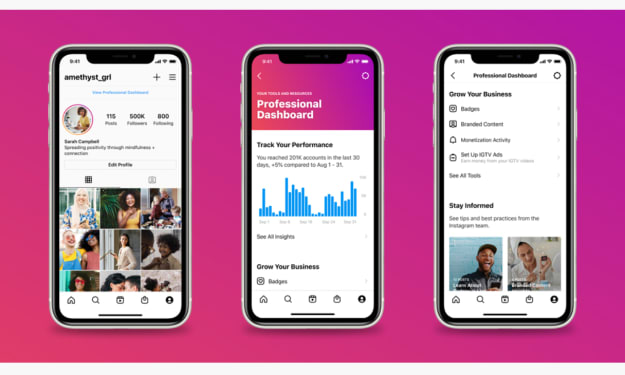


Comments (1)
Thanks for sharing it.