Spring Cleaning Your Messy Music Files
How to Clean Up Your Collection of Music Files: A Two-Part Process
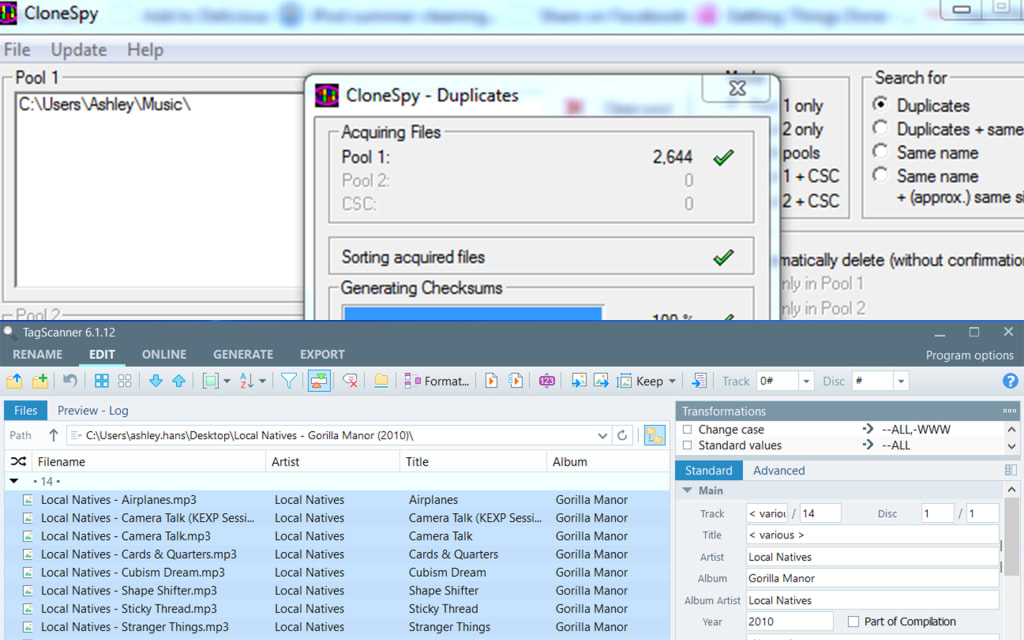
Now that spring is well underway, I hope you've taken some time to do some spring cleaning. There is nothing more liberating than letting go of junk, removing the unnecessary, and saying "Sayonara!" to suckers of energy. Getting rid of clutter is one of the best ways to find freedom and clarity. And what better place to declutter than your computer?
If you're like me, over the years you've amassed thousands of music files. You might have found many of your MP3 files on legal music blogs, a method I detailed in "How to Batch Download Massive Amounts of MP3s from MP3 Blogs." If you're also like me, you've been saying all of these years, "You know, I should really get a handle on all those files. And I will… someday."
Well, my friends, that day finally came for me.
A few weeks ago I decided to bite the bullet and get it over with. During this period of time, I worked on taming my music beast whenever I could find a few free minutes, in order to procrastinate doing something more important. And I'm happy to say, I finally just took the very last step on my long overdue journey of decluttering my monstrous mass of music files!
Getting a handle on my music beast was really a two-part process. When I began this whole clean-up process, I had two major goals in mind. My first goal was finding and deleting duplicate music files. My second goal was cleaning up the ID3 tags of the remaining song files. I came up with an efficient process to organize my entire music collection, and it's now my pleasure to share this process with you. I hope it saves you lots of time!
(Before we get started, please note I'm running the 64-bit version of Windows 10 Pro, and the tips below are based solely on this operating environment.)
Part One of Organizing Your Music Collection: Managing Duplicate Song Files with CloneSpy
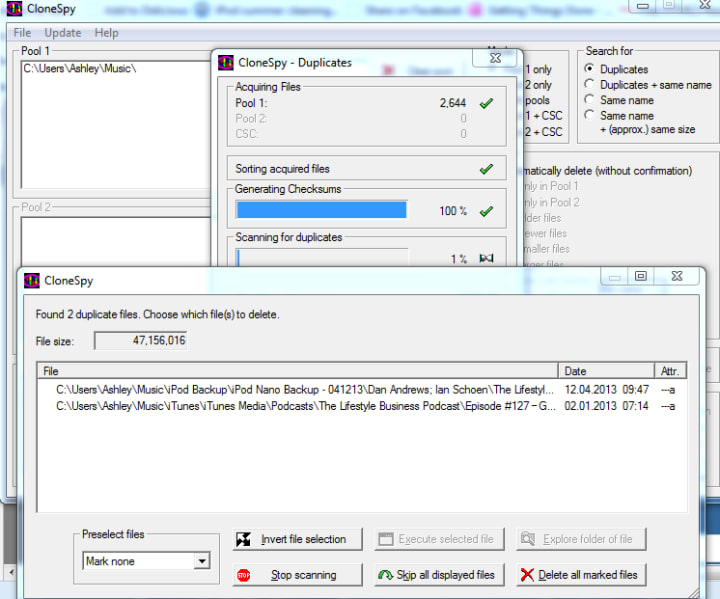
When taming your music beast, you want to work with as small of a beast as possible. Make it less formidable, less intimidating. To do that, get rid of duplicate music files.
Now, in finding duplicate music files, you will probably need to search for two kinds of duplicates:
·Files with the same filenames
·Files with different filenames but with the same file content
This is where CloneSpy comes in, a freeware program that runs only on Windows. CloneSpy can find both types of song file duplicates.
In the first instance, finding files with duplicate filenames, CloneSpy not only finds the duplicate filename files, it also presents those duplicate files in such a way that allows you to compare each of the file’s data. In doing so, you can see which version of the file is the newest and which one is the oldest.
In most cases, the file contents of my duplicate filename files were the same for both versions. But in a few instances, I had cleaned up the ID3 tags on one version and not the other. If that was the case — if I cleaned up the ID3 tags on only one version of a copied song — then the ID3 tags would be cleaned up on just the new version of a song, since that was the version I modified last. Therefore, I could safely delete the older version of a duplicate song and know I was always getting rid of the messier copy. I saved myself time comparing duplicate filename files this way, because I didn’t have to open up those files in another program to actually view the contents of their ID3 tags.
Now on to the next step: finding duplicate files with different filenames but the same content.
This scenario would happen as a result of me copying a song to a new location, and for whatever reason, I would change the filename on one of the copies but not the other. Luckily, CloneSpy is awesome and can find copies of the same song that have been named differently. Once CloneSpy is finished running its duplicate scan, which can be run in a number of ways based on the modifiers you select, you can choose to have the duplicates displayed together in a single list. From there, you can get rid of the surplus songs in a few different ways, including deleting them directly from your computer or storage device.
An additional thing CloneSpy can do, which I haven't seen featured in many other similar freeware applications, is that it can help to prevent you from adding future duplicates to your computer. You can build checksum files from the song files you already have that are stored in one location, so you can check whether copies of a file already exist on your system whenever you add new files. This results in a much faster processing speed. It's faster to compare a new song file to a checksum file than it is to start an entirely new duplicate scan.
One other benefit of CloneSpy is that it offers a portable version of the program. (Check out this old yet still relevant article by Lifehacker if you want to know why it's smart to use portable apps.)
A couple things to keep in mind when downloading and using CloneSpy:
- If you’re downloading CloneSpy from CNET, make sure you do a custom installation to block the installation of toolbars.
- Read the "Help" section of CloneSpy before digging in. Apparently, if you don't know what you're doing and start deleting stuff right away, it's fairly easy to cause nonreversible damage to your music files. I've had absolutely no issue with CloneSpy, but please be careful until you get the hang of it. After you get the hang of it, too.
A similar freeware program you might want to try, one that supposedly does many of the same things as CloneSpy but isn't quite as complex, is Anti-Twin. Unlike CloneSpy, Anti-Twin can be run on Mac or Linux using Wine. While I have never used Anti-Twin, I’ve read good things about it.
Once you have finished going through all of your music folders and have deleted your redundant music files, because redundancy is redundant, it's time to clean up those messy ID3 tags. Part two tells you the best way to do just that!
Part Two of Organizing Your Music Collection: Cleaning Messy Audio Tags with TagScanner
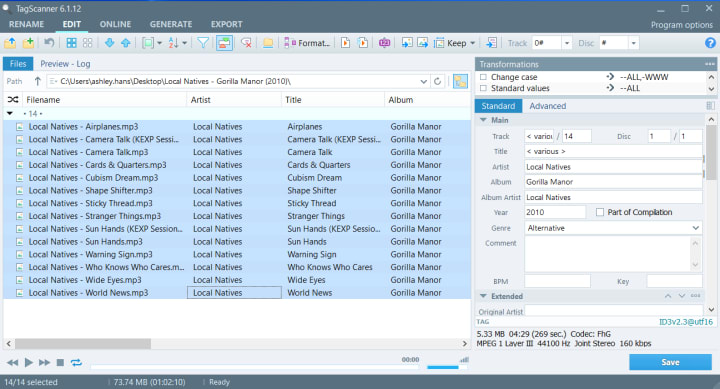
Now that you know how to find and get rid of duplicate audio files, it's time to learn how to clean up the data tags to those audio files. If you hate seeing junky misinformation pop up on your iPhone, Apple Play device, or whatever's screen whenever certain songs play, then read on. I'll tell you how to clean up these messy audio tags.
Personally, I friggin' hate gnarly ID3 tags. (FYI: An ID3 tag contains the metadata for a media file, particularly for MP3 files. An ID3 tag includes information like song title, artist, album, cover art, genre, and more.) There's not much that gets to me — I'm a pretty easy-going chic — but graffiti-like music tags littered with stuff like "go 2 daille beatz dawg 4 more hawt trax" in every single data field irks the bajeezus out of me. So do blank information fields. However, correct song information in corresponding data fields of ID3 tags ensures a song shows up properly when it's played or viewed on a portable media device, such as on a smartphone or in an Android Auto or CarPlay-enabled vehicle.
So whenever I see that informational song nastiness pop up, I want to get rid of it immediately. There are three ways I can do this on my personal computer:
To change the song information to one of your MP3 files directly in Windows, find that MP3 file on your computer. Then right-click on the MP3's filename, scroll all the way to the bottom of the pop-up screen, and click on "Properties." From there, go to "Details," which is the third tab from the left. Voila! In this new "Details" pop-up window, you can put in any song information you want by clicking on a data field and entering information. Just make sure that particular song file isn't simultaneously open in another computer application, such as VLC Media Player (a free and opensource cross-platform multimedia player).
Additionally, you can change a song file's information right from iTunes. Just open up iTunes, find the song for which you want to add or edit information, and right-click on that song's name. Scroll about a third of the way down until you find the option for "Song Info" and click on it. A new pop-up window with six tabs up top appears. "Details," the first tab on the upper left, is the screen that automatically appears with its corresponding data fields. Other tabs of interest are "Artwork" (the second tab from the left) and "Lyrics" (the third tab from the left).
Whenever possible — such as when entering information for some or all songs of the same album — you should definitely do bulk edits to audio tags. This step alone will save you an enormous amount of time.
Bulk edits can be done in both Windows File Explorer and iTunes. In either case, just highlight all songs you want to edit at once. There are less options upon right-clicking the multiple highlighted songs, yet from there, you do almost the same thing you would when entering information for a single song. I strongly suggest you don't use Windows or iTunes for editing audio tags, however.
Instead, use TagScanner. It's a goddess send.
TagScanner, a freeware Windows-only application, is a multifunctional music manager. TagScanner can be used to perform a number of music management tasks, such as creating (and editing) playlists and then exporting those playlists to user-defined formats like HTML, Excel, CSV, and XML. TagScanner also has a built-in audio player, so song files can be played directly from the program. Editing of audio tags is the only function for which I use TagScanner, though. TagScanner supports the editing of most modern audio formats including ID3v1 and ID3v2 tags, MP4 (iTunes) tags, WMA tags, and Vorbis comments.
In my non-humble opinion, TagScanner is by far the best music tag editing tool in existence.
There are a couple of features in particular that make TagScanner so rootin'-tootin' fabulous.
First, TagScanner's bulk editing capability is topnotch. The application's main interface is very intuitive and extremely easy to use. Just click and drag the song(s) you want to edit into TagScanner's main "EDIT” window. Let's say you have an entire album to clean up. After you’ve dragged and dropped all of the songs of that album into TagScanner, simultaneously highlight each and every album song at once. Certain information is going to be the same for every song on the same album, so you only need to type that identical information once. For instance, on any given album, the artist name, title of album, release date, genre, and cover art are all going to be the same for each song of the same album. With every song highlighted, and all identical album tag data entered, click the "Save" button. Now each and every one of those song files has the exact same album metadata saved. Then you can go back, and one by one, add specific information that pertains only to an individual song. Just make sure you have the correct song highlighted when entering its unique and corresponding data, such as the song's name and track listing.
But if you don't feel like typing any information at all, don't fret. There's a decent chance TagScanner can do that for you too.
TagScanner supports the importation of album information and cover art from these three online database services: FreeDB (or rather, GnuDb, its new home), Discogs, and MusicBrainz. If you use this import feature, TagScanner will obtain and automatically generate tag information for you, so you don't have to search for and type in any song and/or album metadata yourself.
By the way, the online database lookup for music metadata isn't unique to TagScanner. There are other freeware tag editing music tools that offer the same import function, although this functionality isn't something you can do directly from Windows File Explorer or easily behind Apple's walled garden.
I never use TagScanner's online database feature. I can find and enter song and/or album information faster than it takes TagScanner to look up and generate the same info. More importantly, I have finer control over what data gets entered. The "comments" tag is especially crucial for me, since I use this particular piece of metadata to carefully (re: obsessively and neurotically) curate and nest smart playlists. Furthermore, I listen to a lot of remixes, some of which are very obscure. Therefore, a lot of the songs I like aren't even listed in the online databases. If you, however, listen to a lot of mainstream music — and if you're lazy and smart — definitely give the online database services a whirl.
The second thing I love about TagScanner is how flippin' easy the application makes it to edit both tags and filenames.
TagScanner supports regular expressions in text transformations. With TagScanner, you can rename a music file based on its tag information. Conversely, you can use the name of a music file to generate tag information. Again, other freeware audio file editors offer similar renaming functionality, but I find TagScanner's renaming functions the easiest and most intuitive to use. TagScanner can additionally generate tag information based on folder names, as well as change folder names based on tag information. This particular renaming function I haven’t seen offered with many other music management applications.
A couple of other features put TagScanner ahead of its peers. One is that TagScanner offers a portable version of its application. And two is that TagScanner is far and away the least buggy tag editor I've ever used.
A similar freeware application to TagScanner is Mp3tag. I've tried Mp3tag and have no real complaints. It's a solid music tag editing tool. But have I mentioned how much I love TagScanner?
Whichever audio tag editing tool you use for cleaning up music file metadata, make sure you employ bulk functionality whenever possible. Bulk editing and renaming will save you time when you manage your music, so that you have more time to actually listen to your music. And if you want to save as much time as possible, TagScanner is by far your best bet for spring cleaning messy music files.
About the Creator
Ashley Hans: Philly Music Vocalizer
Indie music lovers pride themselves on having an eclectic taste in music; so do I. But there are two differences between the pretentious masses and me. One, my taste is better. Two, I'm not pretentious.
(e): [email protected]
Reader insights
Nice work
Very well written. Keep up the good work!
Top insights
Easy to read and follow
Well-structured & engaging content
Expert insights and opinions
Arguments were carefully researched and presented



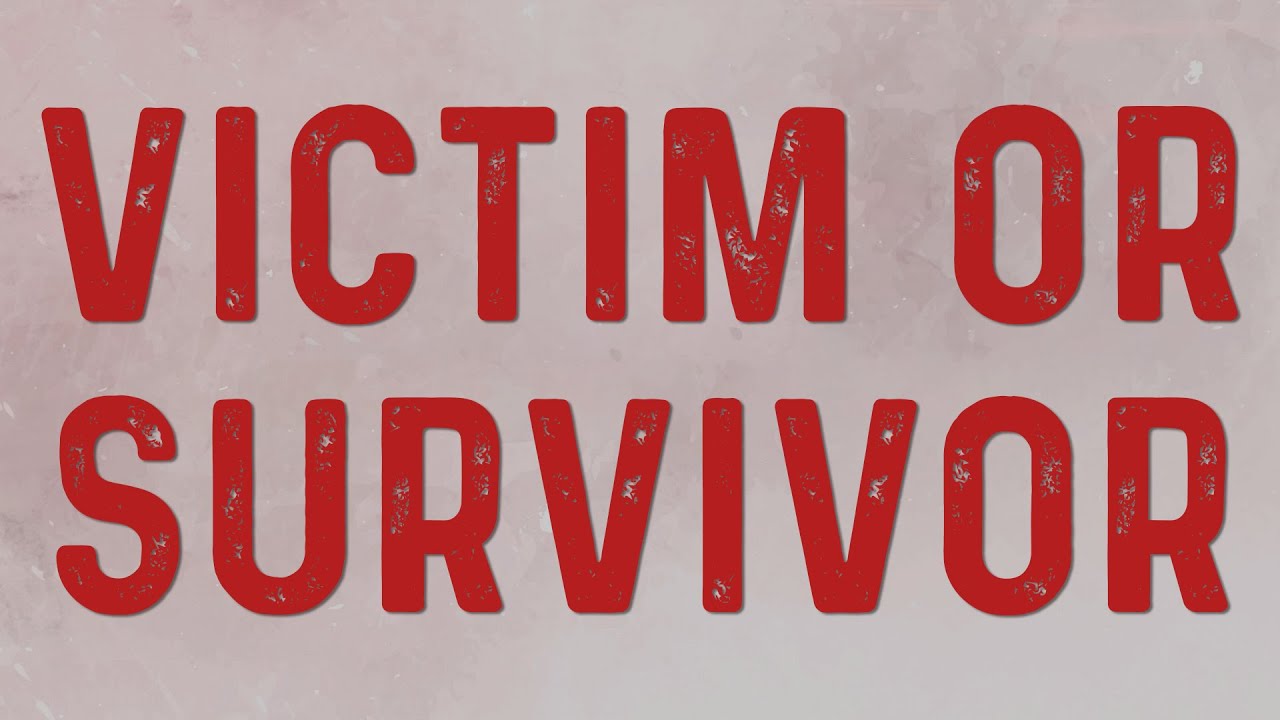


Comments
There are no comments for this story
Be the first to respond and start the conversation.