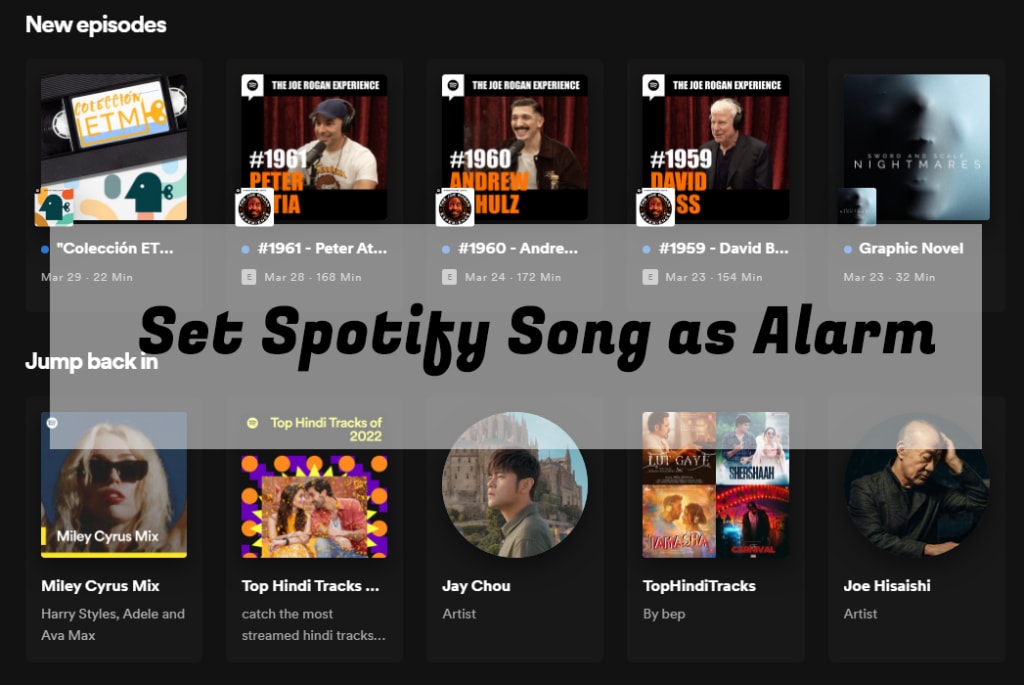
Always immersed yourself in Spotify music and been drawn to certain songs? If you’re a Spotify honest user, you may sometimes want to have more freedom to completely control your favorite music, like add it as your morning alarm. However, due to the music copyright protection, no matter you come with a subscription plan or not, there is no way to directly use Spotify music on other unauthorized devices. To solve this issue that most of you are concerned, we here show you how to set Spotify song as alarm in an easy manner.
Part 1: Which Tool We Need?
A professional yet trusted Spotify music downloader from AudBite is required. Such kind of tool is able to help us download different music resources from Spotify, including single songs, albums, playlists, audiobooks and even podcasts. With the assistance of it, you can handily remove its encryption technology and get ad-free music without premium. It makes itself an outstanding software with lossless output quality as well as 5x fast conversion speed. Also, all downloaded music can be saved into popular formats, such as MP3, FLAC, WAV, M4A, AAC, and M4B. You can play them offline on any device and media player at any time you want.
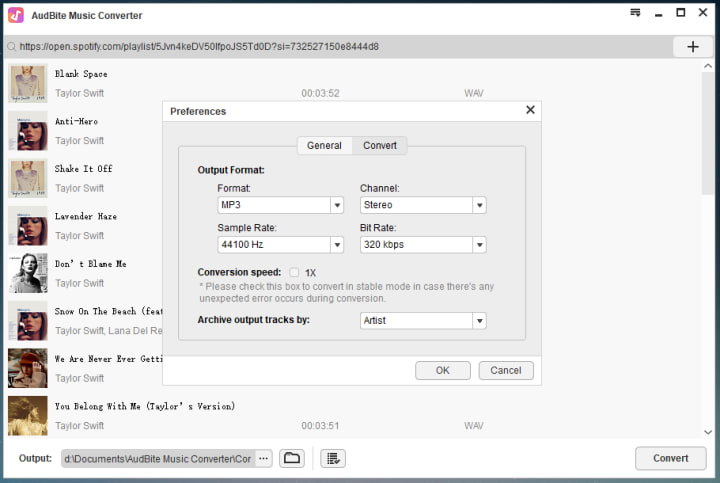
Key features that you should pay attention to:
- Convert Spotify music to MP3 320kbps and more formats
- Download songs, playlists, albums, podcasts and more without Premium
- Lossless sound quality, which is the same as original music
- Save ads-free Spotify music for offline playback on any device and player
Part 2: How to Download Spotify Music and Set as Alarm
Here you can use this powerful music converter for Spotify to convert your target music in common audio formats. The operation is easy and you can do it on your own at home.
Step 1: Add Spotify music to AudBite software
Get this dedicated music converter from the official website and quickly launch it. Meanwhile, Spotify app will be opened automatically and you can select your specific song within it. Copy the URL and paste it into search box at the top pf AudBite program. Click on + button to load it. Or you can directly drag and drop it to the software.
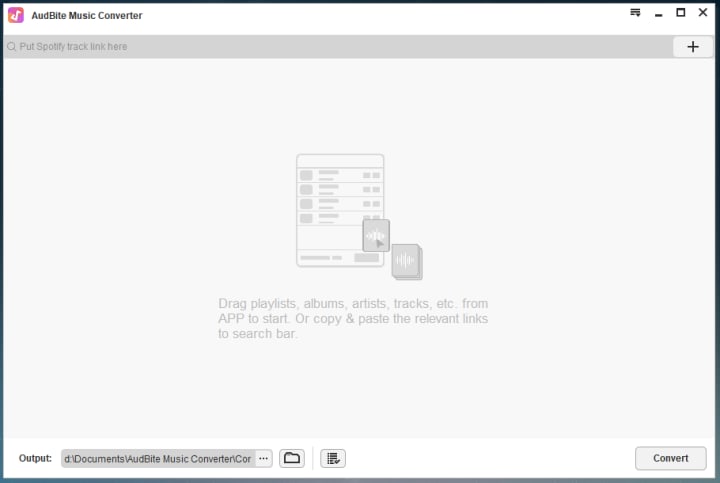
Step 2: Set output format
Now you can go to the top-right corner and click on Menu > Preferences > Convert. Simply choose a desired output format, such as MP3. And then customize the bit rate, sample rate channel, conversion speed, and more, in the way you like.
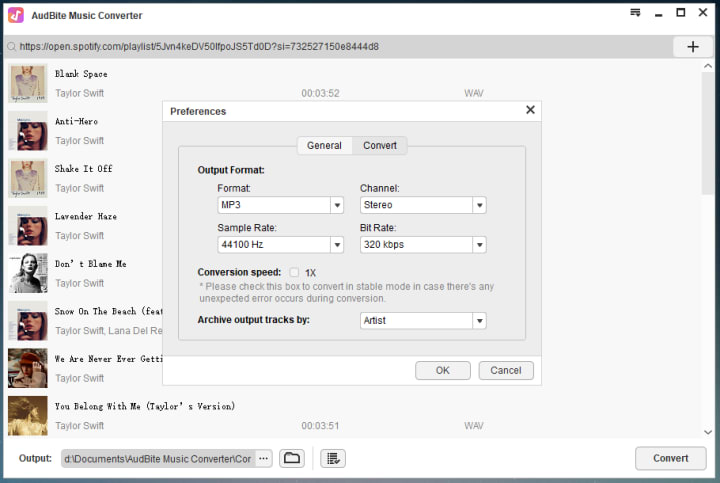
Step 3: Download Spotify music to local computer
Click on the Convert button and AudBite program will soon start downloading your wanted Spotify music without premium. After successful conversion, you can check all music files on your local computer and playback without ads.
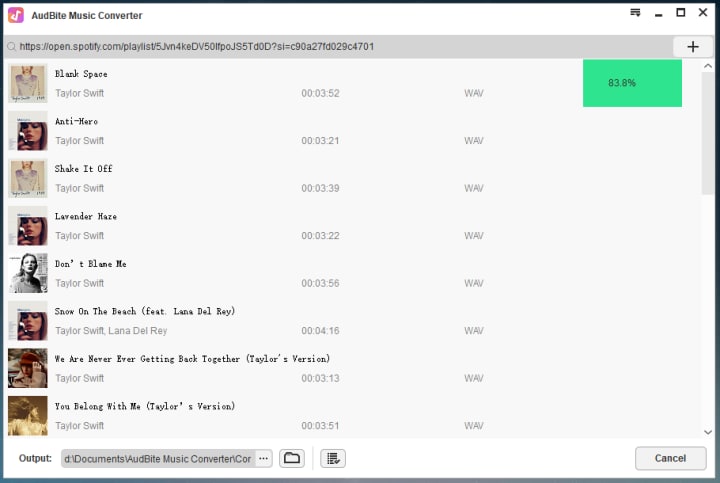
Step 4: Set Spotify music as alarm on iPhone or Android
The last step is to transfer all your downloaded Spotify music to Android device via a USB drive or sync it to your iPhone via iTunes. After that, create an alarm and set the alarm sound with your own Spotify music.
Conclusion:
As long as you can get DRM-free music from Spotify and save it on your local computer, there is no problem to set Spotify music as alarm. Aside from iPhone and Android devices, you can even play songs on any other devices or editors, like Song TV, MP3 player, Apple Watch, Rekordbox, iMovie, and more. This helps you better master unlimited music files from Spotify to the greatest extend, even when there is no network connection, you can listen to them offline.
About the Creator
Harper
Simplify our entertainment with great tips and tricks if you like listening to streaming music, making videos, and more.



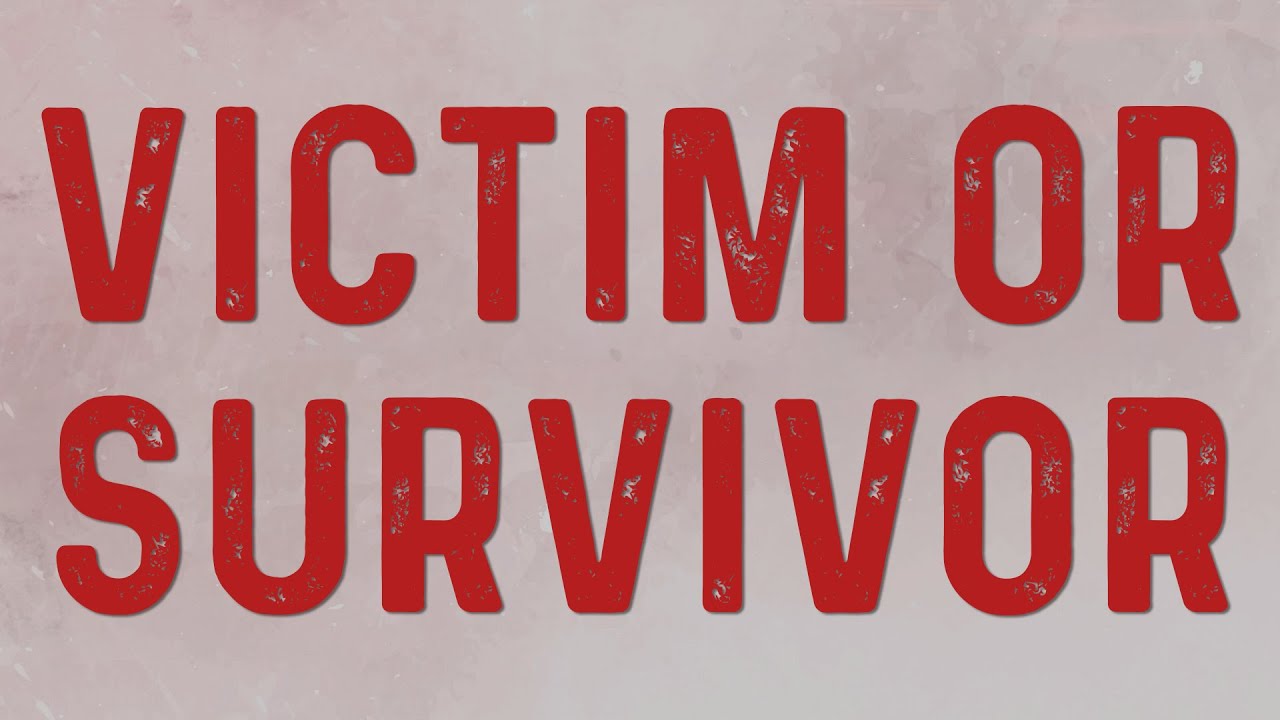


Comments
There are no comments for this story
Be the first to respond and start the conversation.