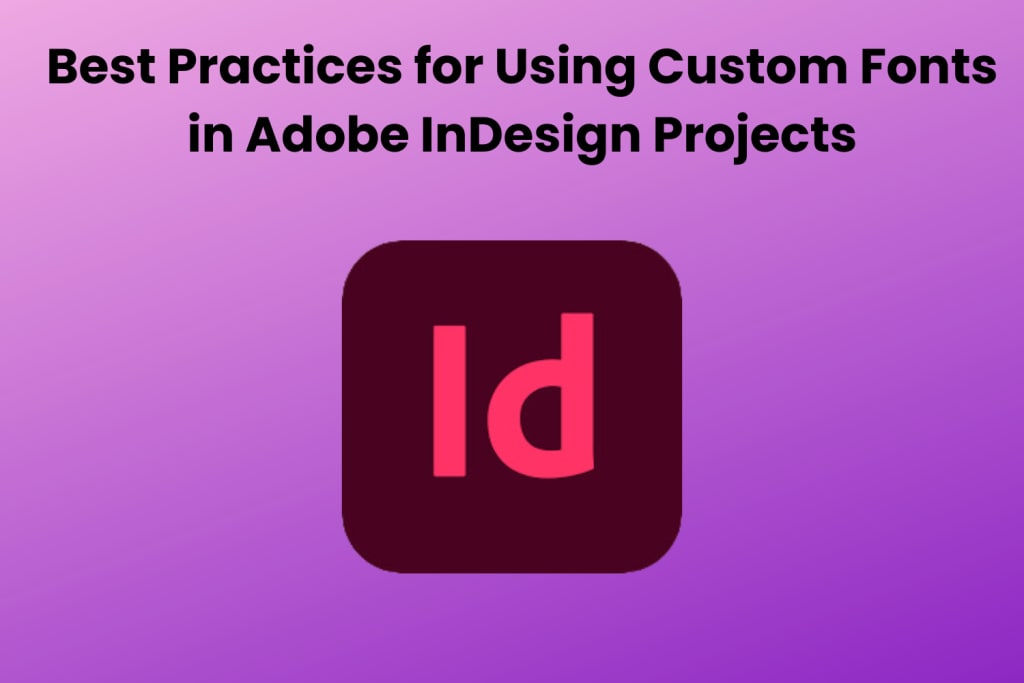
In graphic design, typography serves as the cornerstone of visual communication. Custom fonts inject personality, evoke emotions, and elevate the aesthetic appeal of design projects. Adobe InDesign stands out as a premier tool for layout design, offering a plethora of features to seamlessly integrate custom fonts into your creations. However, mastering the art of How to Add Fonts to Adobe InDesign requires a blend of creativity, technical knowledge, and attention to detail. In this guide, we'll delve into the best practices for harnessing the power of custom fonts in Adobe InDesign projects.
Table of Contents
- Understanding Font Licensing
- Choose Fonts Wisely
- Organise Your Font Library
- Optimise Performance
- Maintain Compatibility
- Conclusion
Understanding Font Licensing
Before diving into the world of custom fonts, it's crucial to grasp the intricacies of font licensing. Each font comes with specific usage rights, which dictate how you can utilise it in your projects. Some fonts are free for personal and commercial use, while others require a licence for commercial applications. Always ensure that you have the necessary permissions to use a particular font in your designs to avoid copyright infringement issues.
Choose Fonts Wisely
The selection of fonts plays a pivotal role in defining the tone and personality of your design. When incorporating custom fonts into your Adobe InDesign projects, consider the following factors:
Readability: Opt for fonts that are legible across different sizes and backgrounds. Avoid overly ornate or decorative fonts that may compromise readability, especially in body text.
Consistency: Maintain consistency in font choices to establish visual harmony throughout your design. Select a primary font for headings and a complementary font for body text to create a cohesive typographic hierarchy.
Brand Alignment: Align the chosen fonts with the brand identity and message of your project. Fonts should reflect the brand's personality and resonate with its target audience.
Versatility: Choose fonts with multiple weights and styles to enhance design flexibility. A font family with variations such as regular, bold, italic, and condensed provides versatility in crafting diverse design elements.
Organise Your Font Library
A well-organised font library streamlines the design process and facilitates efficient font management within Adobe InDesign. Follow these tips to maintain a tidy font collection:
Font Classification: Categorise fonts based on their characteristics, such as serif, sans-serif, script, or display fonts. This classification system enables quick font selection according to design requirements.
Font Naming Convention: Establish a consistent naming convention for your fonts to simplify navigation and search within Adobe InDesign. Incorporate relevant keywords or descriptors into font names for easy identification.
Font Management Tools: Leverage font management software to effectively manage large font libraries. These tools offer features like font activation, deactivation, and organisation, ensuring seamless integration with Adobe InDesign.
Optimise Performance
Efficient performance is essential when working with custom fonts in Adobe InDesign to maintain productivity and workflow continuity. Consider the following strategies to optimise performance:
Font Subset Usage: Utilise font subsets by including only the characters needed for your project. This practice reduces file size and improves performance, particularly for documents with extensive text content.
Font Embedding: Embed fonts in your Adobe InDesign document to ensure consistency and preserve font integrity across different platforms. However, be mindful of font licensing restrictions when embedding fonts for distribution purposes.
Font Loading Order: Prioritise font loading order to minimise rendering delays and ensure timely display of text content. Arrange fonts based on their usage frequency and importance within the document layout.
Maintain Compatibility
Maintaining compatibility with different devices and platforms is crucial for ensuring a seamless viewing experience of your Adobe InDesign projects. Follow these guidelines to enhance cross-platform compatibility:
Font Format Selection: Choose font formats that are widely supported across various devices and operating systems, such as OpenType (OTF) and TrueType (TTF). These formats offer compatibility across both desktop and web environments.
Fallback Fonts: Define fallback fonts to safeguard against font substitution issues when opening documents on devices that lack the specified custom fonts. Select fallback fonts that closely resemble the original typeface to maintain design consistency.
PDF Export Settings: When exporting Adobe InDesign documents to PDF format, ensure that font embedding settings are configured appropriately. Embedding fonts in the PDF file guarantees consistent typography regardless of the viewing platform.
Conclusion
Mastering the utilisation of custom fonts in Adobe InDesign projects empowers designers to create captivating visual narratives that resonate with audiences. By adhering to best practices such as understanding font licensing, thoughtful font selection, organised font management, performance optimisation, and compatibility maintenance, designers can harness the full potential of custom typography to elevate their designs to new heights of creativity and professionalism. With a meticulous approach to typography, every design endeavour becomes an opportunity to craft compelling visual experiences that leave a lasting impression.





Comments
There are no comments for this story
Be the first to respond and start the conversation.