
"I'm a Deezer paid user and downloaded songs. Where to find my downloads?"
Deezer is a popular music streaming service around the world. It is said there are more than 16 million active users and more than 9 million paid users every month. Similar to other music streaming providers, Deezer only offers the download function to its paid users for offline playback during valid subscriptions. But you must have found that you cannot find your downloaded Deezer music on your local computer. So where is the downloaded Deezer music stored? Read this article to find the answers.
Part 1. Where is Downloaded Deezer Music Stored?
Part 2. Save Deezer MP3/FLAC Music to Local Computer
Part 1. Where is Downloaded Deezer Music Stored?
In this part, we are going to show you how to find the downloaded Deezer music. It is stored in different folders based on different systems and devices. And since Deezer is not available on Mac yet, we will not show it here.
#1. Where is Downloaded Deezer Music Stored on Windows?
If you use Deezer on a Windows computer, you can find the Deezer downloads in the path:
C:\Users\*(your user name)\AppData\Roaming\deezer-desktop\Cache
#2. Where is Downloaded Deezer Music Stored on Android Phones?
If you use Deezer with your Android phone, you can find your Deezer downloads in the path:
Data sotred on > storage > emulated > 0 > Android > data > deezer.android.app > files.
To change the download location, try to open the Deezer app on your Android, then go to "My Music > settings > App settings > change storage". Next, choose a location and tap on OK to confirm.
Whether you find the path on your devices or not, in the end, you will see that all the Deezer downloads are encrypted and cache files, which you can neither decode nor extract, since Deezer uses advanced DRM and encoding technology. That's the fact of music streaming. But things have changed since the appearance of the program. You can download Deezer music to your computers or phones in a real sense now. It is fixed.
Part 2. Save Deezer MP3/FLAC Music to Local Computer
To save Deezer music files to your local computer, you need the tool - DeeKeep Deezer Music Converter. It is designed for Deezer paid users to enjoy Deezer music in a better way. The program dedicates itself to downloading Deezer songs, playlists, albums, and podcasts to the local computer, converting Deezer music to plain MP3, AAC, WAV, AIFF, ALAC, and FLAC audio files, allowing you to listen to Deezer music whenever and wherever. Besides, it solves the problem of paying for listening, to be specific, you still can listen to the downloaded Deezer music after your Deezer subscription is canceled or expires.
Step 1. Start DeeKeep Deezer Music Converter
Run DeeKeep on your computer and two pages will pop up. One is DeeKeep’s operation page and the other is Deezer Music web player. Select Deezer Music web player and then log in to Deezer with your premium account.
Step 2. Make Your Preference Settings in DeeKeep
In the lower left corner is a “Settings” button. Click it. Adjust the preference settings in the dialog box. Here you are allowed to set the output format as MP3, choose Bit Rate and Sample Rate, select the Output Folder from your computers, edit the Output File Name, organize Output, etc.
DeeKeep offers the following options:
➤ Output Format: MP3, WAV, AAC, AIFF, FLAC, ALAC, and AUTO.
➤ Bit Rate: 128 kbps, 192 kbps, 256 kbps, 320 kbps.
➤ Sample Rate: 44.1 kHz, 48 kHz, 96 kHz, 192 kHz (up to the chosen format).
The higher the bit rate and the sample rate, the higher the audio quality, but the bigger the file sizes. Just select based on your needs and situations, DeeKeep gives you freedom of choice. This is one that makes DeeKeep the best and more popular than other Deezer to MP3 converters.
Step 3. Select Songs from Deezer Web Player to Convert
After you set all parameters, navigate to the pop-up Deezer web player. Go through your favorite Deezer songs, playlists, albums, and podcasts. Open the item if needed. The button on the lower right “Click to add” will turn to blue from grey. Click on it. DeeKeep will then load the songs on a popup, where you can pick your songs. Then hit on the “Add” button to add them to the download list of DeeKeep.
Step 4. Convert the Selected Songs
In this step, click the “Convert” button to initiate the conversion immediately.
If you need to convert multiple playlists at once, click the “Add” button or select the Deezer web player on the screen. Then browse other songs or playlists you want to add. Click on the “Click to add” button and pick more songs as what you do in Step 3. After adding all your target songs, click the “Convert” button to start downloading Deezer songs.
Step 5. Check Downloaded Songs
When all selected songs are downloaded successfully, you can check the converted songs in the “Converted” section. Move the mouse to the Folder icon to open the local folder or just double-click the item to play within the DeeKeep program.
Summary
Any downloads from Deezer are encrypted cache files, you cannot extract them or move them to other folders. Besides, these files cannot be decoded, unless it is used within the Deezer app. But you can download Deezer music to your local computer and save the downloaded Deezer music files onto any folder you want. The only requirement is DeeKeep Deezer Music Converter. In addition, the program supports converting Deezer music to plain audio files with popular formats, saving the original audio quality, and preserving ID3 tags, and so on. Download it to have a try, it offers a trial version.



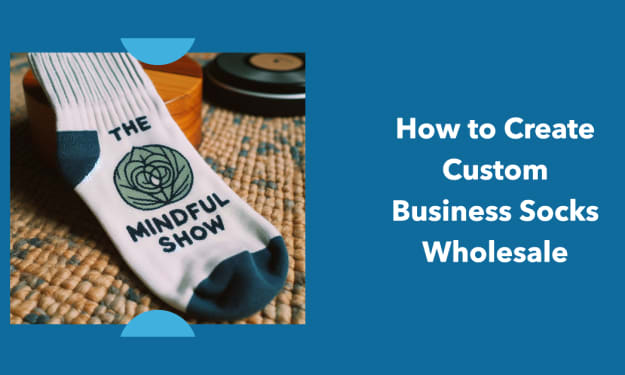


Comments
There are no comments for this story
Be the first to respond and start the conversation.