Top 3 Methods to Convert/Export DBX Emails to Outlook PST
Do you find it difficult to convert DBX files to PST? You're insured, so don't worry! In this in-depth article, we'll examine the factors contributing to MS Outlook's widespread use and provide you with three different ways to convert DBX to PST.

Do you find it difficult to convert DBX files to PST? You're insured, so don't worry! In this in-depth article, we'll examine the factors contributing to MS Outlook's widespread use and provide you three different ways to convert DBX to PST. This handbook includes something for everyone, regardless of technical skill level!
Why MS Outlook, exactly?
MS Outlook is a personal information manager that includes a calendar, task manager, contact manager, note-taking, journaling, and web surfing in addition to being an email client. It is a top choice for both personal and business users due to its user-friendly interface. Because of this, many people are transferring from other email services to MS Outlook.
DBX to PST Conversion: Why?
Outlook Express uses the DBX file format to store mailbox data. Many people are switching to MS Outlook now that Outlook Express is no longer in use. You must convert DBX to PST in order to ensure a smooth transfer.
How to Change DBX to PST?
A manual method or a third-party DBX to PST Converter are your two choices. Let's investigate both:
Import DBX to Outlook on the Same Machine (Method 1)
- On your machine, Outlook Express and MS Outlook are both necessary for this procedure. This is how you do it:
- Navigate to the File menu in MS Outlook.
- Select Open and choose Import.
- In the Import and Export Wizard, pick Import Internet Mail and Addresses and click Next.
- Choose Outlook Express and check the Import Mail option.
- For the procedure to be completed, adhere to the on-screen instructions.
- Using a Separate Machine to Import a DBX into Outlook
This method involves three steps and requires Transferring Outlook Express DBX folders to MS Outlook 2016. Follow these steps:
Step 1: Copy Outlook Express Folders
- In Outlook Express, go to the Tools menu and click Options.
- Choose the Store Folder button on the Service tab after selecting it.
- Copy the path and click OK.
- Copy the folder to an external drive.
Step 2: Access Outlook Express Folders on Another Machine
- On a computer with MS Outlook, open Outlook Express.
- Go to the Tools menu and click Options.
- Select the Maintenance tab and click the Store Folder button.
- Click Change and choose the location where you copied the Outlook Express folder.
- Click OK and restart Outlook Express.
Step 3: Import Outlook Express Emails to MS Outlook
- Navigate to the File menu in MS Outlook.
- Select Open and choose Import.
- Pick Import Internet Mail and Addresses in the Import and Export Wizard and click Next.
- Choose Outlook Express and check the Import Mail option.
To finish the procedure, adhere to the on-screen instructions.
While the manual methods work, they can be complex and time-consuming. If you prefer a simpler and quicker solution, consider using a third-party DBX to PST converter.
Technique 3: Use the DBX to PST Converter For Converting DBX to PST
For a smoother and faster conversion process, you can use GainTools DBX to PST Converter. This software allows you to convert DBX to PST format swiftly.
Here's how to use it:
- Download and install GainTools DBX to PST Converter.
- Open the tool, select the DBX file, and view its content.
- Choose the export option and select Convert to PST.
- Select Create New PST file in Other options.
- Click OK after choosing a location to save the PST files.
- Click Convert Now to start the conversion.
Additional Features:
- Preview all DBX items.
- Preserve mail properties and folder structure.
- For initially 10 items from each folder, DBX to PST conversion is free.
- Compatible with Windows OS and all MS Outlook versions.
Frequently Asked Questions:
- How can I open DBX files in Outlook?
MS Outlook doesn't support DBX files. To open DBX data in Outlook, you must convert DBX to PST, which Outlook can handle.
2. What's the best DBX to PST converter?
GainTools DBX to PST Converter is a top-rated tool known for its user-friendly interface and advanced features. It supports conversions to PST, MBOX, EML, MSG, and EMLX formats. The free trial version lets you convert and export the first 10 items from each folder.
3. Can I convert DBX to PST for free?
You can use manual methods or try the free demo version of DBX to PST Converter. With the demo version, you can preview DBX file data, convert DBX files, and export the first 10 items from each folder for free.
4. Can I Convert DBX to PST Online?
Yes, there are online converters, but they depend on factors like file size and internet connection. They can be slow and pose data security concerns. If you want a secure, offline solution, use DBX to PST Converter.
5. Is there a file size limitation when converting DBX to PST using DBX to PST Converter?
No, the software doesn't impose file size limitations, allowing you to convert large DBX files to PST without issues.
6. Does converting DBX to PST cause data loss?
No, a reliable DBX to PST converter like GainTools ensures no data loss during the conversion. Your emails and attachments are preserved.
7. Is DBX to PST Converter compatible with Mac?
Currently, GainTools DBX to PST Converter is compatible with Windows OS only.
In Conclusion,
Moving from DBX to PST doesn't have to be complicated. With the right guidance and tools, you can make a smooth and efficient transition. Whether you choose a manual method or a third-party solution like GainTools DBX to PST Converter, the key is selecting the one that best suits your needs.


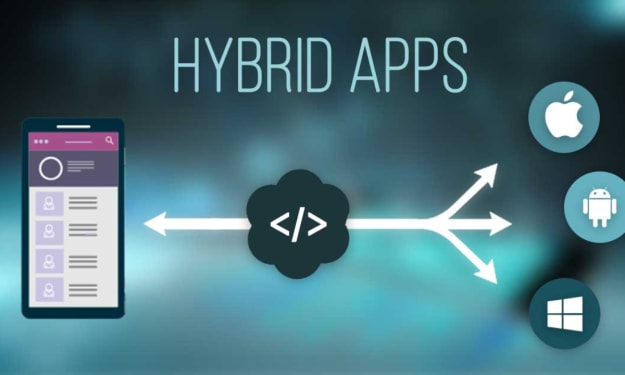


Comments
There are no comments for this story
Be the first to respond and start the conversation.