Resolving the Challenges of EML Not Open in Outlook
Read the complete blog to know how to open and view EML Emails with attachments in MS Outlook.
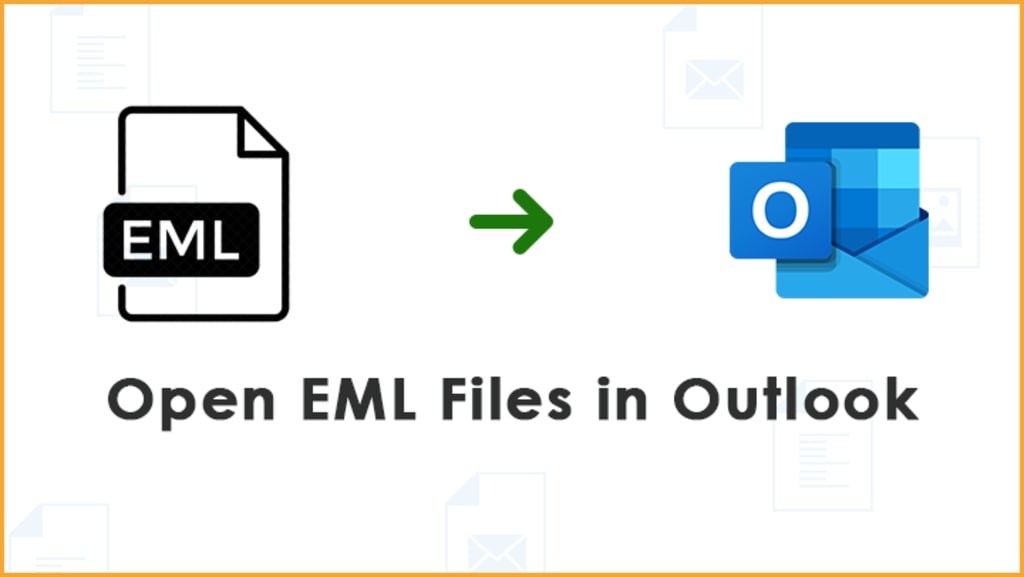
Summary: Many Outlook users encounter the frustration of EML files not opening in Outlook. In this article, we explore a solution to this issue. We delve into the reasons for this problem and provide both manual and professional methods to open EML files in MS Outlook.
Introduction: As an Outlook user, you can have attempted to open and access EML files, only to find yourself stuck with the problem of EML files not opening in Outlook. This article is your guide to resolving this issue effectively. We'll present a method and a professional solution to ensure that you can access your EML files in Outlook without losing any data.
Understanding the EML File Format:
Numerous email applications support the EML file type. Microsoft introduced it, and originally, it was primarily associated with Outlook Express, the default email client for older versions of Windows. In recent versions, "Windows Mail" has become the default email application. EML files contain message content, headers, subjects, senders, and recipients. While EML files are compatible with Outlook versions from 2010 to 2019, some older versions, like 2003 and 2007, require registry settings to open them.
Reasons to Access EML Files in MS Outlook:
There are compelling reasons for accessing EML files in MS Outlook. Users who previously used email clients that utilized the EML format can wish to migrate to Outlook for its advanced features and smooth operation. Outlook offers a robust platform for communication and provides seamless integration with other Microsoft Office applications. However, changes in default mail applications with new OS versions sometimes require users to employ methods to open EML files in Outlook.
- The "EML Files Not Opening in Outlook" Issue Can Be Fixed Manually:
- Outlook's default software for viewing EML files can be changed.
Choosing Outlook or another commonly used email application as the default application for EML files can simplify access. The process varies depending on your Windows OS version:
For Windows 7:
- Click the Start button, then navigate to Default Programs.
- Choose "Associate a file type or protocol with a program."
For Windows 8 and Windows 8.1:
- In the search box, type "Default Programs," then choose "Associate a file type or protocol to a specific software."
For Windows 10:
- Click the Start button, go to Settings, and select "Apps" > "Default Apps" > "Choose Default apps by file type."
- Locate the EML file extension and make Outlook the default program.
If the above method fails to resolve the issue, you can convert EML files to PST format and access them in Outlook, as Outlook primarily uses PST files. We'll discuss how to open EML files in PST format in the next section.
Opening EML Files in Outlook Using a Professional Utility:
Consider using the GainTools EML Viewer Tool, a powerful tool designed to Read and View EML files in MS Outlook without depending on email clients. This utility allows users to preview EML files from multiple email clients effortlessly.
Steps to Open EML Files in Outlook:
- Install the software on your Windows OS.
- Use the Search Icon to locate and view EML files, complete with their properties.
- Select the viewing mode for EML files.
- Successfully preview and open EML files in various modes, including attachments.
Conclusion:
This article has provided comprehensive solutions for the issue of "EML Files Not Opening in Outlook." Both manual methods and the automated tool have their merits and limitations. The suggested tool offers an easy and risk-free solution for users, whether they are tech-savvy or not. To learn more about these solutions, refer to the content above.
Read this Blog: Windows Live Mail No More: What Users Will Do Now??
Frequently Asked Questions:
Q1: Why can't I open a .EML file in Outlook?
A: You can easily open EML files in Outlook by following the manual methods and using the professional tool mentioned in this article.
Q2: Are there file size restrictions for viewing EML files?
A: No, there are no file size restrictions. Users can effortlessly open multiple EML files in Outlook using the professional solution with just a few steps.
Q3: How do I open an EML file in Outlook?
A: Follow these steps to open an EML file in Outlook:
- Run Outlook.
- Locate the EML file by navigating there.
- Right-click on the EML file and choose "Open With" > "MS Outlook."
- Preview your EML file in Outlook and click the "Move" button.
- Browse to the folder to save the EML file in Outlook.

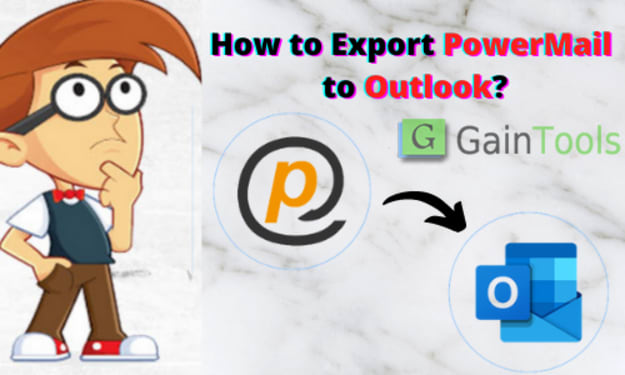



Comments (1)
Very good to know! ♥️