Quick Explainer on How to Share Story Links
No more black boxes or broken links!

I am a member of a few Facebook groups with others who write for Vocal, and there is an ongoing problem. I've seen it happen in Vocal Media Creators Hub, Vocal Creators Saloon, and in The Vocal Creators Lounge!
The problem is simply contributors not knowing how to share the correct link to their stories!
It's a simple thing, but it distracts attention from why we are there — to share our stories and support each other with reads and likes!

In response, well-meaning contributors link various articles that only sort of address the issue, and I find myself giving an explainer in the comments again and again.
Getting the right link and sharing it is not particularly difficult, but it isn't all that intuitive, either! Don't feel badly if it's happened to you. It happened to me the first time, too!
Here in this explainer, I have some helpful images for you, and I'll show you the big pitfall to avoid at the end.

Ahem...
So...
There are 2 main problems people run into:
- Not knowing how to copy the correct link
- Not knowing how to find the correct link to copy
Let's cover both!
Not knowing how to copy the link makes sense because there are so many devices out there. Every interface is a bit different so it is impossible to cover all of them, and I don't think we need me to try.
Generally, you'll want to look for a "share" icon once you've navigated to the correct link to copy:
Now let us find the correct link!
On a computer:
Here's the home page for Vocal using the Chrome browser for Mac OS. It looks similar on other browsers.
See that icon on the top right of me sitting in front of a manual typewriter? Yours will look different, obviously, but clicking on that icon opens a drop-down menu. (This is also where you find your stats!)
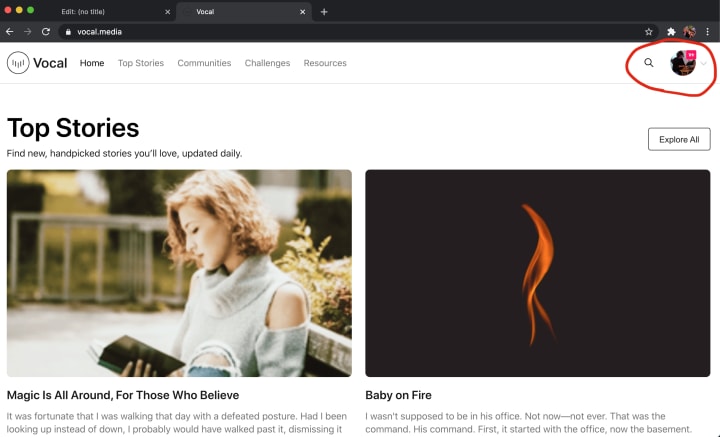
When I click on my icon, this menu opens:
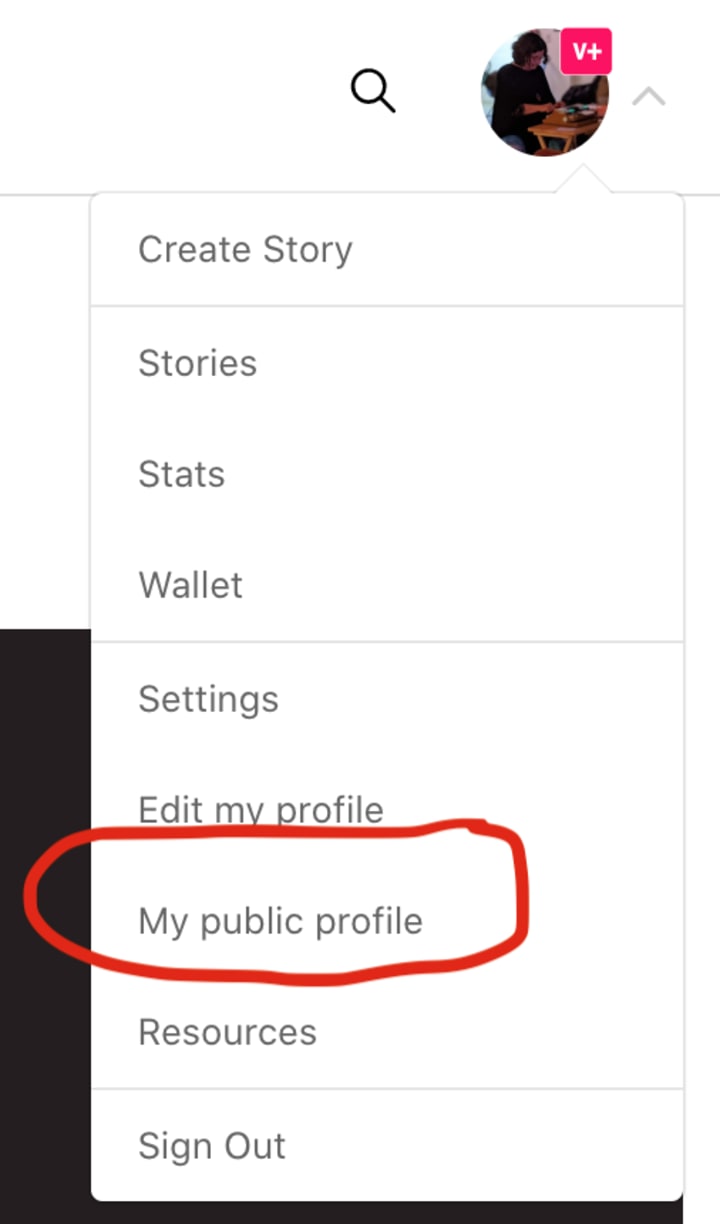
From here, selecting "My public profile" navigates to the safest place to grab links from!
Click (or tap) "My public profile"!
This is what my public profile looks like right now:

If I click on a story from here, the name of the community will show up in the link and next to the Vocal logo. You'll also see my name is on the "by" line along with the subcategory.
This is what we want!
This is the place to grab the link from!
This link will lead to your story where folks can read it, even if they don't have an account or are not logged in!

If you're on a computer, from here the rest is pretty straightforward. You'll want to highlight the link, then "copy" and then "paste" it wherever you want to share it. You'll know you did it correctly if your photo shows up along with your story!

Note, as long as we're here, some keyboard shortcuts for "copy" and "paste", if you didn't already know them:
Mac OS:
Copy: Command + C
Paste: Command + V
Windows:
Copy: Control + C
Paste: Control + V
Mobile devices:
If you are on a device that doesn't let you copy the link directly:
Here is where you will want to find the "share" icon we discussed earlier!
Found yours?
Tap it!
A secondary window will appear that will have a "copy" icon on it somewhere. You might have to scroll up or down to find it.
Then "copy", navigate to the spot where you want to post it, and "paste"! Every device is different on this, too, but for most a quick tap will bring up a menu that includes "paste" or you might have to "long press" for it to come up.
Tip: Think of a "tap" like a hyphen, and a "long press" like an em dash!
Did you get it? Did it work?
Hooray!
NOTE:
***PITFALL TO AVOID***
If you take the link from the wrong place, this is what you will see!

When instead of "Public Profile" we navigate to our story from "Stories" (which may seem intuitive!), we will grab a link that does not lead other people to our story! If you share this link people will comment and tell you the link is broken! It is a view only available to you while you are logged into your own account.
I selected this one from "Stories" to show what can go wrong and how you can tell.
This is not what we want!

See how the word "stories" is in the link, and there's a black bar over the story title saying "View Post"? Below is what it looks like when I embed the link (https://vocal.media/stories/adam-tries-to-help) here. If you try to navigate to it, it will ask you to log in.
Not what we want!
Quick Tip: Always make sure the link includes the community your story is posted in, and never the word "story"!
I hope this article has helped you find the correct link for your story so you can share it with confidence! May it lead to lots of reads and likes for you!
And when you see others share a link with the word "stories" in it, you will know where they went wrong and what they need to do to fix it! You can take time to explain it yourself, or you can just share this article!
Thank you for reading! It is my pleasure to help a fellow contributor! If you found this particularly helpful, I love getting "likes" on my stories, and squeal with genuine glee with every tip! You can also check out the other things I've written here and here.


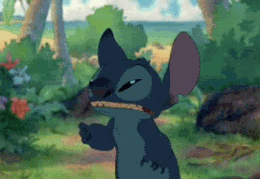
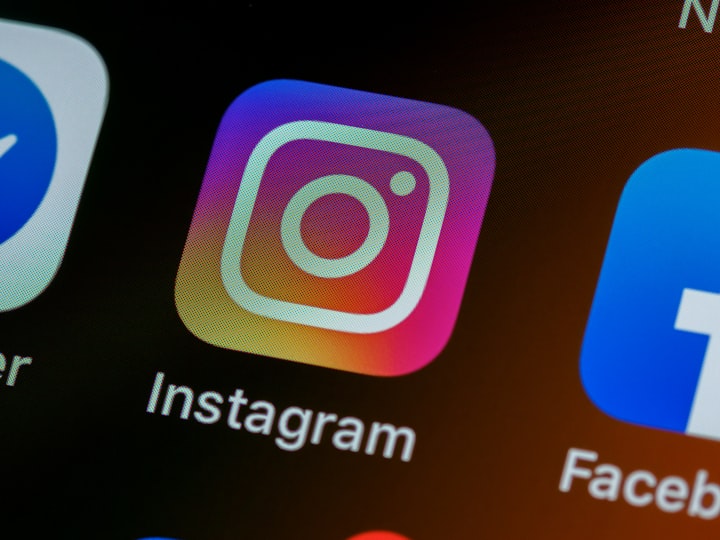


Comments
@choosethesmiles is not accepting comments at the moment
Want to show your support? Send them a one-off tip.