NTFS vs ReFS File System: What’s the Difference?
NTFS windows

Home What is NTFS vs ReFS File System: What’s the Difference?
NTFS vs ReFS File System: What’s the Difference?
Last Up After many years of inactive development, Microsoft seems to have added support for the ReFS file system on Windows 11. It has reignited the debate between NTFS and ReFS, and which file system is better for Windows. So if you are not aware of Microsoft’s new file system, we have come up with an explainer on what is ReFS and in what aspects it’s better than NTFS. Apart from that, you can learn about ReFS file system working model, performance metrics, and maximum storage limit. So on that note, let’s go ahead and compare NTFS vs ReFS.
NTFS vs ReFS: Comparison (2023)
In this comparison between NTFS and ReFS, we have explained ReFS, its working mechanism, key feature differences, and its current development. You can expand the table below and move to any section you want.
Table of Contents
What is ReFS (Resilient File System)?
Before we find the differences between the two file systems, let’s briefly learn about ReFS and its development timeline. ReFS or Resilient File System is a proprietary file system developed by Microsoft. It was conceived to replace Microsoft’s popular file system — NTFS (New Technology File System). In fact, ReFS was first added to Windows Server 2012 and later to Windows 8.1 in 2016. However, ReFS support was removed from Windows 10 in the 2017 Fall Creators Update.
CAN CONFIRM THAT WINDOWS 11 BUILD 25281 INSTALLS ON REFS WITH ABSOLUTELY NO PROBLEM. VIDEO WITH THE INSTALLATION PROCESS COMING SOON! PIC.TWITTER.COM/JJSIHETGT8— NTDEV @[email protected] (@NTDEV_) JANUARY 21, 2023
Fast forward to now, and it seems Microsoft is again testing ReFS on Windows 11. With Windows 11 21H2 (22557) build and the recently released Windows 11 25281 build in the Dev channel, ReFS v3 boot support has been added to Windows 11. But what is ReFS and how is it better than NTFS? To briefly answer the question, ReFS has been designed to improve on the shortcomings of the popular NTFS file system. ReFS can conveniently scale with large data, includes built-in features to correct errors and avoid data corruption, offers data integrity on-the-fly and can perform better in some scenarios.
How Does Microsoft’s ReFS Work?
ReFS is not a new file system developed from the ground up. It actually uses some of the NTFS code and has derived most of the features too. Unlike the B-tree structure in NTFS, ReFS utilizes B+ trees, which include root, internal nodes, and leaves. The root can be a node with multiple children or a leaf. The on-disk structure for both metadata and file data is based on B+ trees.
Apart from that, ReFS uses an allocation-on-write (also called copy-on-write) strategy for metadata to avoid data corruption during an unexpected shutdown. In a single instruction, it can read and write data on files, lowering disk input and output operations, and bringing disk usage, memory, and power consumption down.
NTFS vs ReFS: Key Features Differences
Resiliency to Data Corruption
The first and foremost feature that makes ReFS a resilient file system, unlike NTFS, is the built-in ability to accurately detect corruption and fix them without rebooting the system. Basically, ReFS can automatically repair data corruption, making it stand on par with competing file systems like Btrfs and ZFS. It employs something called integrity streams that basically analyze the checksums for metadata to precisely detect the error. In fact, it can also optionally inspect the checksums for file data, which may take more time, but the data can be fully validated.
Apart from that, ReFS comes with Storage Spaces integration, which repairs the errors automatically. It does so by using the alternate copy of the mirrored data provided by Storage Spaces. Not to mention, the disk or volume can be in use while correcting the error, a key feature offered by ReFS. So you don’t need to reboot your computer to run the “chkdsk” command-line tool to repair Windows disk errors. In fact, you don’t need to run any tool for error correction as it has a self-repairing ability.
And in case, there is no mirrored copy of the corrupt data, it removes the namespace from the local area, but ensures to keep the volume online. Finally, there is a scrubber in ReFS that periodically analyzes the volume, checks for corrupt data and corrects them.
Better Performance in Some Workloads
As you all know, ReFS was first introduced on Windows Server 2012, so accelerated VM operation is one of the important features of the new file system. It can significantly improve the performance of virtualized workloads using Block cloning and Sparse VDL. Block cloning allows the server to speed up the copy operations which results in the quick merging of VM checkpoints. Plus, Sparse VDL helps in creating fixed virtual hard disks (VHDs) within mere seconds. Effectively, on the consumer side, you are going to get better VM performance in Hyper-V.
Apart from that, ReFS has this unique feature that splits the volume into two logical storage tiers, optimized for either Performance or Capacity. If you want to quickly write data to the disk, they will go to the Performance tier and will be efficiently moved to the Capacity tier. For data that is rarely accessed, they are transferred to the Capacity tier.
Scalability
NTFS was developed roughly 30 years ago and at that point in time, dealing with large sets of data was not something of concern. However, now, servers and computers regularly handle petabytes of data so Microsoft needed a scalable file system and ReFS aims to deliver exactly that. To give you an idea, NTFS supports a maximum file size of 256 TB whereas ReFS can go up to 35 PB. That’s 35000 TB of data. Similar are the figures for volume size as well. And now with ReFS version 3.7, it also supports volume compression just like other modern file systems.
ReFS vs NTFS: Advantages and Disadvantages
Here we will learn about the advantages and disadvantages of ReFS and NTFS. Refer to the below table for a quick overview.
NTFS ReFS
An established file system compatible with a host of systems Relatively new, mostly used in Windows Server
Supports maximum file and volume size of 256 TB Supports maximum file and volume size of 35000 TB
Very stable There are bugs that need to be ironed out
No self-repairing ability Supports self-repairing and avoids data corruption
Can’t work on online disks Can work on online disks
Supports BitLocker encryption Supports BitLocker encryption
Supports Access-control lists and File IDs Supports Access-control lists and File IDs
No Block clone and Sparse VDL support Supports Block clone and Sparse VDL for faster performance
No File-level snapshots Supports File-level snapshots
Supports file system compression No file system compression
Bootable using removable media Officially not bootable using removable media as of now
Will ReFS Replace NTFS on Windows?
After FAT, we have known NTFS as the default file system on Windows for decades. However, with the introduction of ReFS in 2012, things started to look a bit different, and it seemed like the “next-generation” file system is coming to Windows. However, ReFS (especially vs the NTFS file system) didn’t go that way despite featuring the self-repair ability. Eventually, it was removed from Windows 10 in 2017.
There were many reasons behind this decision. First, ReFS was unstable for a consumer release and was failing without any warning. Experts said that recovery in such a scenario can get very hard. Apart from that, the thin volume of ReFS was expanding to a full-size ReFS partition despite the data being static. And in some cases, it was unreliably correcting file errors. As on Windows 11, though users can boot the OS reliably, they are unable to install Microsoft Store apps on a ReFS volume. So I would say, it’s a long way before ReFS becomes the standard file system on Windows, replacing NTFS.
About the Creator
Surya Kumar
Start writin"Hi, I'm , a freelance content writer with over five years of experience in creating engaging content for blogs, websites, and social media. My areas of expertise include SEO writing, copywriting, and email marketing.
Enjoyed the story? Support the Creator.
Subscribe for free to receive all their stories in your feed. You could also pledge your support or give them a one-off tip, letting them know you appreciate their work.





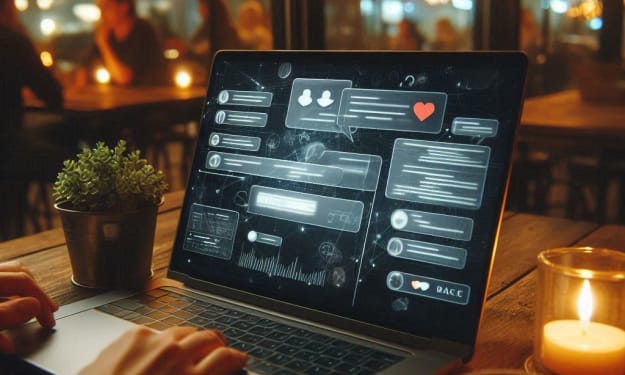
Comments
There are no comments for this story
Be the first to respond and start the conversation.