How to Recover Permanently Deleted Photos from Windows Device?
Recover Permanently Deleted Photos
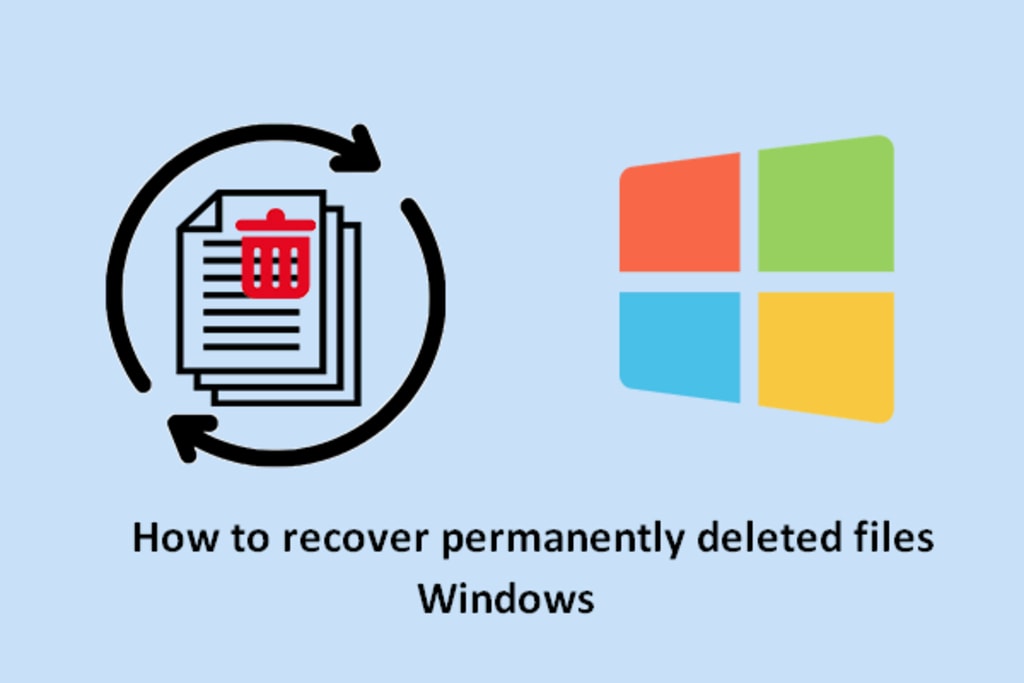
“I have saved all my photos, videos, and audio files on my Windows 10 laptop. I noticed that my system is slow and so I decided to empty the disk by deleting some photos, video, and audio files. Later, I realized that many important photos were deleted by mistake. Can anyone guide me on how to recover permanently deleted photos?”
If you’re also in a similar situation and your photos got permanently deleted, there is no need to worry. There are several ways to recover permanently deleted pictures from a Windows device. This post mentions some easy-to-follow methods to restore permanently deleted photos.
Methods to Recover Permanently Deleted Pictures from a Windows Device
Here are some easy methods to recover deleted photos from Windows system:
1). Restore from the Recycle Bin: As you may know, the Recycle Bin is a temporary storage folder for holding deleted folders or files on all devices using Windows OS. This folder is represented by an icon of recycle bin and can be found on the desktop. All deleted files remain in the Recycle Bin for a particular period of time unless manually emptied. So, if you have recently deleted the photos, there are chances that you can recover them from the Recycle Bin. Here is how to restore deleted photos from the Recycle Bin.
- Go to the desktop and double-click on the Recycle Bin icon.

- Search the photos that have been recently deleted by you. Choose the ones that you want to restore.
- Next, right-click on the chosen image and select the Restore option that appears in the menu. The photos will be restored to their original location.
- Alternately, you can cut or copy photos from the Recycle Bin and paste them into the folders where you want to save them. Or, you can drag and drop the photos to the selected folder.
Note: This method will not work if the Recycle Bin is disabled on your laptop/desktop or you have deleted all the documents from the Recycle Bin manually.
2). Restore from Earlier Versions: File History Backup is a popular feature in Windows 11, 10, and 8. As the name suggests, this feature creates a copy of all files on the system, including photos, audio, and video files. Here is how to recover permanently deleted photos using this feature.
Note: This method will only work if the File History feature is enabled on your computer. If you have forgotten the original location or file name of the document, you can launch a search by using the name of the file in the Documents library.
3). Use System/Windows Backup: Backup and Restore is a popular feature in Windows 7. This feature enables users to restore deleted audio and visual files and various documents easily. Follow these steps to recover the photos using this feature:
- Open the Control Panel by right-clicking on the Windows Start button.
- Click on the Backup and Restore (Windows 7) and choose the Restore my files option.
- Search the backup files containing your deleted photos and restore them to a chosen location.
Note: This method will work only if you have enabled the Backup and Restore option on your Windows 7 system.
In addition to this, you can retrieve the deleted photos from backup files. For this, you have to backup your files regularly using external storage media. Here are the steps to retrieve the deleted photos:
- Connect the storage media to the computer.
- Open the Control Panel by right-clicking on the Windows Start button.
- Choose System and Maintenance > Back and Restore option. Click on Restore all users’ files or Restore my files option to restore the files that were backed up on the current location.
- Search for the deleted photos using the Browse for Folder or Browse for Files option.
- Choose the deleted photos that you wish to restore and click on Restore for their recovery.
4). Use Photo Recovery Software: A photo recovery software comes in handy if the aforementioned methods do not work. There are several photo recovery software available in the market that enable you to perform effortless photo recovery from various Windows devices. Most software applications offer free trials. You can download them and retrieve the pictures by following the instructions. However, many free trial versions may not allow you to explore advanced features. It is always better to buy a premium version if you plan to use the software for retrieving a large number of files.
How to Choose the Right Photo Recovery Software for Your Needs?
You can find many photo recovery software with different features and prices. The choice will entirely depend on your requirements. However, the following are a few tips that will be helpful in your selection.
- Types of Image Files to Be Retrieved: There are software that can retrieve only certain types of files. However, it is always better to choose the one that supports multiple file formats, such as JPEG, GIF, PNG, RAW, and so on.
- Recovery and Repair Functionalities: Most free photo recovery software can retrieve pictures, however, only a few can repair them. Always choose a software that can repair blurry, corrupt, and damaged or distorted video and photo files. This feature may particularly benefit professional photographers, videographers, freelance photographers, and video agencies.
- Recover Large Size Files: Many free and paid photo recovery software in the market fail to recover large size files. It is always better to choose the ones that can retrieve large files.
- Supports Unicode File Recovery: Although most paid and free photo recovery software may support different image files, there are only a few ones supporting the recovery of Unicode files. So, be specific about this feature when looking for a photo recovery software.
- System Compatibility: Once you have chosen the software, check its compatibility with your Windows operating system. If they fail to support the system, perhaps, your software purchase may go in vain. In addition to this, also check if the software enables recovery from encrypted drives, memory cards, and other media.
Conclusion
As discussed above, there are various tested and proven DIY ways to retrieve and restore deleted pictures from Windows device. Although these techniques have been implemented several times, they possess certain limitations. However, the right photo recovery software will help you retrieve the pictures effectively. They are designed to overcome all the challenges faced by users while implementing DIY techniques.
About the Creator
June Revee
I am content writer & writing content since 10 years. I am writing the content on Tech issues and providing the readers to resolve the windows issue.
https://promptresolve.com/






Comments
There are no comments for this story
Be the first to respond and start the conversation.