
Suppose your personal computer has become much slower as compared to how once it was, there are high chances of your laptop being infected with a severe malware infection. If you are looking for some solution other than selling your computer, then factory reset windows could be your go-to option.
The process of factory reset mainly depends on the Windows version that you can install on your computer. There are a few alternatives to reset a Windows laptop or desktop as we move ahead with this writing piece. We shall be telling you how to reset windows 7, 8, and 10 as conveniently as possible:
Caution:
One of the things that you must make a note of is the backup. It is essential to have a backup of files because having a reset for your computer might wipe out all the data from your files. So, it is advisable to check things twice to make sure you do not leave anything behind.
Ways to Factory Reset Windows Computer
- Reset using simple steps
- Reformat Windows 10 from the sign-in ScreenScreen
- Reset using the Search field
- Reset in Safe Mode
Let’s get to know about them in a bit detail:
Reset using simple steps
Below are the given steps to do the same:
- Go to settings

Choose update and security
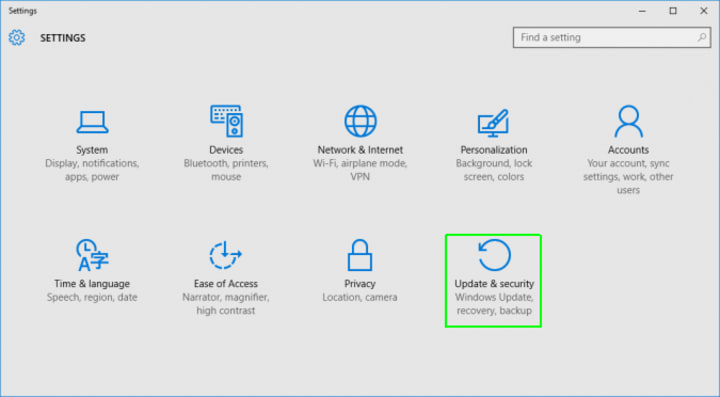
- Next, click on the recovery in the left pane

- After this Window will present you with three primary options: reset this PC, Go back to an earlier build, and advance setup. Choose the Reset this PC option.

- Then click on get started under Reset this PC.

- Click on either “keep my files” or “Remove everything.” Make a choice accordingly whether you want to keep or delete the files.

- Select either “just remove my files” or “Remove files and clean the drive.” In case you decide to choose the prior option.
- After this, if windows warn that you will not e able to go back to a prior version, Click on Next.
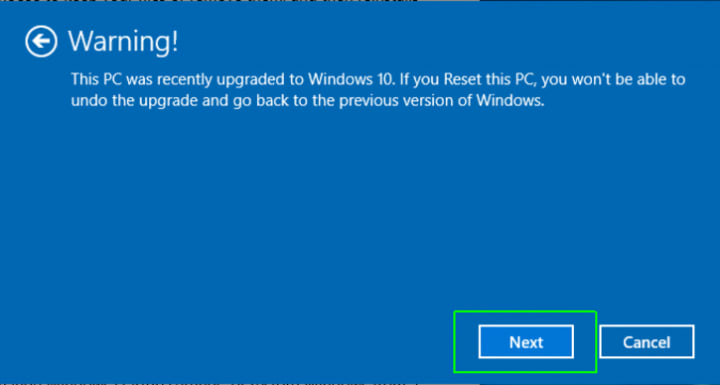
- Click on Reset.
- Finally, Click on continue
Factory Reset Windows 10 from the sign-in ScreenScreen
There are instances that your laptop does not act up accordingly, and you cannot have access to the settings menu. You can try out another way to reset your windows from the sign-in ScreenScreen
- With the help of your keyboard, click on the Windows logo key and L on your keyboard. It will pop up the windows ten sign-in ScreenScreen. Do not log in.
- Instead of this, you can reset your PC just by holding the Shift key by clicking the power button> Restart in the lower corner of the screen.
- After clicking this, your PC will restart in the windows recovery environment.
- From the listed options from the options screen, choose to troubleshoot>Reset this PC.
From here on, choose between the options listed above and make the choices listed above
Reset using the Search field
For some reason, if you cannot carry out the first two options, you can choose to opt for this, which is quite friendly. With the help of this option, go to the search field in your taskbar and then type “reset” It will bring up the result as “Reset this PC” as the best match. You do not need to do much. Just click on the button, and you are good to go. Quite simple, Isn’t it!
Reset in Safe Mode
Sometimes, the windows are screwed to such an extent that you cannot carry out the reset’s work. The thing that you can try is to associate yourself with an easy to access way to reboot your machine without actually loading it. Microsoft’s support site lists three ways to reset safe trough mode: from the settings, from your sign-in ScreenScreen and a blank screen.
- From your sign-in ScreenScreen
- Hold down to the shift key and click on the power button in the lower right corner.
- Keep on holding down the shift key, click on Restart.
From the Blank Screen
It is one of the most challenging ways to access the safe mode, but it is one of the ways that you can opt to try out if nothing works out:
- First of all, make sure that your computer is completely off.
- Turn the PC on by pressing the power button and as soon as the light turns up off it again and continue the process until the system turns to Safe mode.
Conclusion:
We are quite sure that now you know how to factory reset the Windows computer. And, we also hope that you liked the information and in case if you think there is any other helpful way to carry out the work of reset then do let us know about the same in the comment section given below.
content owned by: Infomance






Comments
There are no comments for this story
Be the first to respond and start the conversation.