Since its launch at the end of March, many AI gamers have been raving about the performance of this new GPT auto-response AI robot.
Today's article will share with you the most complete introduction to the installation and use of Auto-GPT.
What is Auto-GPT?
Auto-GPT is an auto-response robot. The most important feature is that it can talk to itself continuously and find out the closest answer to its target.
How to install Auto-GPT
Auto-GPT is currently open source software, so you have to install it through GitHub, a local terminal, a command manager, and Python, so you have to install Python on your computer.
The installation process is a bit complicated (why do I read other people's articles that make it look super easy), so I'll try to give you a simple but complete step-by-step guide.
Auto-GPT installation requirements
Install Python 3.8 or later
Git installed
OpenAI account and API Key, if your credit is below $18 you may need to upgrade to a paid account
You will also need an ElevenLabs.io account and API Key if you want the AI to speak
Installing Python
Go to the Python website and download the latest Python installer. Once downloaded, it will be a .pkg file that you can click to install without changing anything in the installation steps.
Getting the Auto-GPT Git file
You can get the Auto-GPT Git file from the terminal by using the following command:
git clone https://github.com/Torantulino/Auto-GPT.git
If you are using the default location of the terminal, the Auto-GPT file should be in the "Mac → User Name" location, where you will see the "Auto-GPT" folder.
Installing Auto-GPT
Next, we will change the location of the terminal to the Auto-GPT folder we downloaded by entering the following command:
cd 'Auto-GPT'
Then we install the necessary information for Auto-GPT
pip3 install -r requirements.txt
After this step, the Auto-GPT file has basically been installed, and then we need to set up the OpenAI API Key.
Setting the OpenAI API Key
Log in to the OpenAI API page and create an API Key and copy this API Key, which will be used later.
Then we go back to the terminal interface and enter the following command:
mv .env.template .env
Then go to the Auto-GPT folder and locate the ".env" file, which is a hidden file and can only be seen by pressing "shift + command + . This file is hidden and will only be visible if you press "shift + command + .
If .env is already a text file, then open it directly; if not, then right click and select the text editor from 'Other' to open the file.
After opening .env, find the string your-openai-api-key and replace it with the API key you just generated in the OpenAI backend.
Then you can save the file and close the window.
If you want the AI to speak with sound, you can also find ELEVEN_LABS_API_KEY in this file and fill in your eleven lab's API key.
Running Auto-GPT
We can then run Auto-GPT by typing the same open command under the terminal
python3 -m autogpt
If all the settings are correct, you will see a welcome screen and you will be asked what to call your AI robot.
Introduction to using Auto-GPT
How do I use Auto-GPT? There are a few things you need to know about Auto-GPT before the tutorial.
Auto GPT instructions
ai_name: This is the name of the AI robot, which you can set yourself at the beginning.
ai_role: This is used to describe the role or purpose of the AI. In scripts, it is used to construct complete prompts, providing context and specification for the content generated by the AI model.
ai_goals: You can provide up to 5 goals for the AI bot. These goals are to make it easier for the robot to understand its purpose. You don't have to give all 5, you can just enter two and leave the third blank so that it doesn't ask you for the fourth and will just start running it.
Auto-GPT Content Format Introduction
Once you have set up the three requirements above, Auto-GPT will start generating responses and you will see the following.
Each step Auto-GPT takes will show its ideas, speculations, plans, comments and next steps.
When I asked him how to make a million dollars, he gave me his idea that he should start researching the stock market to find a viable way to make a million dollars.
He then gave his speculation and said that we had to start with a plan. Auto-GPT then listed three plans, the first of which was to research the stock market, then to find stocks that could make a million dollars and finally to keep tracking.
In his comments, he also said he wanted to avoid stock scams and other scams that could lose money.
The next step is to go to Google and type in "how to research stocks to make a million dollars".
He will then wait for you to approve this next request.
This is how Auto-GPT works in a nutshell.
Auto-GPT is really quite user-friendly in the way it constantly asks questions, proposes actions, reviews and improves, and he can do all these steps himself, unlike normal ChatGPT where he just provides the information and then it's gone. But in the Auto-GPT system, if a problem is found at a certain step, it will be corrected by itself.
Perhaps this is why people think that Auto-GPT is so powerful, and for good reason. However, Auto-GPT does not yet have a graphical interface. Other developers have introduced their own graphical interfaces for Auto-GPT.
After all, Auto-GPT is open source software, so everyone can use it. I will explain how to use Auto-GPT as a graphical interface when I have the chance, because after all, it is still difficult for the general public to read information and operate in the terminal all the time.
Translated with www.DeepL.com/Translator (free version)
About the Creator
Aron38
short story lover



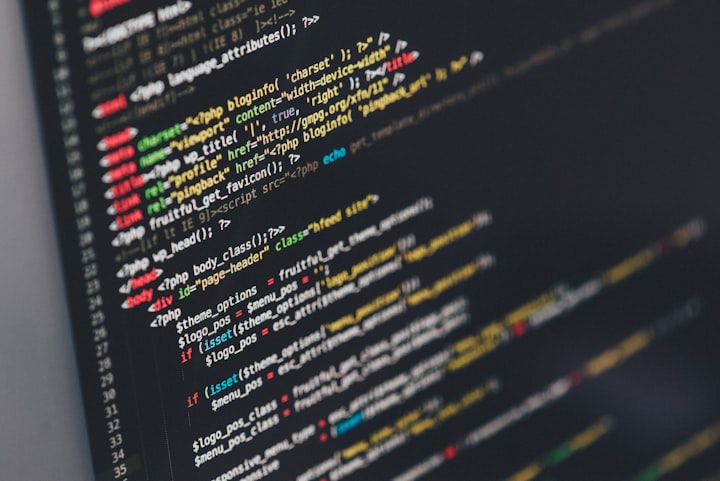



Comments
There are no comments for this story
Be the first to respond and start the conversation.