How to Clear Memory Card Running Out of Space Due to Photo Collection?
Clear Memory Card Running Out of Space
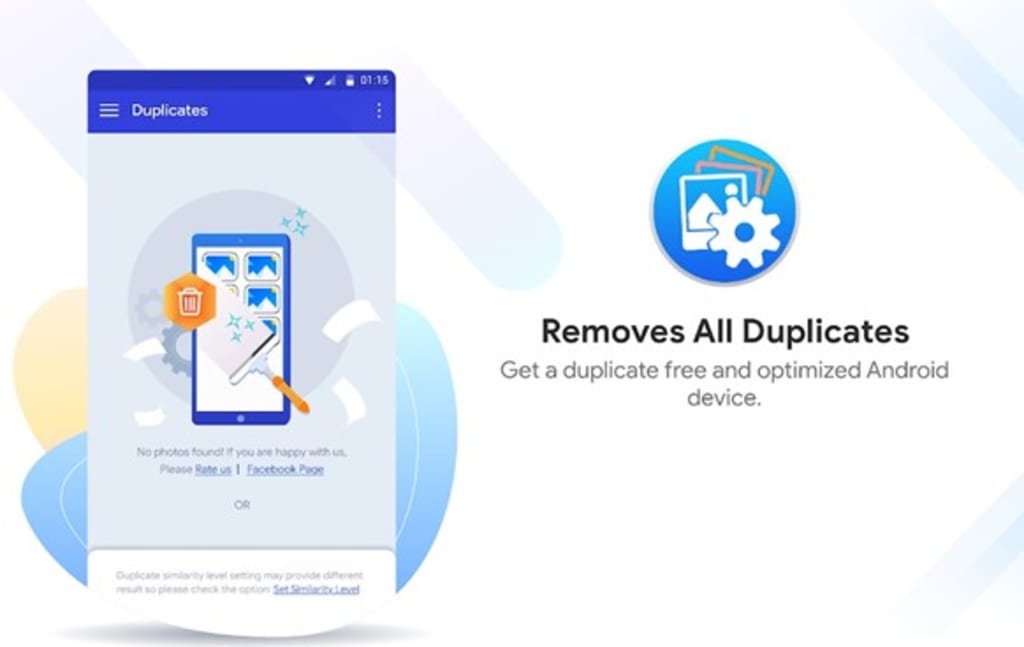
Burst shots and the lure of a perfect selfie may make you run out of space on your memory card. Smartphones these days have increased the internal memory capacity however you can’t fill it up after the designed push limit. We always need to optimize the storage and shortlist unwanted photos, applications, and other stuff that is compromising your storage limits.
Duplicate photos play a vital role in accumulating a lot of clutter on your memory card. We click burst shots to select the best picture however most of the time we forget to clean up the rest of the pictures. Duplicate photos clicked while clicking the best selfie are nothing but duplicate photos that is occupying a lot of space and are useless except the best one that we used. It is important to clean duplicate photos manually or with the help of the Best Duplicate Photo Finders and removers to quickly scan and identify duplicate photos that can be deleted. Let’s figure out how it works!
How to Clear Memory Card on Android
If you don’t have a computer to connect to, you can always clean duplicate files on your Android device itself. There are two different methods of cleaning it on your smartphone, the manual method and the automated method.
Manual Method to Clean Duplicate Photos from Gallery
Android Photo Gallery is the place where you can list out all the photos click from your camera, screenshots, downloaded, or shared that are stored on your internal and external storage. Photos clicked in burst mode are listed with a rectangular 3D icon.
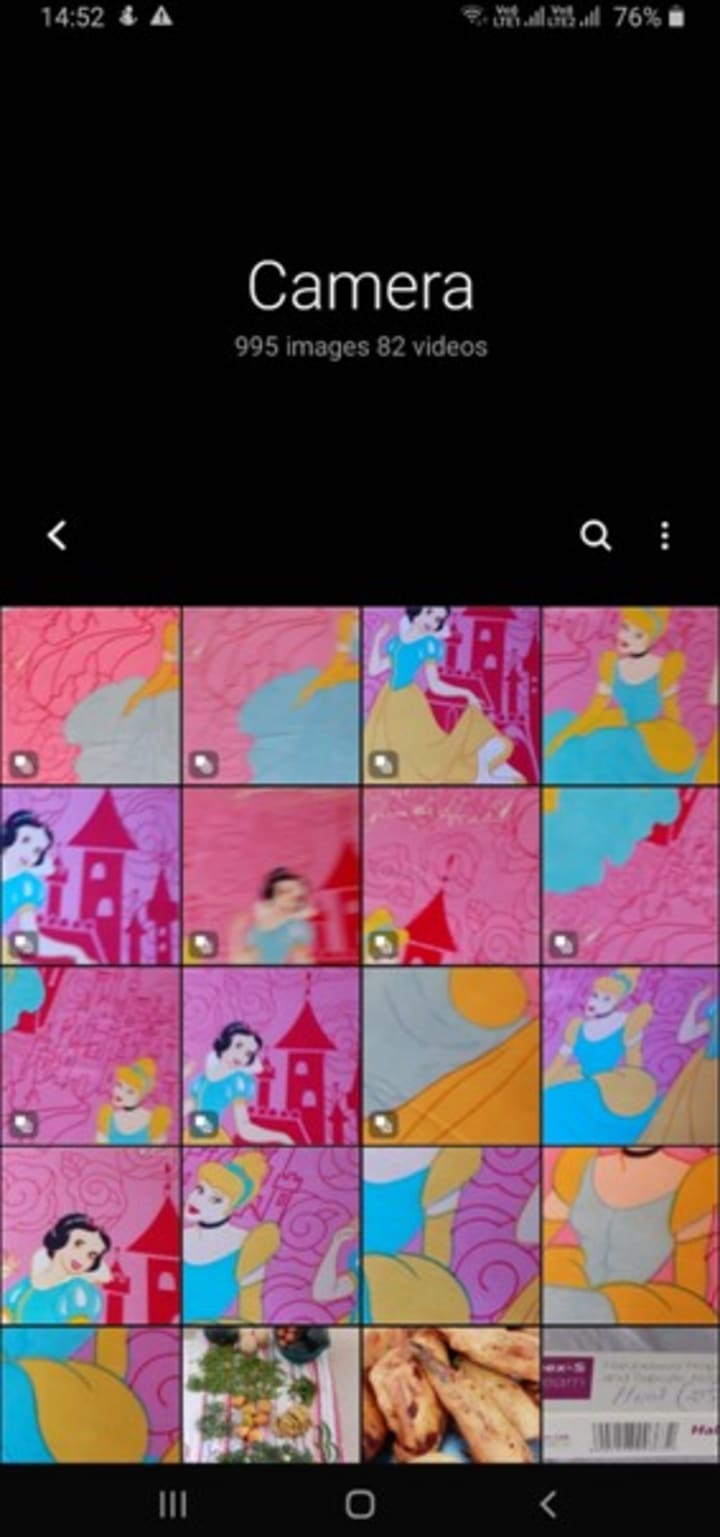
Step 1. Open Photo Gallery on your Android smartphone.
Step 2. Click on Albums and then one the first folder.
Step 3. Press and hold the photo that you wish to remove and continue tapping on the photos that need to be deleted.
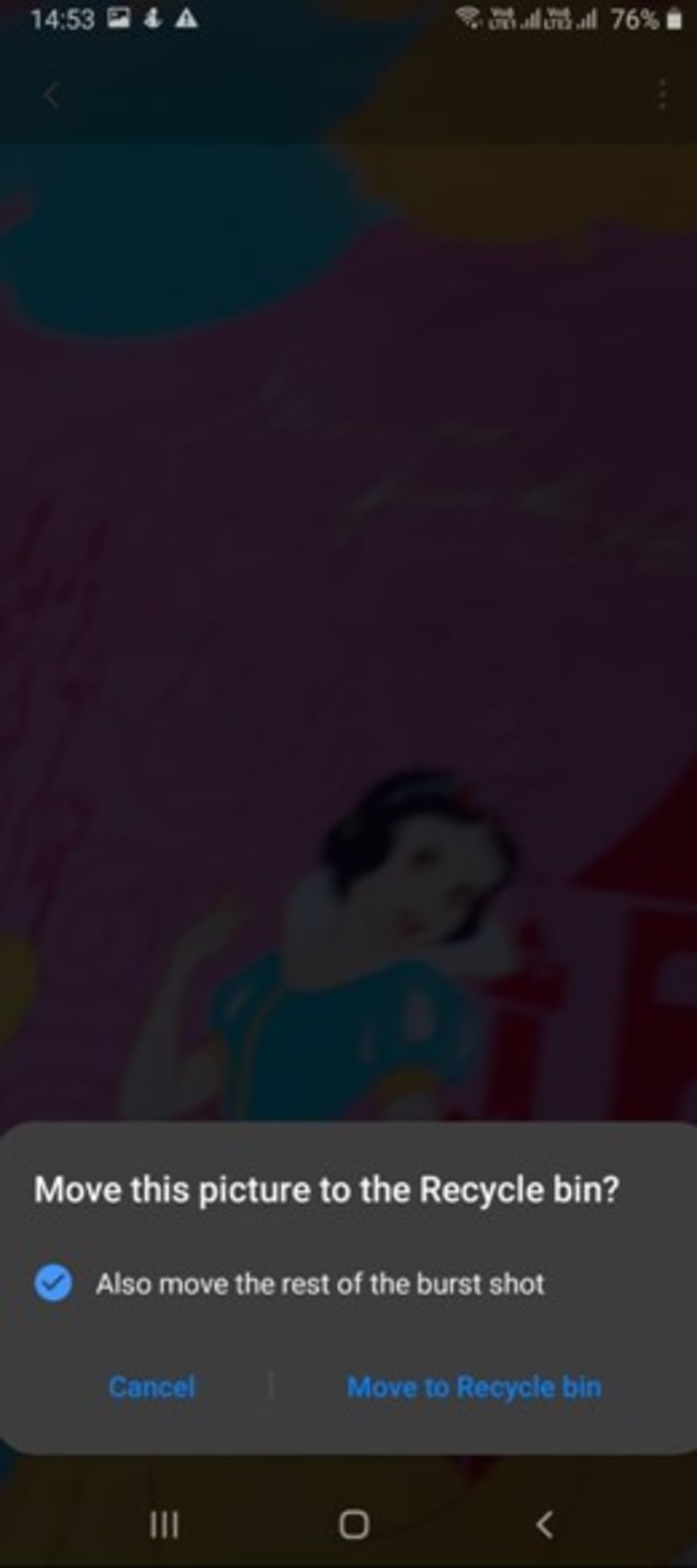
Step 4. Tap on the photos with a 3D rectangular icon to select burst mode photos.
Step 5. Tap on the Delete icon and select the radio button to move the rest of the burst shots to Recycle Bin. Confirm selection to move to all to Recycle Bin.
Clean Duplicate Photos Using Google Photos
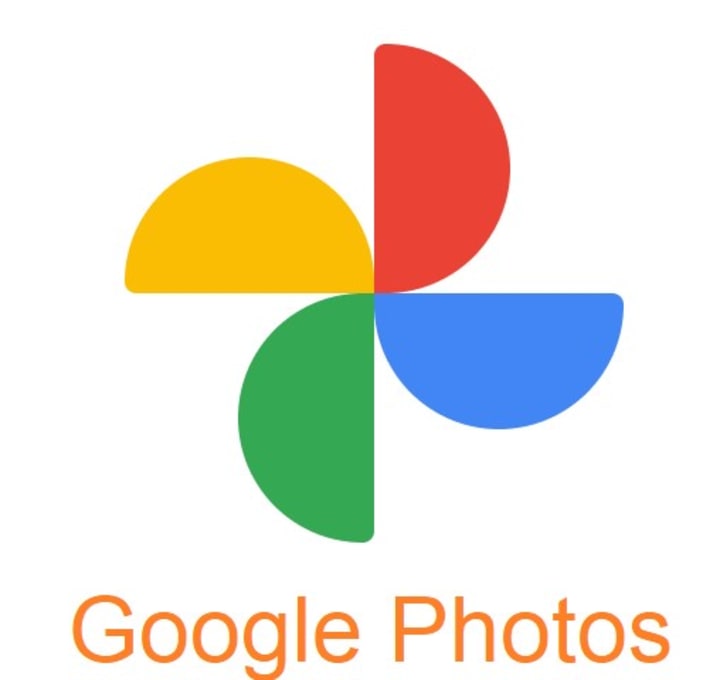
Google Photos is an enormously wonderful tool to find and clear duplicate photos automatically. There is an advanced algorithm defined in Google Photos to find and list out duplicate photos. Make use of 15 GB of cloud space to sort your photos and upload them on the drive.
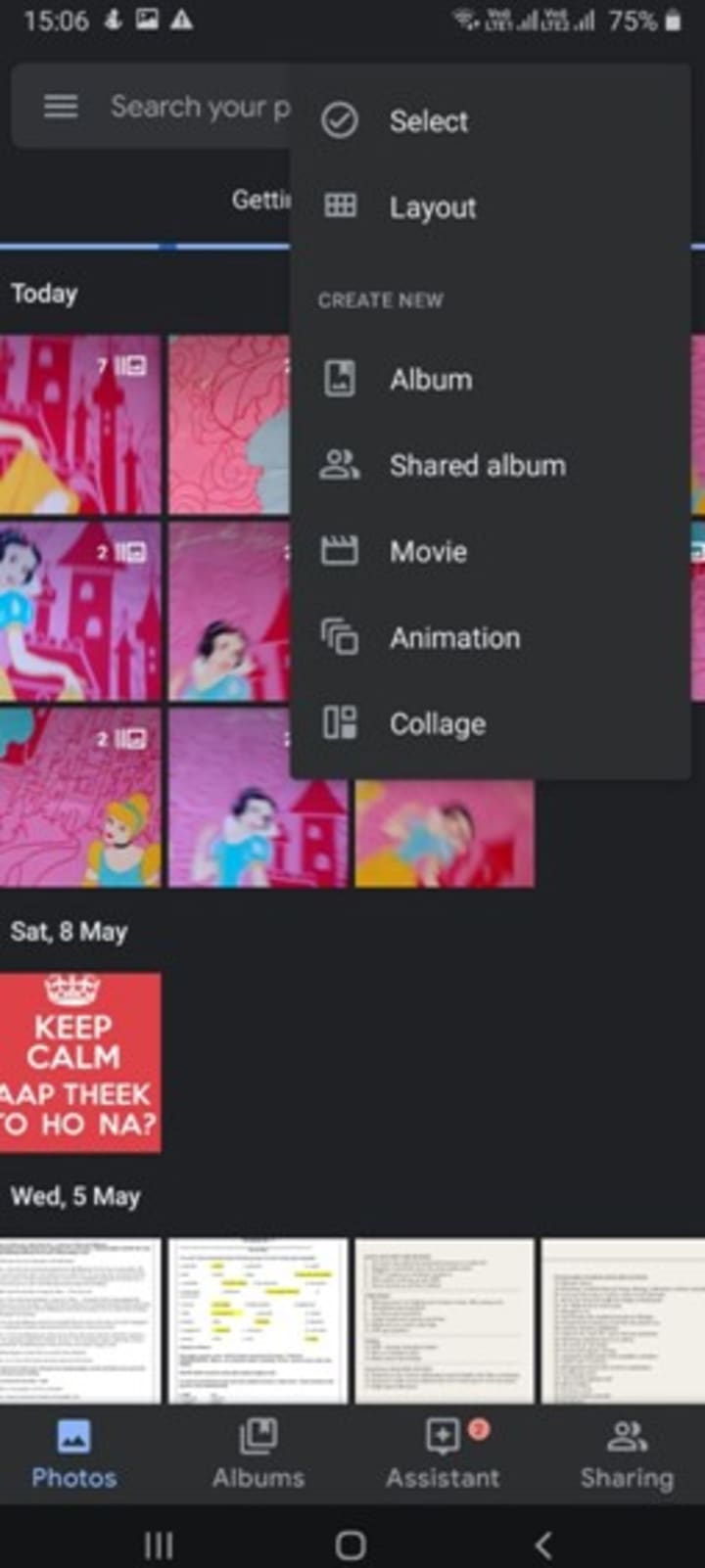
Step 1. Go to the Google folder and tap on Google Photos.
Step 2. Configure Google Photos and create a new album in Google Photos.
Step 3. Upload all the photos in the new album by turning on the Backup and Sync option.
Step 4. Once all the photos are uploaded on Google Photos Album, turn OFF the Backup and Sync option to disconnect syncing.
Step 5. You will find that Google Photos only uploaded unique photos and eliminated duplicate and similar photos from being uploaded.
Step 6. Now backup all the photos on different storage and then delete them from the Android device.
Step 7. Download all the photos from Google Photos to your storage and you are left with unique photos only. This process is tiring and tedious however can give the desired results by removing duplicate photos from your device.
Use Duplicate Photos Fixer App
Windows Compatibility: Windows 10, 8.1, 8, 7, Vista, XP (SP1)
Other OS Compatibility: macOS 10.7+, iPhoto 9.0+, Android 4.0+, iOS 8 & above
Buy it For: Free Trial, $39.95 for Windows & Mac
File Size: 5.8 MB
Duplicate Photos Fixer Pro is a wonderful app that made the job easy to find and remove duplicate photos just with a single tap. You can easily find and remove duplicate photos and similar-looking photos from your device. Duplicate Photos Fixer offers assured and accurate results just in a few minutes. If can scan and find photos in multiple file formats and regain access to precious space on the storage device.
Duplicate Photos Fixer is available for Windows 10 and earlier versions, Android 4.0 plus versions, MacOS 10.7 and above, iOS 9.0 and above, and is compatible with iPhone, iPad, iPod Touch, and other devices. This duplicate photo remover is a one-stop solution to find and remove duplicate photos from all your devices.
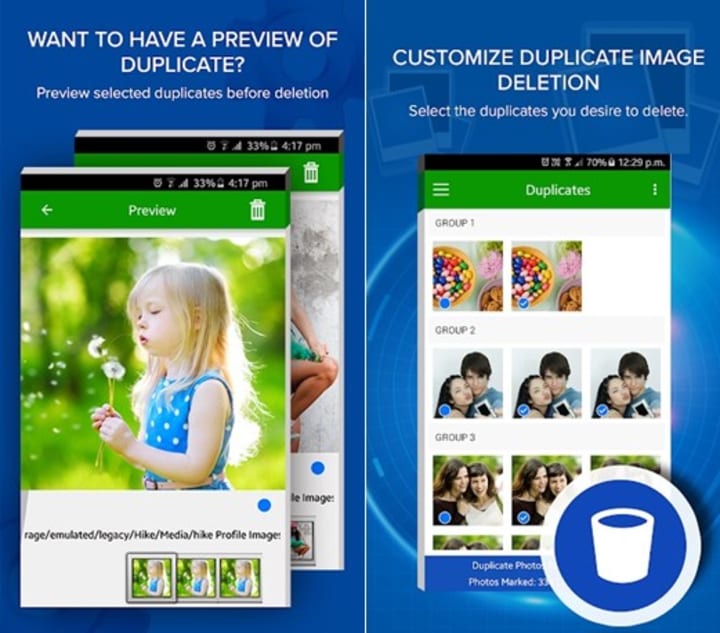
Duplicate Photos Fixer Pro Features
• Recover storage space on your device
• Displays group-wise results of duplicate photos
• Automatically select all the found duplicate images
• Preview duplicate images to select or remove selection
• Remove Duplicate photos from cloud storage (Google Drive)
• Can scan other external storage devices to find and remove duplicates
• Customizable scan modes for enhanced accuracy in finding duplicate files
• Search photos through time interval, bitmap size, or GPS coordinates
• Set predefined matching levels from exact match to similar match
• Quick scan engine with advanced search algorithms
• Easy to download and install on all the devices
• Sort photos gallery in an organized manner
Clean Memory Card on a PC
If you have a PC, it becomes easy to find and remove duplicate photos and clear memory cards running out of space.
- You can connect the memory card using a card reader and explore the images in Windows Explorer. Select duplicate images manually and delete them to the Recycle Bin.
- Connect the Memory card using a card reader and open your Google Photos Account. Create an album and upload all the photos to that album. Google Photos will only upload unique photos on the cloud storage and will block duplicate photos from being uploading.
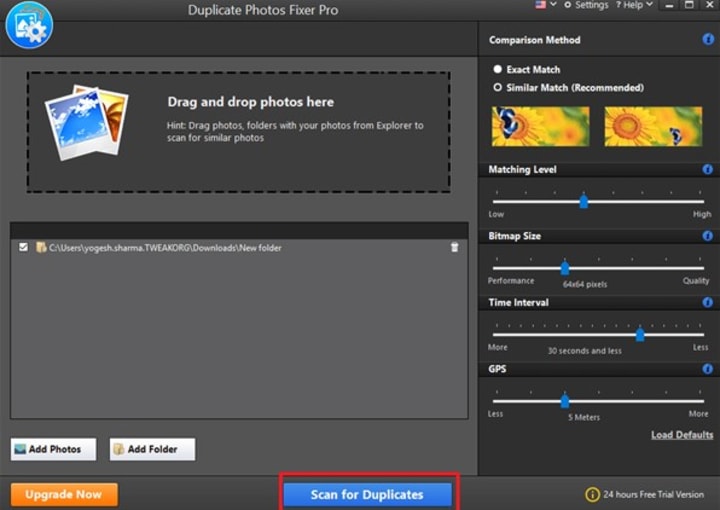
The best method to remove duplicate photos from your Memory Card is to download and install Duplicate Photos Fixer Pro on your computer and scan for duplicate files. This will scan and list out all the duplicate photos to preview and remove permanently from your device.
Summing Up
It is a tedious task to find and remove duplicate photos from your memory card manually. Especially when you fill it up with burst mode images and selfies. Duplicate Photos Fixer is one intuitive application to find and remove duplicate photos from any storage device. It is compatible with Android, iOS, Windows, and macOS and a great resource to find and remove duplicate images.





Comments
There are no comments for this story
Be the first to respond and start the conversation.