How Do I Change Suddenlink WIFI Name & Password?
How to Reset Suddenlink Router | Change Password

When registering with a website or an application, we must choose a password that is unique and different from other accounts. However, sometimes, we tend to forget our passwords, which can be recovered by clicking the Forgot my password option just below the credential fields.
Remembering multiple passwords is quite tricky. So if you ever forget your Suddenlink WiFi password, you don't have to worry at all. When there is a problem, there is also a solution. We have the solution on how to get Suddenlink Wifi password. Change Suddenlink WIFI Name & Password With a few simple steps, you will not only be able to see your Suddenlink password, but also learn how to change your WiFi password. Just follow the steps below.
Steps on how to get Suddenlink password
- Enter the gateway address of your router or modem. The default gateway address is 192.168.0.1.
- Enter the default username and password to access the Suddenlink website.
- In the upper right corner, click Wireless, which will open the wireless setup page.
- Right click on the SSID field labeled "Wireless Network Name".
- Choose Inspect and review the Chrome Developer Tools.
- Don't worry about the messy page because you just have to find the highlighted text shown in the image below.
- Click the Edit attribute and press the Delete key to delete the disabled tag.
- Close the developer tools by clicking the close button (x) in the upper right.
- A form will appear where you can change the Wireless Network Name field, also known as SSID.
How to change my Suddenlink password
- Open the browser on your computer, such as Google Chrome, Microsoft Edge, Firefox, or Opera.
- Click in the browser's address bar, type 192.168.0.1, and press Enter.
- The Suddenlink modem web page will appear.
- Enter username and password to log into Suddenlink modem settings.
- Go to settings and click "Change password".
- Enter the new password twice, in both the New password field and the Confirm password field, and click Set.
How to reset Suddenlink router password
In this article, we will discuss some important steps, including how to reset the Suddenlink router password and how to access or change the Suddenlink router, and how to make it more secure. By accessing your Suddenlink router, you will be allowed to access the configuration panel. This will help you make the necessary changes to your wireless network.
How to reboot a router?
If it is a router or the modem is not working properly, or you have forgotten your username and password, you can easily reset your router manually.
- Restarting your router or modem will erase all personal data on your router or modem. Follow the instructions below to reset your router or modem.
- Disconnect your router from the main connection. Unplug your router for about 30 seconds.
- Plug in your router or modem and turn it on.
- When opening a new web browser window, check your Internet connection.
- If you still don't have an internet connection, restart your computer or device that has a problem repeat the steps
How do I reset my Suddenlink password?
Follow the steps below to reset your Suddenlink password if you have forgotten your Suddenlink router password.
- Open the official Suddenlink login page in your web browser
- Enter a customer name or email address for your Suddenlink Connection account
- Now, in the tab, select the link "I forgot my account password".
- Choose an account recovery option, such as email. Email address or phone number, then get the confirmation code on the version entered
- Next, enter the code received in the field provided and then you can reset your account password
- Also, just enter a new password in the corresponding fields and then save the changes
Then it all came down to updating your Suddenlink router's password recovery. However, if you are unable to do so by following the steps above, contact a technical support professional to help you change your linking password.


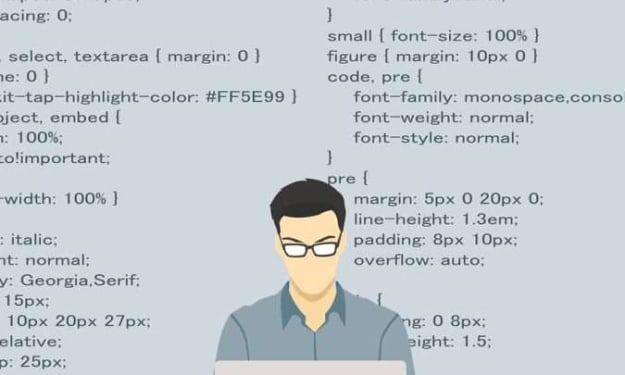


Comments
There are no comments for this story
Be the first to respond and start the conversation.