Discover How to Import PST to Office 365 in a Few Simple Steps
Learn how to import PST to Office 365 using this guide. Get the best methods with clear steps for a simple route to open PST in Office 365.

Many organizations choose Outlook 365 as their daily driver for email-related activities. It is because Outlook 365 is packed with a ton of features and uses a robust file type called PST. However, some users may have a query about how to import PST to Office 365 mailbox. Moreover, multiple reasons exist for asking such a question. And if this situation is not dealt with it can negatively affect business productivity.
Hence, a proper solution is needed ASAP. So via this article, users get the best methods along with step-by-step instructions to upload PST files seamlessly. Before probing into the solution, it is vital to understand the reasons why users want to import PST files in the Outlook email client.
Reasons to Upload PST to Outlook 365 Account
Some of the significant causes that force users to look for a solution are as follows:
Data Migration: Cloud computing solutions like Office 365 have tremendous advantages like faster deployments, scalability, and many more. So more and more companies are looking to switch over to them and need to transfer their historical data like emails, which are primarily in PST format.
Employee Onboarding: Whenever a new employee joins an organization, they often have existing PST files that contain essential data. Moreover, work-related items like emails, contacts, and calendars must be brought over to have a smooth transition.
Legal Requirements: Certain industries operate under strict data regulations and require a copy of all email communications. Additionally, these conditions need utmost attention as breaking them could mean legal trouble. Hence, a simple method to answer how to import PST to Office 365 account is necessary.
File Consolidation: Sometimes due to negligence or any other human error, PST files are scattered throughout the system. This slows down workflow and results in unnecessary headaches for IT admins. Moreover, they once again need to put in extra effort to bring PST files to a single place.
Disaster Recovery: Having the option to open PST in Outlook 365 gives users the ability to recover their data in case of an unfortunate incident. Cyberattacks, natural disasters, etc, are all a danger to vital email data. Therefore, having a cloud-based backup acts as an additional layer of security.
These reasons cover the most common problems that occur. However, there is no doubt that other user-specific scenarios exist because of which users might look for a method to import PST files in the Outlook email client. So next up we discuss the first method to do this task.
How to Import PST to Office 365 Using the Network Upload Method
Steps to apply Microsofts built-in network upload system are.
Step-1. Configure Azure AzCopy and Get SAS URL
- Login to the Microsoft Compliance website with your Admin Credentials.
- On the left-hand pane users will find the Data lifecycle management option.
- Under it select the Microsoft 365 option and pick on import, then click the + icon.
- A window opens up asking whether you want to ship or upload data; select Upload.
- Users have to get an SAS URL and also Download the Azure AzCopy transfer tool.
Step-2. Upload PST to Microsoft 365
- Start Uploading your PST files by using this Command.
- azcopy.exe copy "<Location of the source PST files>" "<SAS URL>"
- Modify this Command as per your Specific Use case.
Step-3. PST Files Viewing and Preparation
- Confirm that the PST files are in a Compatible format.
- Verify if they remain in a specified folder within the Azure blob.
Step-4. Build an Import Mapping for the PST Files
- It is nothing but a simple CSV file containing different Parameters in its Header row.
- Users can Build it Manually themselves Or get a Copy from Microsoft’s Official site.
Step-5. Office 365 Import Job Creation
- Generate a new PST import job in the Office 365 Security & Compliance Center.
- Specify all parameters such as Location, Mapping Options, and Import Settings.
Limitations of this method to open PST in Outlook 365:
- It has limited scalability when it comes to large imports.
- The user needs to create a brand new Azure Storage Account.
- During long data transfers, potential connectivity issues may arise.
- It is a completely manual upload and monitoring is dependent on users.
- It lacks many of the advanced import options and features required for transfers.
Users should consider these drawbacks when using the AzCopy method to answer how to import PST to Office 365.
Employ the Import-Export Wizard to Upload PST to Outlook 365
Follow the procedure given below to use the Import-Export Wizard present in Outlook Email client.
Step-1. Set up the Outlook Desktop Client.
- Download and install the Outlook 365 for desktop application if you don't have it.
- Set up your Email account by specifying the necessary details in the Outlook client.
Step-2. Access the Import/Export Wizard
- Navigate to the File tab in the Outlook Menubar located at the top pane.
- In the dropdown menu, select "Open & Export" and then choose "Import/Export".
Step-3. Choose the Import Option
- Select the radio button with "Import from another program or file"
- Click on "Next" to proceed further.
Step-4. Select Outlook Data File
- Choose the file type, as "Outlook Data File (.pst)" and hit the next button.
Step-5. Browse and Locate the PST File
- Click on the "Browse" button to navigate to the location where the PST file is saved
- Select the PST file you want to import and click "Next."
Step-6. Choose the Options to Answer How to Import PST to Office 365
- Pick one of the import options from all files; Specific Folders, or exclude duplicates.
- Choose to import the file into an existing Outlook folder or create a new one.
- Once you've made your selections, click "Finish" to start the import process.
Obstacles faced by using this method to upload PST to Office 365.
- This procedure has a complex setup and configuration phase.
- It has limited inbuilt error handling and retry mechanisms.
- It has no provision to import newly arrived data instantly.
These hindrances must be kept in mind while making a choice to import email data.
Sailing The Drive Shipping Method to Open PST in Office 365
The steps for sending information to a data center.
Step-1. Get the PST Import Wizard
- Visit the Purview Compliance Portal and set up a new import job.
- From the import data page Download and install the WaImportExportV1.zip file.
Step-2. Prepare the Hard Drives
- User must get hard drives that are both encrypted and Compatible with Office 365
- Then, using a command prompt, visit the directory where WaImportExportV1 exists.
- Type in the following Command:
WAImportExport.exe PrepImport /j:<Journal File Name> /t:<Drive Letter> /id:<Session Name> /srcdir: file Location> /dstdir: <File path of PST> /blobtype: BlockBlob /encrypt /logdir: <Location of Log file>
- Modify this Command as per your Specific Use case.
Step-3. Build Import Mapping to Answer How to Import PST to Office 365
- It is a CSV file having Distinct Parameters in the header row.
Step-4. Build an Import Job for Office 365
- Log in to the Azure portal, and go to Data lifecycle management’s Import section.
- In the import job, go for “Ship hard drives to one of our physical locations” option.
- Acknowledge the fixed terms and conditions and choose the hard drive location.
- Add a journal file to each drive and attach the mapping file to validate the data.
Step-5. Ship Hardrives to Microsoft Datacenter
- Safely package the hard drives and ship them to the closest Microsoft data center.
- Follow shipping instructions given by Microsoft, like specifying a tracking number.
- When the hard drive arrives in data center, you will be notified to start an import job.
Users may encounter some problems by using this method like
- Dependency on external shipping services.
- Requiring encrypted and durable hard drives.
- Long waiting times for the process to complete.
Users with a limited budget should avoid the Drive Shipping method. Don't worry, we have just the right tool for you.
Easy Answer of How to Import PST to Office 365 Professionally
The tried and tested market leader in bringing critical emails to user-specified locations is none other than MigratorWizard Office 365 Import Tool. It has a simple user interface that feels natural to even nontechnical users. Moreover, several renowned experts recommend using the tool due to the advanced algorithms and robust security features. So don't waste any more time and try out the tool to upload PST to Office 365 with ease.
Here are a few short steps for using the tool to download Outlook 365 emails with ease.
Step-1. Download and install the software on your machine.
Step-2. Check the "Is Office 365 Admin" box, to validate admin credentials.
Step-3. Use the Add file(s) or Add Folder to select emails from a specific location.
Step-4. Attach the CSV file and choose your preferred destination for each recipient.
Step-5. Once all configurations are done the user can begin the upload with a single click.
For a more detailed guide, visit the official page.
Conclusion
We now have a complete answer to the query “How to import PST to Office 365”. Users are aware of what the manual methods are and why not choose them. Moreover, they know that to get around the limitations they must go with the advanced utility mentioned above. Equipped with state-of-the-art software and following this guide, any user will be able to upload their PST files.


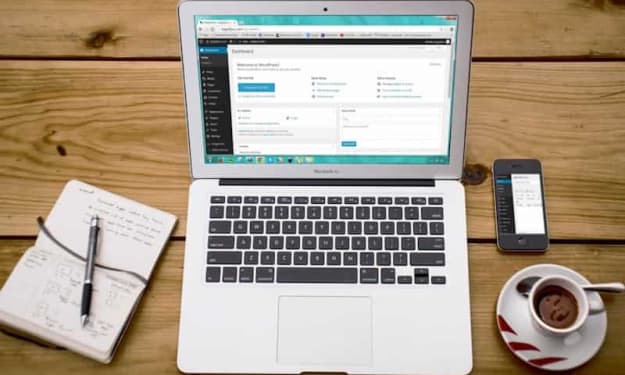


Comments (1)
Nice article! Additionally one can also read this blog: 1. https://www.shoviv.com/blog/import-pst-to-office-365/ 2 https://coda.io/@shoviv-software/how-to-import-pst-files-into-outlook-365-online-mailbox