Decrease Graphics Card GPU Temperature Easily
Graphics Card

When it comes to gaming, Graphics Card is the busiest part inside your computer case. It processes millions of instructions during gaming to perform different operations, and can often get too hot because of this. Unlike CPU, GPU (Graphics Processing Unit) overheating in graphics cards can occur and can cause several problems including loss of graphics cards. GPU is the principal component in the graphics card where overheating can occur. The graphics card's memory can also get hot but it doesn't go beyond the point of risk.
There are several reasons a GPU has to get really hot and that only occurs during gaming or intense graphics processing tasks. Overheating may lead to a decrease in the GPU's lifetime, and can also result in immediate damage to it or in some cases may be a motherboard. And here I'll tell you how you can lower your GPU graphics card temperature to a healthy level and prevent it from overheating.
What is Temperature Protected GPU?
Well, the answer to this question may depend on one card to another, but anything over 80 degrees Celsius is a sign of concern in general. If your GPU graphics card temperature reaches 80 ° C then you can take reasonable steps to bring it down in the range 70 ° C – 75 ° C or lower, ideally.
How to control the temperature with GPU?
There are numerous small hardware monitoring tools and utilities available on the internet to help you know your graphics card's GPU temperature.
GPU-temp This app for tracking graphics cards is free to download and use. Below are some of the best ones out there on the Internet: HWMonitor GPU Temp GPU-Z Graphics Card Overclocking Tools may also be built to monitor graphics card temperature.
Steps to lower GPU temperature
Here are all possible steps you can take to lower the GPU temperature on the graphics card.
Disable Overlocking If your graphics card has been overlocked then you can return to the original GPU clock settings to prevent it from getting too heavy. If you're going to overclock again, you need to make sure that the card remains in the future under safe temperature. You can read below on how to stop overheating the card again.
Clean Fan & Heatsink Dust can handle fans and fans on the heatsink, thereby reducing their efficiency and effectiveness. Open the case of the PC and then remove the graphics card and take it out. After that, carefully clean the dust from the graphics card with the help of a small brush and electric duster. Using GPU control software to reposition the graphics card and then monitor the temperature.
Changing Thermal Paste
The thermal paste or heatsink compound between the GPU and the heatsink may have been fried or lost its output. Remove the Fan and Heatsink here, and then reapply a thermal paste of good quality. I consider using thermal paste in Artic Silver 5.
Using graphics card overclocking software, you can set the fan speed from automatic to manual at 100 per cent level.
Defective Fan If the graphics card fan spins very slowly then it may be defective. What you can do here is replace the outdated graphics card fan with a newer one.
Increase the airflow inside the PC case
Poor or poor air circulation inside your computer case can also cause the temperature of your graphics card to rise. To improve air circulation inside your PC case, you can attach cables, install additional intake and exhaust fans, or purchase a more spacious cabinet for your components. I recommend getting a Full Tower PC case for better air circulation and to avoid congestion in the PC case.
Use of water cooled graphics card will greatly increase the cooling capacity of the graphics card and provide you a long run of performance without overheating.
About the Creator
Enjoyed the story? Support the Creator.
Subscribe for free to receive all their stories in your feed. You could also pledge your support or give them a one-off tip, letting them know you appreciate their work.

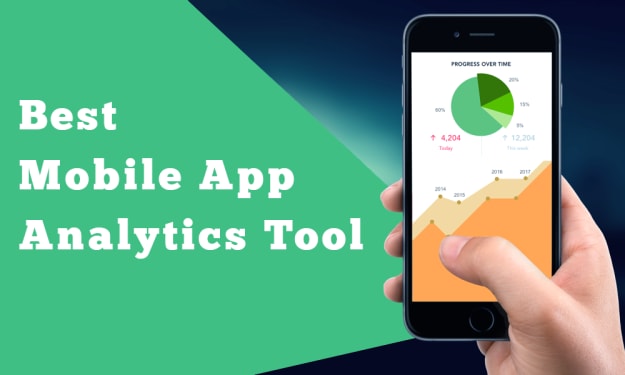



Comments
There are no comments for this story
Be the first to respond and start the conversation.