
Windows shortcuts are the best feature that can save you time and increase your productivity. They allow you to perform common tasks and navigate your computer more efficiently, without having to use the mouse or navigate through menus. Here are some of the best Windows shortcuts that you should know:
Windows key + E: This shortcut opens File Explorer, allowing you to quickly navigate and access your files and folders. This can be a great time-saver when you need to open a specific file or folder, as you can bypass the need to use the mouse and navigate through the File Explorer interface. Additionally, you can also use the shortcut to quickly access your hard drive, network, and other storage locations.
Windows key + R: This shortcut opens the Run dialog box, where you can type in commands and launch programs. This can be a great way to quickly launch a program or open a specific file, as you can type in the command or file path and press enter to open it. Additionally, you can also use the Run dialog box to quickly access system settings and control panels, such as the Device Manager or the Disk Management tool.
Windows key + L: This shortcut locks your computer, keeping it secure when you step away from your desk. This is a great way to quickly lock your computer when you need to step away from it, without having to navigate through menus or settings to do so. Additionally, this shortcut also helps to keep your computer secure as it keeps your computer locked even if you leave it unattended for a short period of time.
Windows key + D: This shortcut minimizes all open windows and shows the desktop, making it easy to access your desktop icons and gadgets. This can be a great way to quickly clear your desktop and focus on one specific task, without having to manually minimize all of your open windows. Additionally, this shortcut can also be used to quickly access the taskbar, making it easy to access the Start menu and other frequently used applications.
Windows key + Tab: This shortcut opens the Task View, allowing you to switch between open windows and virtual desktops. This is a great way to quickly switch between different programs and windows, without having to use the mouse or navigate through menus. Additionally, this shortcut also allows you to create new virtual desktops and organize your open windows and applications, making it easy to focus on one specific task without being distracted by other open windows and programs.
Windows key + P: This shortcut allows you to quickly switch between different display modes (e.g. duplicate, extent, the second screen only). This can be a great way to quickly change the way your display is configured, for example when you need to give a presentation. Additionally, this shortcut can also be used to quickly connect to a second monitor or a projector, making it easy to share your screen with others.
Windows key + X: This shortcut opens the Quick Link menu, which provides quick access to frequently used tools and settings. This can be a great way to quickly access settings and tools that you use frequently, without having to navigate through menus or settings. Additionally, this shortcut can also be used to quickly access the Command Prompt and the Power User menu, providing you with additional tools and options for managing your computer.
Windows key + Ctrl + D: This shortcut creates a new virtual desktop, making it easy to organize your open windows and applications. This can be a great way to keep your open windows and applications organized, and to focus on one specific task without being distracted by other open windows and programs.
Windows key + Shift + S: This shortcut allows you to take a screenshot and save it to the clipboard. This can be a great way to quickly capture a specific area of your screen and share it with others.
Windows key + Ctrl + F: This shortcut opens the Find My Device feature, which allows you to locate your device in case it's lost or stolen. This can be a great way to quickly locate your device and make sure it is safe and secure.
Conclusion:
These are just a few of the many Windows shortcuts available to help you save time and increase productivity. Try incorporating these shortcuts into your daily workflow to see how they can help you work more efficiently. With a little practice, you will be able to perform common tasks and navigate your computer more quickly and easily.
About the Creator
Raj Sekar
I am a digital marketer, DevOps Engineer and system admin.



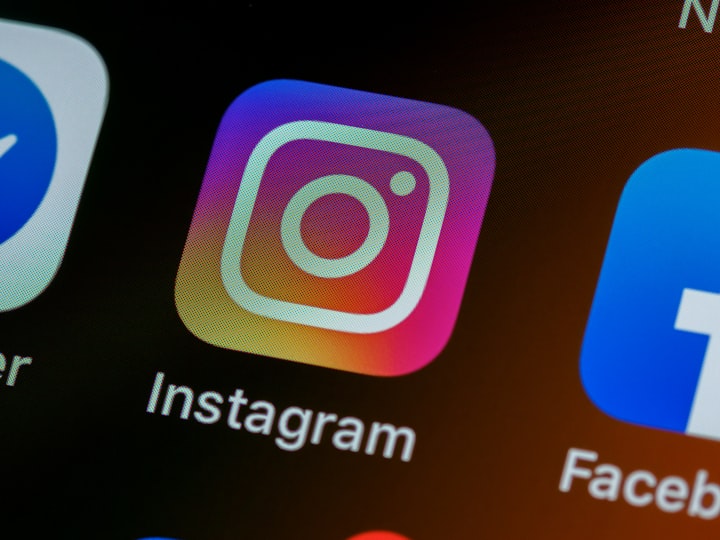


Comments
There are no comments for this story
Be the first to respond and start the conversation.