10 Important iPhone Fixes You Need to Know
All smartphones and devices run into weird issues from time to time. These useful iPhone fixes just might save you a trip to the repair shop.

If you didn't think about any of the things to consider before buying a smartphone, you may run into major problems down the line. Apple products are great, but just like any tech company, they are not without their quirks and occasional issues. While Apple has a relatively convenient system in place for you to get repairs or replacements in person at Apple stores, plenty of small software troubles can be taken care of without having to resort to your warranty. Before contacting Apple, check out these simple iPhone fixes. Your issue may be easier to fix than you think!
Turning Your iPhone On or Off
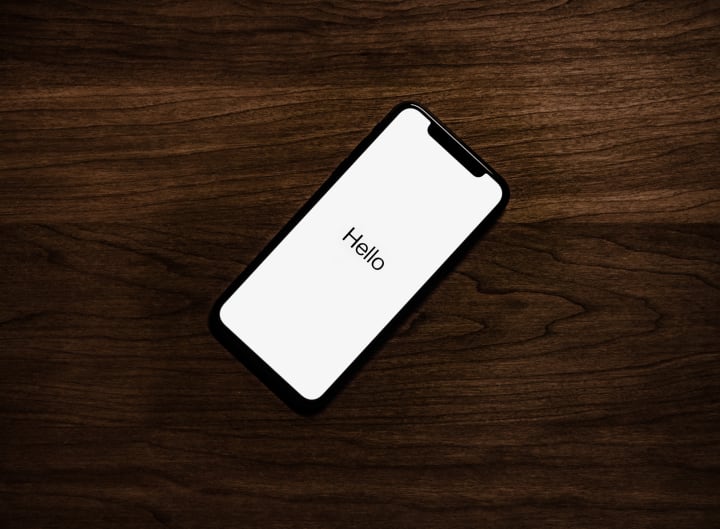
Photo by Tyler Lastovich on Unsplash
Most iPhone owners at least know how to turn the device on and off. On pretty much any version of the iPhone and iPad, or other similar Apple device, there is a single button that is the dedicated on/off switch. Simply press the button and hold it for about three seconds. If your iPhone is off, it will begin booting up. If your iPhone is on, it will bring up a notification on your screen, allowing you to confirm you want to shut it down.
Rebooting Your iPhone

Photo by Paul Hanaoka on Unsplash
It is also possible to restart your iPhone with a single button combination, but the exact combination can vary depending on which model of iPhone you have and which version of iOS you are using. On the iPhone 6S and earlier, simply holding down the Power and Home buttons until your iPhone shuts off will initiate a restart. Since the iPhone 7 doesn't have an actual Home button, that functionality has been moved to the Volume Down button. Hold down the Power and Volume Down buttons until the Apple logo appears onscreen. Subsequent models require a more complicated button combination: Instead of simply holding down the Volume and Power buttons, you must quickly press Volume Up, Volume Down, and then hold the power button.
Putting Your iPhone into Recovery Mode

Photo by Benjaminrobyn Jespersen on Unsplash
If simply rebooting your iPhone isn't helping solve any of your issues, Recovery Mode is one of the last-resort iPhone fixes before you should consider taking it into a repair shop. Recovery Mode allows you to reset and restore your device. On models that have a real Home button, like the iPhone 6 and earlier, simply turn off the iPhone and press and hold the Home button. Keep the Home button pressed until you plug the phone into your computer and you see a "Connect to iTunes" notification on your home screen.
On the iPhone 7, just like with the rebooting controls, the Volume Down button replaces the Home button. Hold it down while you connect to iTunes. With the iPhone 8 and iPhone X, you must plug your phone into your computer, open up iTunes, and then press Volume Up, Volume Down, and the Power button on your phone. Hold the Power button until "Connect to iTunes" appears on your home screen.
Reset the Settings on Your iPhone
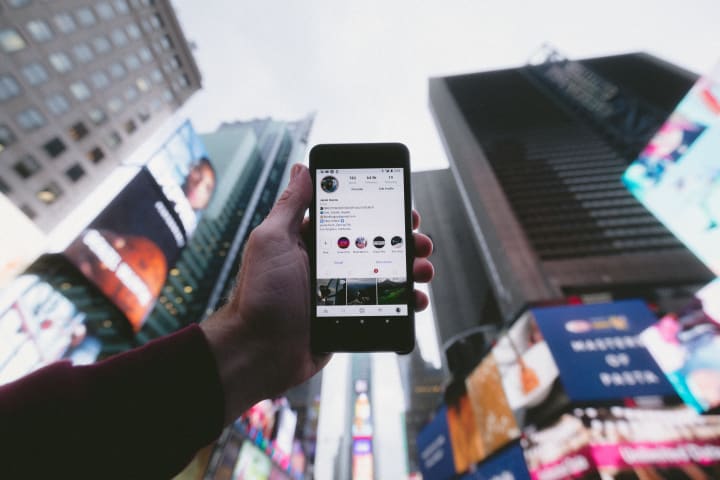
Photo by Jakob Owens on Unsplash
If you run into any weird or buggy issues on your phone, or you think you may have accidentally changed something in the settings that you didn't want to, don't worry! You don't need to immediately resort to all those weird button combinations and advanced iPhone fixes. Often, all it takes is resetting your phone's settings to their factory defaults. You can do this individually by entering your phone's settings and tapping on "General." You'll see options to reset your Wi-Fi Network settings, your Keyboard Dictionary, Location and Privacy settings, and even your Home Screen layout. If you want to restore all settings to their factory defaults, simply tap "Reset All Settings" at the top of that page. There is also an option to "Erase All Content" if you truly want a fresh start.
Fixing an iPhone That Won't Charge
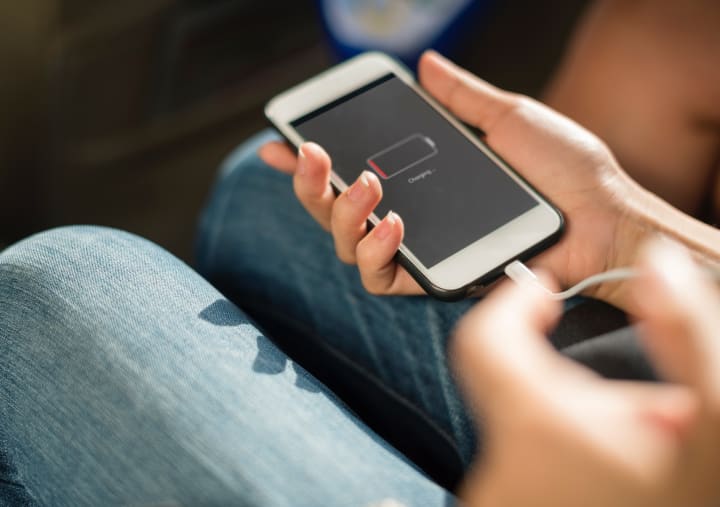
Photo by rawpixel on Unsplash
In my experience, just about every iPhone I've owned begins to have issues with charging any time after a few years. This is often the result of a hardware issue, either with my charger or with the phone itself. In the latter case, there's not much you can do except take your device to an iPhone repair shop or upgrade to a new phone altogether. However, charging issues are also often the result of simple software issues that can be fixed from the comfort of your own home.
Your first efforts should be rebooting your iPhone and trying out a new charger. If things are still not right, you may want to try restoring your device in iTunes like I've outlined above. If you go through the full restoration process and your iPhone is still not charging, then there's not much else you can do besides contacting Apple. If there is an issue with the hardware on your phone or with your battery, you'll have to decide if you'd rather pay to repair your device or simply buy a new phone. Just make sure to look into investing in a wireless charger for your iPhone or Android.
Dealing with Unusually Low Battery Life

Photo by Xavier Wendling on Unsplash
Most modern iPhones are rated for at least 10 hours of functional battery life. While we always wish we had more time between charges, sometimes it can seem like your battery life has become unusually short. This commonly happens after updating to a new version of iOS. Some people actually believe Apple intentionally throttles the battery life on older models with each new operating system. I'm not here to give an opinion on that, but there are a number of ways to troubleshoot a short battery life. I recommend you try out these simple iPhone fixes before anything else.
One of the silent killers of battery life is apps that run even in standby mode. A good way to test and see if standby apps are draining your battery is to simply set your phone down for an hour or so, keeping in mind what percentage your battery was at. If your battery significantly drains during that hour, then you know you have a problem. Resetting your phone is often enough to fix this, but you should also check your battery usage in the Settings menu to see if there is a particular app to blame for draining your battery life, or any of these amazing battery lifehacks.
Fixing an iPhone That Turns off When It Shouldn't

Photo by Tom The Photographer on Unsplash
Random, unrequested shutdowns are one of the most frustrating bugs that can afflict an iPhone. If your iPhone keeps turning off when you haven't been asking it to (and when the battery isn't critically low), then there are a few troubleshooting tips you should try before taking it to a repair center. The standard order of procedure for DIY iPhone fixes is to begin by rebooting your device. If that doesn't fix the sudden shutdowns, then plug in your phone and check your battery usage. There may be a rogue app that is using up an unusually high amount of battery life. If that doesn't uncover a culprit, then your last ditch effort is to back up your data and perform a full factory restore on your device. If you are still experiencing issues after the full restore, then it's finally time to contact Apple.
Fixing an iPhone That Doesn't Turn on When It Should

Photo by mnm.all on Unsplash
At this point, you've probably uncovered a bit of a pattern when it comes to troubleshooting most issues. The forced reboot is one of the simplest, but most effective home iPhone fixes you can perform, which is why it should be your first line of defense for just about any issue. This one is no exception: If your iPhone won't turn on using the power button alone, enter the appropriate button combination for a hard reboot. Even in a phone that is turned off, this button combination should still work to reboot your device.
If that isn't working, then you should double check that the device is actually charged. It may be that your charger isn't properly working and the phone is simply dead. If charging the device doesn't help, then your last resort, just like with many other iPhone repair concerns, is to perform a full reset. If the reset doesn't help, then it's probably time to contact Apple.
Fixing Your Bluetooth Connection

Photo by eleven x on Unsplash
Connecting your device to your car or a speaker using Bluetooth is a wonderful, easy way to use many of an iPhone's features, including music and GPS apps. However, Bluetooth can be one of the most confusing features to troubleshoot when issues arise. If you are having difficulty with your Bluetooth connection, check the Bluetooth icon on your iPhone's Control Center, as you may have inadvertently turned it off. If the Control Center shows that Bluetooth is enabled, then it may be an issue with paired devices. If you recently got a new car, new speaker, or other new Bluetooth device, then you may have to go into your iPhone's settings and tell it to "forget" the old device in order to make room for the new one. If none of these iPhone fixes take care of the issue, then you should reboot and/or reset your phone.
Dealing with AirDrop Issues
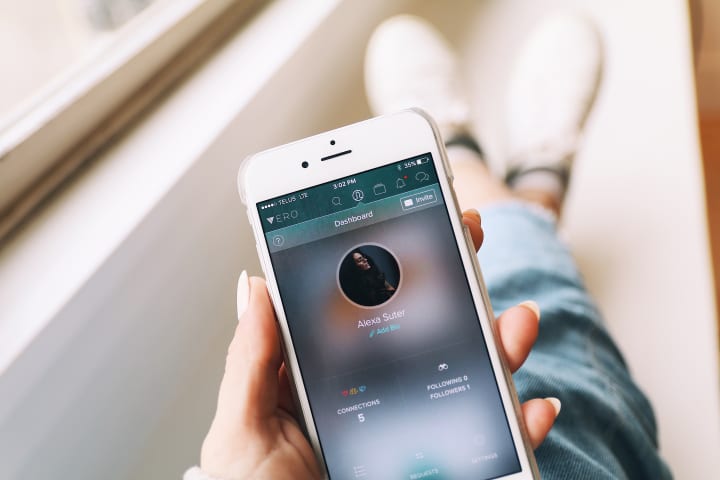
Photo by Alexa Suter on Unsplash
AirDrop is a simple and secure way to share photos, documents, and other files between your iPhone and another Apple device. It accesses Bluetooth and Wi-Fi in order to speedily transfer data, so it can be hard to pin down the cause of an issue when AirDrop isn't working properly. Your first step should be to enter your settings and ensure that AirDrop is enabled. If you are trying to share with an Apple device that isn't in your contacts, then make sure AirDrop isn't set to "Contacts Only." You may also try toggling your Wi-Fi and Bluetooth connections off and on again via the Control Center to try and re-establish a connection.
If these methods don't solve your AirDrop issues, then you may need to update your devices, as Bluetooth has been known to have issues between different versions of iOS. If all the devices are updated and you'restill having issues, then it is time for ole reliable: the hard reset. If even a full reset doesn't solve your problem, then it may be time to contact Apple.
About the Creator
Joseph D. N. Kendrick
Writer of words. Haver of cats. joeykendrick.com






Comments
There are no comments for this story
Be the first to respond and start the conversation.