MetaTrader 4 for Forex Trading: Best Practices
Learn how to use MT4 for trading.
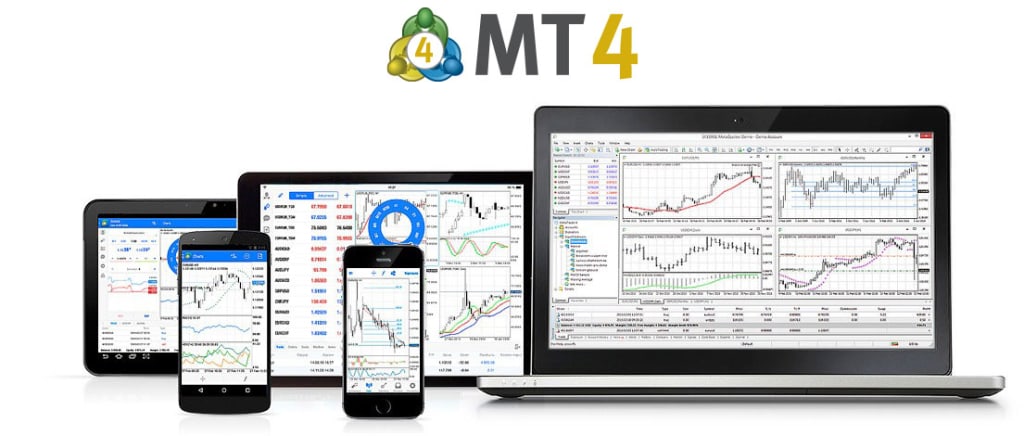
MetaTrader 4 (MT4) is one of the most widely used trading platforms in the world, known for its user-friendly interface and powerful features. If you are new to trading or just starting with MT4 on your PC, this comprehensive guide will walk you through the essential steps to use the platform effectively.
Downloading and Installing MetaTrader 4
Visit the official MetaTrader 4 website or a trusted broker's website to download the MT4 platform for PC.
Launch the installer and follow the on-screen instructions to complete the installation process.
1. Creating a Trading Account
Open MT4 and click on "File" in the top left corner, then select "Open an Account."
Choose between a demo account (for practice) or a live account (for real trading) and follow the account creation steps provided by your broker.
Save your account credentials securely.
2. Logging In to MT4
Launch the MetaTrader 4 application on your PC.
Enter your account login credentials (account number and password) provided by your broker.
Select the appropriate server (if not already preselected).
3. Navigating the MT4 Interface
- Familiarize yourself with the main sections of the platform: Market Watch, Navigator, Chart Window, Terminal, and Toolbar.
- Use the Market Watch to view real-time prices of various financial instruments.
- Utilize the Navigator to access your trading account, indicators, expert advisors (EAs), and scripts.
- Open the Chart Window to analyze price movements and apply technical analysis tools.
4. Placing a Trade
Right-click on the Market Watch window and select "New Order" or use the "New Order" button on the Toolbar.
Choose the trading instrument, lot size, stop loss, take profit, and other relevant parameters.
Click "Buy" or "Sell" to place the trade.
5. Analyzing Charts
Select a trading instrument in the Market Watch and drag it to the Chart Window to analyze price movements.
Use the toolbar icons to draw trendlines, apply technical indicators, and analyze patterns.
Customize the chart's timeframes to suit your trading strategy.
Using Technical Indicators
Click on "Insert" in the top menu and select "Indicators" to access a wide range of technical indicators.
Choose your desired indicators and adjust their settings as needed.
The indicators will appear on the chart, providing valuable insights into market trends and momentum.
6. Implementing Expert Advisors (EAs)
If you use automated trading systems (EAs), go to the Navigator window and select the "Expert Advisors" section.
Drag and drop your preferred EA onto the chart window.
Enable automated trading and ensure the EA is running.
Managing Trades
Monitor your open trades in the Terminal window.
Modify or close trades by right-clicking on the trade in the Terminal and selecting the desired action.
Accessing Account History and Reports
Use the Terminal window to access your account history, including closed trades and past performance.
Generate trading reports for analysis and review.
Conclusion
MetaTrader 4 offers a user-friendly and comprehensive trading experience for PC users. By following this guide and familiarizing yourself with the platform's features, you can effectively use MT4 to execute trades, analyze markets, and implement your trading strategies. Remember to practice on a demo account before trading with real money, and continuously improve your skills by exploring the platform's functionalities and learning from experienced traders. With dedication and practice, MT4 can become a valuable tool in your journey towards successful trading.
About the Creator
Ara Zohrabian
Ara Zohrabian, an author and an expert in fundamental and technical analysis. Currently he is a Senior Analytical Expert at IFCMarkets Corp.
Enjoyed the story? Support the Creator.
Subscribe for free to receive all their stories in your feed. You could also pledge your support or give them a one-off tip, letting them know you appreciate their work.






Comments
There are no comments for this story
Be the first to respond and start the conversation.