How to Download Netflix Video to External Hard Drive
SameMovie Netflix Video Downloader
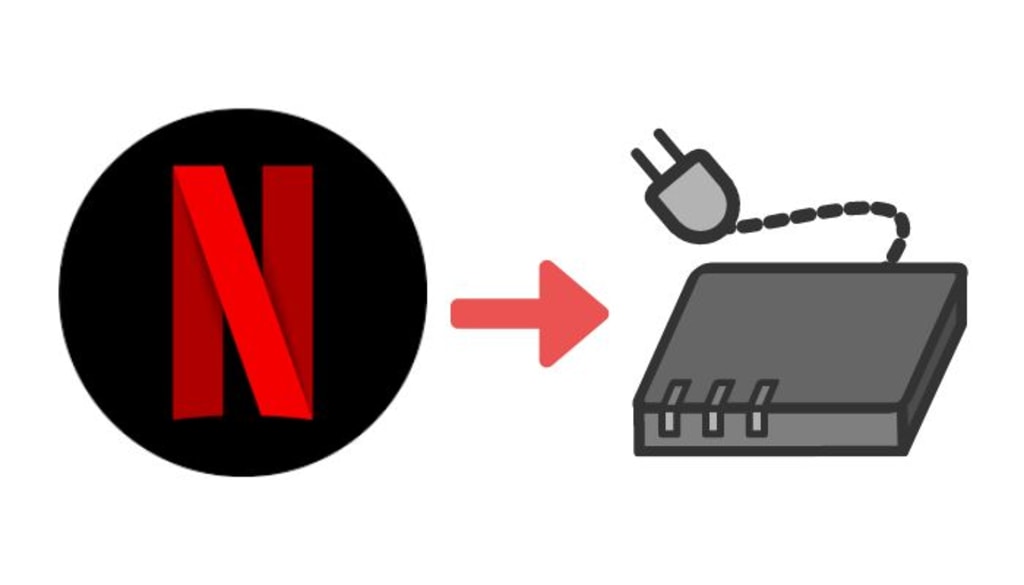
For those of you who download Netflix videos frequently, you may find that you don't have that much storage space on your computer. Especially when you need to download a lot of videos at once, the space on your computer becomes even more stretched, and this is where an external hard drive becomes especially important. Storing your downloaded movies and TV shows in it can help you free up your computer's memory and get it running smoothly again.
But if you try to store the downloaded movies in another path other than the default path you will find that these downloaded videos are stored on a hidden place where you’re not allowed to copy videos from that folder. Therefore, you need a tool for helping you download the Netflix video on your external hard drive.
To get a tutorial on saving Netflix video on the external drive, please click https://bit.ly/3Ai4FoI.
How to save Netflix content on external drive?
Here is a tutorial on downloading Netflix videos to the external hard drive. Please download SameMovie, and follow the instructions below.
STEP 1 Install and Run SameMovie Netflix Downloader
Open SameMovie Netflix Downloader after downloading it on your computer, then enter any word to bring up a window by typing it in the search bar. After that, log in to your Netflix account using your information.
Note: SameMovie needs to work with a Netflix account to access its services. Fret not, SameMovie won't collect any information other than the videos. Your privacy safety can be guaranteed to the greatest extent.
STEP 2 Customize Output Settings
In this section, you can change the output options. The video output format, video quality, and audio language are parameters that you can modify. You can choose the external hard drive as your output path in this step. When choosing video quality, you can choose "High" to download Netflix videos at 1080p. Please be aware that only the Standard and Premium plans enable the download of 1080p videos. If you have a Basic or Basic with Ad plan, you can use SameMovie to download HD (720p) videos.
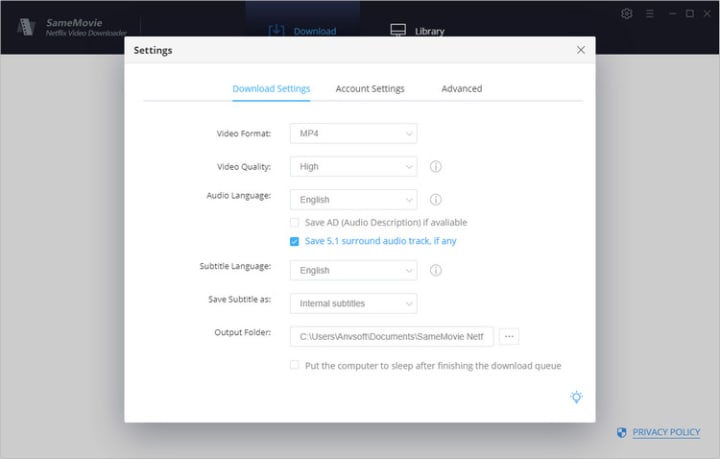
STEP 3 Search Netflix Videos by Name or URL
You can find the video you want to save in two ways. You can enter the video URL into SameMovie's search field by copying it from your browser's address bar. Or you can use the keywords to search for the video.
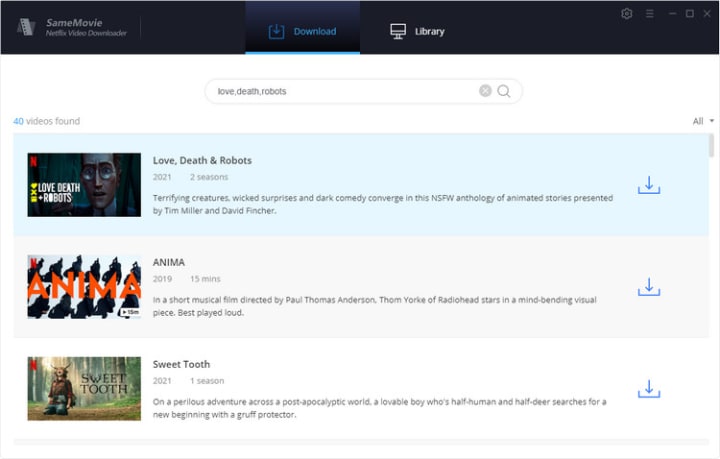
STEP 4 Advanced Download Settings
Video quality, subtitle languages, and audio tracks can all be chosen before downloading videos.
For downloading a Netflix TV show, click the download button to pick the season and episode you want, and then click the "Advanced Download" button in the lower-left corner to open the advanced settings box.
You can select different parameters by clicking the advanced download button icon next to the download button when you want to download a Netflix movie.
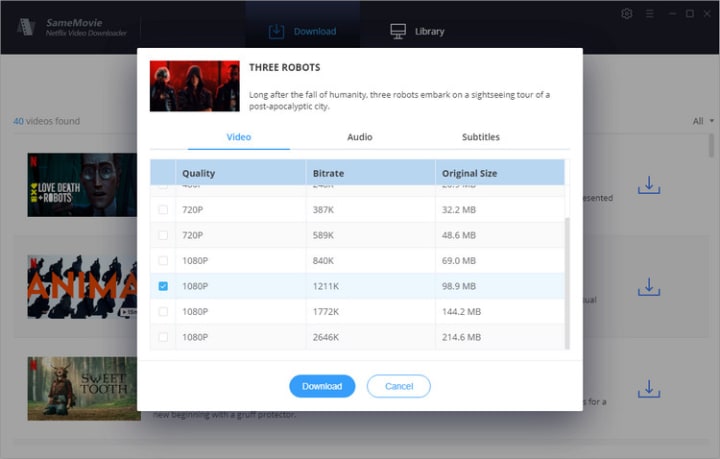
STEP 5 Start to Download Netflix Videos
The videos on your choice will begin to download quickly as soon as you hit the download button. SameMovie supports downloading the videos you want in batches.

After finishing the download, you can now insert the hard drive, and copy or move them from the output path if you haven't select the hard drive as your output path in step 2.
FAQs about downloading Netflix videos
Q1: Do downloaded videos have an expiration date?
It depends. If you download videos with the Netflix app, your downloads will expire 48 hours after start watching them. If you downloaded the video and haven't started watching it yet. You have 7 days to finish watching the downloaded videos, otherwise, they will expire.
However, the videos you download with SameMovie can be kept forever. Even when your Netflix subscription expires, you can still access and watch them on your own devices.
Q2: Can downloaded videos be played on other devices?
Yes. You don't have to play the downloads on the Netflix app or on the SameMovie app. After downloading videos on your Windows or Mac computer, you can transfer them to any device that supports MP4/MKV playback freely. Compatible devices include mobile phones, tablets, TVs, game consoles, etc.
Q3: Can I watch downloaded videos after cancelling subscription?
Yes. You can watch the downloaded files after cancelling your Netflix and SameMovie subscriptions. Videos downloaded on your device will be kept forever as long as you don't remove them.
To learn more about SameMovie Netflix Video Downloader, please click https://bit.ly/3Ai4FoI.
About the Creator
Louise Walker
Trying to find useful video downloaders.
Enjoyed the story? Support the Creator.
Subscribe for free to receive all their stories in your feed. You could also pledge your support or give them a one-off tip, letting them know you appreciate their work.






Comments
There are no comments for this story
Be the first to respond and start the conversation.