Image Sharpening
Best Image Sharpeners To Sharpe Blurry Pictures
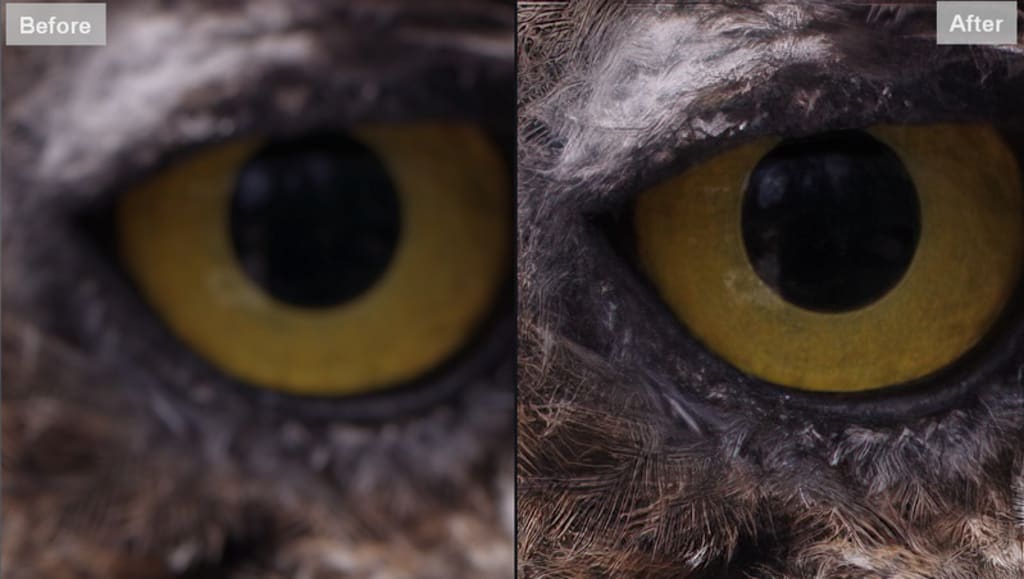
Is there any way can fix a slightly blurry photo? I have a photo that I love but it is a bit blurry.
It is frustrating to take blurry photos with cameras or mobile phones. And the most common reason to have a blurry picture is the incorrect use of shutter speed. The slower the shutter speed, the more chance for camera shake. To avoid blurry photos, you might need a faster shutter speed when you are photographing a moving project. Once the blurry photos have been taken occasionally, but you love it and do not want to lose the beautiful moment, so it is important to learn how to sharpen the blurry pictures effectively.
There are plenty of options (AI-based or traditional ways) for image sharpening, including online services, standalone programs, and plugins. You need to choose the right one depending on what you need to correct and what result you expect to get. Let’s see what image sharpeners you can use to sharpen blurry images and how they work.
The most common way to fix blurry pictures is to use an unsharp mask in Photoshop and other similar tools available. However, the effectiveness might be very limited. Nowadays, Artificial Intelligence has proven to be a game-changer in image sharpening, image upscaling, image enhancement, etc. While traditional methods detect and brighten edges, which creates halos, fringing, and an unnatural look, AI Image Sharpeners can deblur images without increasing digital artifacts and output the more natural result.
Part 1: Sharpen Blurry Images In Single Click With AI Image Sharpener Online
1. AVCLabs AI
AVCLabs AI is an online and AI-powered image sharpener, which is delicately developed for both beginners who know nothing about photo editing skills but want to process images effectively with little effort and pros who want to edit images in a workflow, in batch, quickly, accurately, automatically, without needing any manual controls over the image. You might wonder how AVCLabs AI works accurately with different types of images to output the most natural results. The answer is the well-trained AI models that specifically fit different image processing purposes. The AI models for image sharpening, denoising, upscaling, and so on are being regularly updated, as well as the better models are always being developed and trained with tons of data.
On AVCLabs AI web version, you can upload your own blurry image or try built-in samples, then select the AI model as "AI Image Sharpen", the scale as 100%, 200%, 300%, and 400%. For the blurry portrait, you can enable "Face Refinement" to enhance and sharpen the facial details and remove unwanted blemishes. Trying samples will not run the credits. You will get 8 free credits without registration, and 5 extra credits after registration.

Verdict: AVCLabs AI is the easiest way to sharpen images without any effort, just in a single click. The key to this online AI image sharpener is the well-trained AI model that you can not meet in other services.

2. Smartmine AI Image Sharpening
Smartmine AI Image Sharpening is an AI-based online image sharpener that uses deep-learning AI model which is trained on 10s of millions of synthetic blurry images and learns to intelligently sharpen them. It is able to quickly and automatically improve a blurry image and remove motion blur with the state-of-the-art AI model. Smartmine AI Image Sharpening is currently in beta version and provides 100 credits without needing to register, and extra 100 credits after registration. It takes 45 credits for sharpening one image.
Here we take an out-of-focus image with the blurry license plate number as an example to see how Smartmine sharpens this blurry image to make the number more clear than before. After sharpening, the motion blur was removed and the image turned out clear, and the invisible license plate number is visible.

Verdict: Smartmine AI Image Sharpening is good at sharping photos with blurry license plate numbers.
Summary
AVCLabs AI is good at sharpening the out-of-focus image and recovering the edges and overall quality, while Smartmine recovers the great details in a specific area. Thanks to the excellent face refinement feature, AVCLabs AI is great to sharpen the portrait photography.
Part 2: Sharpen Blurry Images With Standalone AI Image Sharpener
1. Luminar AI
Luminar AI is an intelligent image editing software for both beginners and professional photographers who want to edit images daily, as it provides many AI automated and customized routines and complex tasks. Luminar AI is also an intelligent image sharpening tool that lets you improve the crispness of your image with minimum effort. This not only allows you to draw attention to specific parts of your image using masking, but also is essential for neutralizing any blur produced by your lens or sensor. There are a number of options and filters you can use on Luminar AI to sharpen photos with medium effort.
The "Details" is a very useful tool when sharpening your images because of the array of options it provides you with. You can adjust the small, medium, and large details of an image independently, as well as control your details masking (helps define what areas you want sharpened, controlling the details) and sharpening masking (controls the zone in which details are amplified). Moving the slider to the right means enhancing the selected detail, to the left means lessening the effect. If the picture was taken in low light conditions or at a far distance, you can adjust the Details to bring details back.
The "Accent AI" on Luminar is used to analyze and control different parts of the picture for objects, structure, color, light and dark tones, and more in a single slider.
The "AI Sky Enhancer" filter is another easy-to-use filter that improves skies of landscapes by just using one slider.
Note: The sharpening filter helps focus softer edges in a photo to increase clarity or focus, but too much sharpening can give your photo a grainy look.

Verdict: Luminar AI is the combination of AI and dozens of controllable adjustments, which helps beginners and pros sharpen blurry photos with medium effort. If you know some basic skills for photo editing, Luminar AI is a good choice to automatically and manually adjust your photos.
2. Topaz Sharpen AI
Topaz Sharpen AI is a dedicated image sharpening software that is developed to fix three different types of blur, including motion blur, out-of-focus, and too softness. The software also integrates with Lightroom and Photoshop so it can be used as a filter. It is a standalone image sharpening program that uses the power of artificial intelligence to provide the best and most natural-looking sharpening results possible. Here is how to fix blurred photos using Topaz Sharpen AI.
You can open Topaz Sharpen AI as a standalone application, and open or drag your image. Then select a sharpen model or use the suggested model. Before processing the image, you can also add grain to make your images look natural.

Verdict: The key to use Sharpen AI is to choose the right sharpening mode according to the type of blur you have in your photo. Or if you do not know how to select it, you can allow the program detects the blur automatically. At this point, Topaz Sharpen AI is easier to use than Luminar AI.
Summary
Both Luminar AI and Topaz Sharpen AI can be used as standalone programs and plugins to sharpen blurry images. According to my personal experience, the immature can get better and natural results with Topaz, as it supports auto-detecting and sharpening images. In other words, if you can not determine the type of blur, you do not know which option is best for your image, but automatic AI can do what you are not skilled at. Luminar AI provides great controllable options like Enhance AI and Structure AI. It does a great job to improve the overall aesthetic perception of the image.
Part 3: Sharpen Blurry Images With Dedicated Image Sharpener Or Plugin
1. Focus Magic
Focus Magic is software that uses advanced forensic strength deconvolution technology to literally “undo” blur. It can repair both out-of-focus blur and motion blur in an image, as well as significantly recover lost detail from blurry images. After downloading the Focus Magic plugin on your desktop, you can add the extracted file to the plugin folder of Photoshop or PhotoLine. Then add the blurry image to Photoshop and select "Focus Magic" from the Filters option at the menu bar. You need to determine the type of blur to select "Fix Motion Blur" or "Fix Out-of-Focus Blur", then manually control the settings like Blur Direction, Blur Distance, Blur Width, Remove Noise, and Accuracy until you get the best result.

Verdict: Focus Magic is professional in sharpening the blurry image and recovering more details than others. However, you will need to spend some time learning how it works, as you do not know the best value for each adjustment.
View the sharpening effect processed by Focus Magic:

View the sharpening effect processed by AVCLabs AI:

2. SmartDeblur
SmartDeblur is a user-friendly tool for restoring defocused and motion-blurred images. With a newly added blind deconvolution module, it can automatically identify and recover images with complicated blur patterns. It supports two defect types: auto-detection of complex blur (blind deconvolution) and simple (Out-of-Focus Blur, Gaussian blur). Auto-detect Blur can automatically analyze the image and determine the blur path. It is suitable for common motion blur defects like camera shake and for small/medium defocus. Out-of-Focus and Gaussian Blur can remove a blur caused by mis-focus or Gaussian/defocus blur created by image processing software. They work in manual mode, so you need to select the right blur radius.

Verdict: Compared with Focus Magic, you can easily restore defocused and motion-blurred images with SmartDeblur, because it can help you automatically locate the area that needs to be improved.
3. Unshake
Unshake is an automatic deconvolver, also known as a "blind" deconvolvers which tries to recover what the original scene looked like, other than bringing out hidden detail by emphasizing changes (like edges) in pictures. Unshake needs to specify exactly how the picture was blurred in the first place, then the automatic deconvolver attempts to estimate how the picture was blurred and deduce what the original scene would have looked like. This is a very difficult task, involving automatically setting many controls.

Verdict: Unshake is an old image sharpener with many controls, so it is not that easy to use for beginners.
Conclusion
In this article, we introduce three kinds of image sharpeners: AI image sharpener online, AI image sharpening software, and dedicated image sharpener. AI image sharpener online can meet your needs to process images for daily use. It is easy to access without needing a higher configuration. AI image sharpening software combines the AI automatic and manually controllable features, so it is tailored for the users who know the basic editing skills. A dedicated image sharpener is a little difficult for common users to figure out how it works, before starting, you need to know more background knowledge about the image.
About the Creator
Joker Young
An editor from a software indusrty.






Comments
There are no comments for this story
Be the first to respond and start the conversation.