What is the Formula to Calculate Age?
Calculate your age using an online tool

Well, everyone is born on a different day and time and year. And using all that information, we can calculate the age of a particular person. There are different ways to calculate the age of a person, and they depend on which culture they are from. However, most of us calculate the age using the English calendar.
And to calculate the age with the English calendar, you just have to subtract your birth date from the current date, and you get your age. But it is not as easy as it sounds, and many people have difficulties while calculating it, which is why it is a good idea to use the Date Of Birth calculator. Many online tools allow you to calculate the exact days and time between two dates.
So, if you just want to know that, then you can find an age calculator tool and check what your age is. But if you are interested in a way that will allow you to find the age instantly, then you can come along in the journey.
Today in this article, we will look at how we can calculate the age using Excel formulas. Using the Excel formulas, the age can be calculated pretty easily. With these formulas, you can either calculate the age till the current date or between a specific period of time.
So, without further ado, let’s get started.
How to Calculate Age in Excel
In this, we will look at two formulas, one of them will give you only years, and one of them will give you a year, months, and days till a specific date.
Calculate the Age in Years – Suppose you have the date of birth in a cell named C2 and you calculate the years to date, then you will have to use this formula.
=DATEDIF(C2,TODAY(),”Y”)
If you want to use the current date in a cell, you can use that cell reference instead of the Today function.
But you will notice that there is no DATEDIF function that appears when you try to fill it in the Excel. This means that to use this function, you must know what you have to supply to make this function work. So, if you know the function and its attributes, then you can use it pretty much instantly.
It takes many variables that can’t be explained here; you can search for it and look online for more information.
Calculate Age in Years, Months, and Days – You can enter your date of birth in a cell, suppose it is in the B2. And then you can use the same function to calculate the age in Years, Months, and Days. A single argument will be changed to get the exact value you are looking for.
To calculate years, you can use:
=DATEDIF(C2,TODAY(),”Y”)
To calculate Months, you can use:
=DATEDIF(C2,TODAY(),”YM”)
And to get the Day Value, you can use:
=DATEDIF(C2,TODAY(),”MD”)
Once you know the result of all these formulas, you can combine them to calculate the complete age in a single cell using this formula.
=DATEDIF(C2,TODAY(),”Y”)&”years”&DATEDIF(C2,TODAY(),”YM”)&”Months”& DATEDIF(C2,TODAY(),”MD”)&”Days”
So, you can use this function to calculate the age of anyone. So, you must know that this function is volatile, and the value would change every day whenever you open the Excel sheet.
So, now you don’t have to search for questions like ‘what is my age’ or ‘how to calculate my age’ on the internet. You can switch to excel and use these formulas to get the age of anyone you want.
There are many excel functions used in this formula; you can either copy and paste it on your excel sheet or learn it and modify it according to your requirements.
Next read - Brand Name Generator
About the Creator
Get Assist
Getassist.net is a great place to stay up and read the latest blogs, learn about technology, and feel great about applying your mind to something other than social media. Visit here - https://getassist.net/


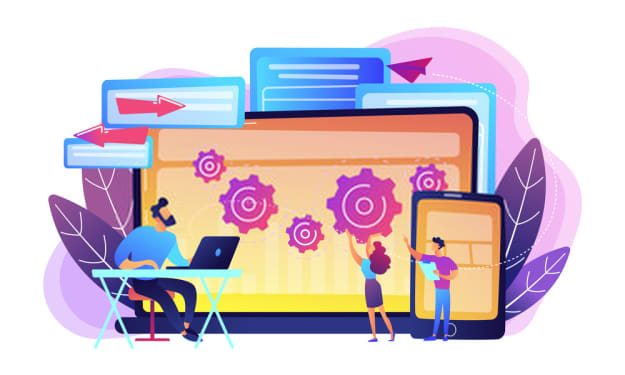



Comments
There are no comments for this story
Be the first to respond and start the conversation.