Unlocking the Power: Exploring Chrome's Intriguing Features for a Seamless Web Experience
Interesting Google Chrome Features
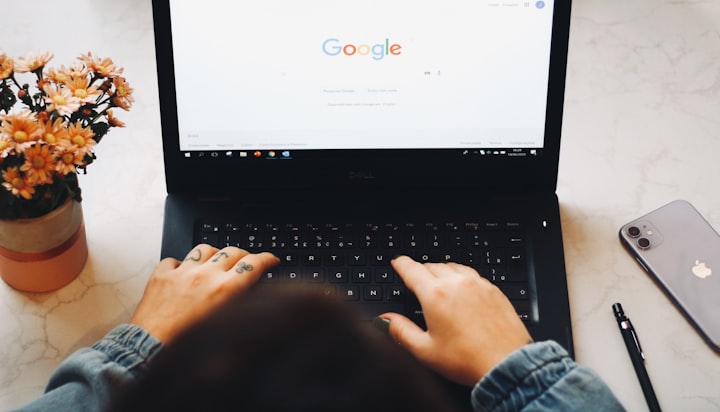
Unveiling the Hidden Gems: 7 Fascinating Unknown Features about Chrome
Introduction
Google Chrome, with its sleek interface and lightning-fast performance, has established itself as the most popular web browser worldwide. While many users are familiar with its basic features, there are several hidden gems that often go unnoticed. In this article, we will delve into seven interesting and lesser-known features of Google Chrome that can enhance your browsing experience and boost productivity.
Tab Grouping and Tab Search
Do you often find yourself drowning in a sea of open tabs? Chrome's tab grouping feature comes to the rescue. By right-clicking on a tab and selecting "Add to new group," you can organize tabs into visually distinct groups. Assigning colors and names to the groups makes it easier to identify and switch between related tabs.
Additionally, if you're struggling to find a specific tab among the clutter, Chrome's tab search feature can be a lifesaver. Simply use the keyboard shortcut Ctrl + Shift + A (or Command + Shift + A on Mac) to search through your open tabs by title or website content.
Chrome Task Manager
Chrome's built-in task manager is a powerful tool that allows you to monitor and manage browser processes. Access it by clicking on the three-dot menu in the top-right corner, selecting "More Tools," and then choosing "Task Manager." The task manager provides valuable insights into the memory, CPU, and network usage of each open tab and extension. It also allows you to identify and terminate any unresponsive or resource-intensive processes that may be slowing down your browsing experience.
Customized User Profiles
If you share your computer with others or have multiple Google accounts, Chrome's user profile feature is a game-changer. By creating separate user profiles, each with its own set of bookmarks, extensions, and browsing history, you can keep your digital life organized and ensure privacy. To create a new profile, go to Chrome's settings, scroll down to "People," and click on "Add." You can switch between profiles effortlessly by clicking on the profile icon in the top-right corner.
Hidden Reader Mode
Reading articles or blog posts with distractions like ads and cluttered layouts can be frustrating. Chrome offers a hidden reader mode that transforms the page into a clean, easy-to-read format. To activate it, open the "Chrome flags" page by typing "chrome://flags" in the address bar, search for "Reader Mode," and enable the feature. Afterward, you can access the reader mode by right-clicking on a webpage and selecting "Distill page." It's worth noting that this feature is still experimental and may not work on all websites.
Offline Browsing
What if you could access certain websites even when you don't have an active internet connection? Chrome's offline browsing feature allows you to do just that. By visiting the "Settings" menu, selecting "Privacy and security," and toggling on "Offline mode," you can download web pages in advance. This enables you to read articles, view saved webpages, and even interact with certain web applications without an internet connection.
Smart Actions with Omnibox
The Omnibox, Chrome's combined address and search bar, offers more than meets the eye. It serves as a hub for various smart actions that can save you time and effort. For instance, you can perform quick calculations, currency conversions, and unit conversions directly from the Omnibox. Simply type in your query, such as "1 USD to EUR" or "100 inches to centimeters," and Chrome will provide instant results without the need to visit separate websites.
Built-in Taskbar Media Controls
If you enjoy listening to music or watching videos while browsing, Chrome's built-in taskbar media controls are a convenient feature that allows you to control your media playback without switching tabs. When you're playing media in Chrome, whether it's a YouTube video or a music streaming service, you can simply hover over the Chrome icon on your taskbar (Windows) or click on the Chrome icon in the Dock (Mac). This action reveals playback controls, including play/pause, skip forward, and skip backward. It eliminates the need to navigate back to the tab or window where your media is playing, providing a seamless and effortless media control experience.
Conclusion
Google Chrome continues to evolve and impress with its array of features designed to enhance user experience and productivity. By familiarizing yourself with these hidden gems, you can make the most out of your browsing sessions and take advantage of the powerful tools Chrome has to offer. From organizing tabs and managing processes to customizing user profiles and enjoying distraction-free reading, Chrome's lesser-known features can revolutionize the way you browse the web. So, dive in, explore, and unlock the full potential of Chrome as your go-to web browser.
Remember, the digital landscape is constantly evolving, and it's always worth keeping an eye out for new features and updates that Chrome may introduce. Stay curious and continue to uncover the hidden treasures that make your browsing experience more efficient and enjoyable. Happy browsing!
About the Creator
abdul rahoof
Content writer | Blogger






Comments
There are no comments for this story
Be the first to respond and start the conversation.