Straight Talk APN Settings for Android - 4G LTE & 5G
Straight Talk APN Settings for Android - Verizon, AT&T & T-Mobile
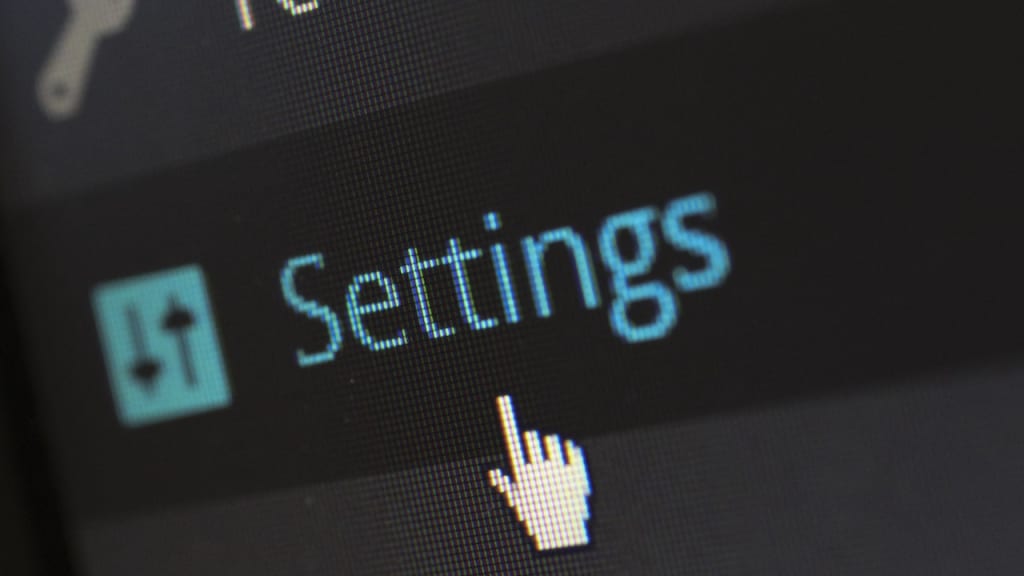
Mobile devices rely on various settings to connect to cellular networks, and one of the most important of these is the Access Point Name (APN) setting. APN settings define how a device communicates with a carrier's network, and they must be correctly configured to ensure reliable network connectivity.
For users of Straight Talk, a popular mobile virtual network operator (MVNO) that operates on multiple networks in the United States, correctly configuring APN settings is critical for ensuring a stable and speedy connection.
Straight Talk operates on networks run by AT&T, T-Mobile, and Verizon, among others, and offers a range of plans and devices for customers. But even with the right plan and device, a poorly configured APN can cause connection issues, such as slow data speeds or complete loss of network connectivity.
In this article, we'll provide detailed instructions for configuring Straight Talk APN settings on Android devices, discuss common issues that users may encounter, and provide tips for troubleshooting and resolving APN-related problems. With the right APN settings, you can ensure that your Android device stays connected and delivers the best possible mobile experience.
Straight Talk APN Settings
Configuring APN settings on Android devices is a straightforward process, but it's essential to enter the correct values in each field to ensure proper network connectivity. Here are the steps to follow for configuring Straight Talk APN settings on an Android device:
1. Open the Settings app on your Android device.
2. Tap on "Connections" or "Network & internet" (depending on your device).
3. Tap on "Mobile networks" or "Cellular networks" (depending on your device).
4. Tap on "Access Point Names" or "APNs."
5. Tap on the "+" sign to add a new APN.
6. Enter the following values in the corresponding fields:
- Name: Straight Talk (or any other name you prefer)
- APN: att.mvno (for AT&T), wap.tracfone (for T-Mobile), or vzwinternet (for Verizon)
- Proxy: Not set
- Port: Not set
- Username: Not set
- Password: Not set
- Server: Not set
- MMSC: http://mmsc.mobile.att.net (for AT&T), http://mms.tracfone.com (for T-Mobile), or http://mms.vtext.com/servlets/mms (for Verizon)
- MMS proxy: Not set
- MMS port: Not set
- MCC: 310
- MNC: 410 (for AT&T), 260 (for T-Mobile), or 120 (for Verizon)
- Authentication type: Not set
- APN type: default, mms, supl
- APN protocol: IPv4/IPv6
- APN roaming protocol: IPv4/IPv6
- APN enable/disable: APN enabled
7. Save the new APN settings and select the new APN from the list.
Once you've configured the APN settings, your Android device should connect to the Straight Talk network automatically. If you experience any connection issues, here are some tips for troubleshooting APN settings:
- Check network coverage in your area. Straight Talk uses different networks, and some areas may have better coverage on one network than another. You can check coverage maps for each network to see which one has the best coverage in your area.
- Restart your device. Sometimes, a simple restart can resolve connectivity issues and ensure that the device connects to the Straight Talk network using the correct APN settings.
- Contact Straight Talk customer support. If you continue to experience connectivity issues, you can contact Straight Talk customer support for assistance with APN settings and other network-related issues.
By following these steps and tips, you can configure Straight Talk APN settings on your Android device and ensure reliable network connectivity.
Common Issues with APN Settings
While properly configured APN settings can provide reliable network connectivity, users may encounter various issues that can cause connectivity problems. Here are some common issues with APN settings on Android devices and solutions to help resolve them:
Incorrect APN settings: Entering incorrect values in the APN fields can cause connection issues. Users should ensure that they have the correct APN settings for their carrier and network, as well as the correct values for other fields like MCC, MNC, and APN type.
Solution: Double-check the APN settings and make sure they match the correct values provided by the carrier. Users can also try resetting the APN settings to their default values or contacting the carrier's customer support for assistance.
Network congestion: Heavy network traffic can cause slow data speeds or dropped connections, especially in crowded areas or during peak hours.
Solution: Users can try connecting to a different network or waiting until traffic levels decrease. They can also try switching to a different network type (such as 4G or 3G) or limiting data usage to reduce congestion.
Network outages: Network outages can occur due to a variety of reasons, including maintenance, weather events, or technical issues.
Solution: Users can check the carrier's website or social media pages for updates on network outages or contact customer support for assistance. They can also try switching to a different network if available.
Device compatibility: Some devices may not be compatible with certain networks or may require specific APN settings to function correctly.
Solution: Users can check device compatibility with the carrier's network and ensure that they have the correct APN settings for their device. They can also contact the device manufacturer or carrier customer support for assistance.
By identifying and addressing common APN-related issues, users can ensure reliable network connectivity on their Android devices.
Straight Talk Customer Support
In case users encounter any issues with their APN settings or network connectivity, Straight Talk provides several customer support resources to assist them. Here are some ways to get in touch with Straight Talk's customer support:
- Phone support: Users can contact Straight Talk's customer service by dialing 1-877-430-2355 from their mobile device or another phone. Customer support representatives are available from 8 AM to 11:45 PM (EST) 7 days a week.
- Chat support: Users can also chat with a customer support representative online by visiting the Straight Talk website and clicking on the "Chat with us" button at the bottom of the page. Chat support is available from 8 AM to 11:45 PM (EST) 7 days a week.
- Email support: Users can send an email to Straight Talk's customer support team by filling out a contact form on the company's website. They can expect a response within 24-48 hours.
When contacting customer support for assistance with APN settings, users should provide the customer support representative with their device information, carrier, and any error messages they may have encountered. The representative can then guide the user through the process of configuring their APN settings correctly or offer additional troubleshooting tips.
Final Recap
In conclusion, APN settings play a crucial role in ensuring reliable network connectivity on Android devices. Properly configured APN settings allow devices to connect to the correct carrier and network, enabling users to access data, make calls, and send messages.
For Straight Talk users, configuring the correct APN settings is essential to ensuring reliable network connectivity. By following the instructions provided in this article and reaching out to customer support for assistance, users can configure their APN settings correctly and troubleshoot any issues that may arise.
Finally, users can access additional resources for troubleshooting APN settings by checking the Straight Talk website, online forums, and other online resources. By staying informed and taking the necessary steps to configure their APN settings correctly, Android users can ensure reliable network connectivity and enjoy a seamless mobile experience.
About the Creator
Oliver Jack
Works at Online Marketing - Affiliate, Google Adsense, Social, & Video Income






Comments
There are no comments for this story
Be the first to respond and start the conversation.