How to Unlock a Mouse Touchpad on Your Laptop
how to unlock mouse touchpad on laptop

The mouse touchpad is an important feature of a laptop, allowing users to navigate their computer with ease. However, there are times when it may become locked or disabled, leaving you unable to use it. In this article, we will discuss the common reasons why a mouse touchpad may become locked and provide you with step-by-step instructions on how to unlock it.
Reasons for a Locked Touchpad
Accidental Touchpad Lock
It is not uncommon for users to accidentally lock their touchpad while typing. This can happen if your laptop has a touchpad that is located in a position that makes it easy to accidentally touch it with your palm or thumb.
Function Keys
Some laptops have function keys that allow users to disable or enable their touchpad. These keys are typically located at the top of the keyboard and may have an icon of a touchpad on them.
Driver Issues
Outdated or malfunctioning touchpad drivers can cause the touchpad to become locked. In such cases, updating the drivers or reinstalling them can solve the problem.
Physical Damage
Physical damage to the touchpad or laptop can cause it to become locked or disabled. If this is the case, you may need to take your laptop to a professional for repair.
How to Unlock a Touchpad
Accidental Touchpad Lock
If your touchpad has become locked due to accidental contact, the simplest solution is to unlock it using the keyboard shortcut. This can be done by pressing the combination of keys specified in your laptop's user manual. This is usually the "Fn" key and one of the function keys (F1 - F12) that have the touchpad icon on them.
Function Keys
If your touchpad has been disabled using the function keys, you can easily enable it again by pressing the same keys again. Some laptops have a dedicated button to enable/disable the touchpad.
Driver Issues
If the touchpad has become locked due to outdated or malfunctioning drivers, updating or reinstalling the drivers can solve the problem. This can be done through the Device Manager in Windows.
Physical Damage
If your touchpad has been physically damaged, you may need to take your laptop to a professional for repair.
Conclusion
A locked or disabled touchpad can be frustrating, but it is usually easy to fix. By following the steps outlined in this article, you can quickly unlock your touchpad and get back to using your laptop with ease.
FAQs
Why won't my touchpad work on my laptop?
There could be several reasons why your touchpad is not working. It could be due to accidental touchpad lock, function keys, driver issues, or physical damage.
How do I enable my touchpad on Windows 10?
To enable your touchpad on Windows 10, go to the Device Manager and select the touchpad from the list of devices. Right-click on it and select "Enable" from the context menu.
How do I disable my touchpad on Windows 10?
To disable your touchpad on Windows 10, go to the Device Manager and select the touchpad from the list of devices. Right-click on it and select "Disable" from the context menu.
How do I unlock my touchpad on a Dell laptop?
To unlock your touchpad on a Dell laptop, press the "Fn" key and the "F5" key at the same time.
About the Creator
How To Unlock
Unlocking is one of our favorite things to do, and we have a lot of experience in this area. Our blog provides tips on how to unlock your device without damaging it.

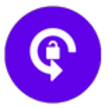




Comments
There are no comments for this story
Be the first to respond and start the conversation.