How to Fix Common Issues on Google Pixel Phones
If you own a Pixel phone, you’re probably familiar with its great performance and exceptional features. Pixel phones have got a lot to offer; however, they can still act crazy sometimes.
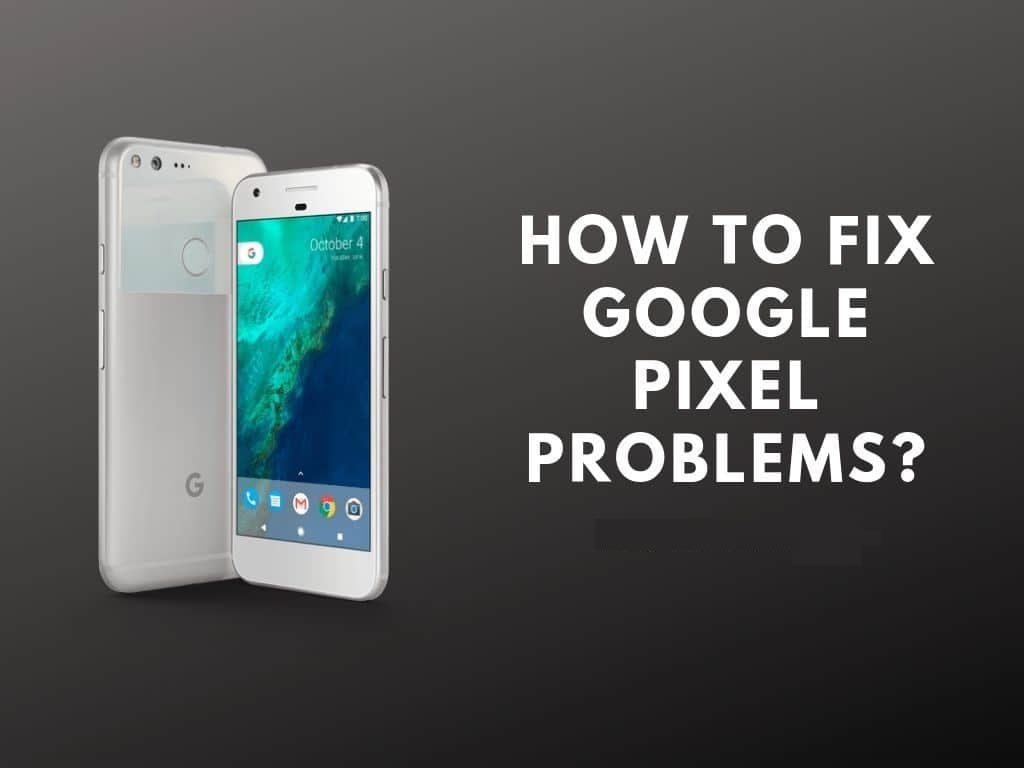
If you own a Pixel phone, you’re probably familiar with its great performance and exceptional features. Pixel phones have got a lot to offer; however, they can still act crazy sometimes.
Though Google phones fulfill all your perks, they can still come up with issues that are complicated to resolve. Problems like a battery issue, slow performance, and more can encounter you. Thus, you don’t have to panic; instead, follow a few tips to fix the same.
Do you want to know more about resolving issues on your Pixel phone? Here’s what you need to know.
Fixing Bad Battery Life
Bad battery life is one of the most frustrating phone issues of all time. Though Google has worked brilliantly on improving battery performance, you may still encounter the issue when it drains faster than expected. To fix the same, there are a few methods you can follow to keep your Pixel phone running for a little longer.
The first and foremost thing to do is enable the ‘Battery Saver’ mode that will enable the dark theme on your phone to save battery. Not only this, but it also turns off the background activities.
You can enable the battery saver mode whenever you want or schedule the same. By setting an automated schedule, your phone detects that the battery is low and automatically enables the feature.
Pixel 5 and Pixel 4a 5G phones come along with another feature named ‘Extreme Battery Saver Mode,’ which enables you to save even more power. With the new feature, only the apps you select will run, and the screen timeout is also restricted to thirty seconds. Thus, it can run your phone for up to 48 hours before the next charge.
Fixing Performance Issues
Slow performance is another annoying issue that might occur on your Pixel phone. If you feel that your apps are taking a lot of time to load, or the overall performance is slow in general, try rebooting your device. It is one of the traditional tricks that are likely to solve the issue. All you need to do is press and hold the power button until a menu pops-up on the screen. Next, select the ‘Restart’ option, and you’re done.
Another thing you need to take care of is the updates released by the apps. It is essential to keep your apps updated to their latest versions and keep them from running slow.
Fixing ‘Running Out of Storage’ Issue
As mentioned above, Pixel phones offer a lot of features; however, its only setback is the non-expandable storage. You either get 64GB or 128GB storage space. So, if you’re running out of space, here is what you need to do:
Launch the ‘Settings’ app.
Locate the ‘Storage’ tab and click on the same. A new window will open, viewing a breakdown of the space used by various apps.
Hit the ‘Manage Storage’ option, and you’ll be headed to the Google Files app.
The next window will present some suggestions to free up space, such as deleting old screenshots. Thus, you may follow the suggestion.
An alternative is to enable the Smart Storage settings. Doing so will automatically delete photos and videos that are thirty, sixty, or ninety days old.
Fixing by ‘Factory Reset’
If you’re dealing with the bad overall performance of your Pixel phone, or any other issues that aren’t getting fixed even after you’ve tried various methods, it’s time to ‘Factory Reset’ your device. Notably, this should be the last go-to option as it removes all the files and data from your phone.
The steps to perform the ‘Factory Reset’ on your phone are:
Launch the Settings app.
Locate the ‘System’ tab and click on the same.
Select the ‘Advanced’ option in the System menu.
Click on the ‘Reset Options’ option in the next window.
Click on the ‘Erase all data’ option.
Tap ‘Erase all data’ to confirm.
It’ll take a few minutes to reset your phone. Once done, you can set up your Pixel phone again. Though it is a little lengthy process; it’ll make sure that no issues come up anymore.
These were some of the best solutions to a few common issues that might occur on your Pixel phone.






Comments
There are no comments for this story
Be the first to respond and start the conversation.