How to Fix a Printer Paper Jam: Comprehensive Guide
Learn how to fix a printer paper jam with our comprehensive guide. Follow these steps to resolve paper jams and get your printer working smoothly again.

Experiencing a printer paper jam can be incredibly frustrating, especially when you're in the middle of an important print job. Paper jams are a common issue faced by many users, regardless of the printer model. In this comprehensive guide, we will walk you through the steps to fix a paper jam in various printer models, including Epson printers. With the help of our team at Hire IT Expert and our skilled Printer Technicians, you’ll have your printer up and running smoothly in no time.
Understanding Printer Paper Jams
What is a Printer Paper Jam?
A printer paper jam occurs when paper gets stuck or lodged inside the printer, preventing it from feeding correctly through the device. This issue can halt all printing operations and requires immediate attention to prevent damage to the printer.
Common Causes of Paper Jams
Incorrect Paper Loading: Paper not aligned correctly in the tray can lead to jams.
Dirty Printer Rollers: Dust and debris on the rollers can cause paper to misfeed.
Overfilled Paper Tray: Putting too much paper in the tray can result in jams.
Damaged or Worn-Out Paper: Torn, bent, or old paper can get stuck easily.
Obstructions Inside the Printer: Foreign objects inside the printer can cause jams.
Step-by-Step Guide to Fixing a Printer Paper Jam
Step 1: Turn Off and Unplug the Printer
The first step in fixing a paper jam is to turn off the printer and unplug it from the power source. This ensures your safety and prevents any potential damage to the printer’s internal components.
Step 2: Open the Printer Cover
Carefully open the printer cover to access the paper path. For some models, you may need to open both the front and back covers.
Step 3: Remove Jammed Paper
Manual Removal
Gently Pull Out Paper: Slowly and gently pull out the jammed paper, ensuring not to tear it.
Check for Remaining Pieces: Look for any small bits of paper that might be stuck inside the printer.
Automatic Removal (if available)
Some printers have an automatic paper release function. Check your printer’s manual to see if this feature is available and how to activate it.
Step 4: Check and Clean Printer Rollers
Dust and debris on the rollers can cause paper jams. Use a lint-free cloth slightly dampened with water to clean the rollers. Rotate the rollers to ensure you clean the entire surface.
Step 5: Reload Paper Correctly
Align Paper Properly: Make sure the paper is aligned correctly in the tray.
Do Not Overfill: Ensure the paper stack does not exceed the maximum fill line.
Use Suitable Paper: Use paper that is compatible with your printer to avoid jams.
Step 6: Close the Printer Cover and Plug In
After removing the jammed paper and cleaning the rollers, close the printer cover and plug the printer back in. Turn it on to see if the issue is resolved.
Fixing Paper Jams in Epson Printers
Epson printers are known for their reliability, but they can also experience paper jams. Here’s how to handle a paper jam in an Epson printer:
Step 1: Turn Off the Printer
As with any printer, start by turning off your Epson printer and unplugging it from the power source.
Step 2: Open the Printer Cover
Open the printer cover to access the paper path. For Epson printers, this may involve lifting the scanner unit or opening a specific access panel.
Step 3: Remove Jammed Paper
Check the Rear Cover: Some Epson models have a rear access cover that makes it easier to remove jammed paper.
Gently Pull Out Paper: Slowly and carefully pull out the jammed paper, avoiding any tearing.
Step 4: Clean Rollers and Sensors
Use a soft, lint-free cloth to clean the rollers and check for any obstructions. Ensure that the paper sensors are not blocked.
Step 5: Reload Paper and Test
Reload the paper correctly into the tray and test the printer by printing a test page. Ensure that the paper is loaded properly and the tray is not overfilled.
Click here for fixing Printer Paper Jams: Canon, Epson, Brother & More
Preventing Future Paper Jams
Regular Maintenance
Regular maintenance can significantly reduce the occurrence of paper jams. Clean the printer rollers and interior components periodically to keep them free of dust and debris.
Use High-Quality Paper
Using high-quality, compatible paper reduces the risk of paper jams. Avoid using damaged or worn-out paper.
Proper Paper Handling
Ensure that the paper is aligned correctly in the tray and do not overfill the tray. Regularly check and replace paper that shows signs of wear.
Conclusion
Dealing with a printer paper jam can be a hassle, but with the right steps, you can quickly resolve the issue and get back to printing. Whether you have an Epson printer or another brand, following this guide will help you address and prevent paper jams effectively.
For more complex issues or professional assistance, trust the experts at Hire IT Expert. Our skilled Printer Technicians are here to support you with any printer-related problems, ensuring your devices run smoothly and efficiently. Contact Hire IT Expert today for reliable IT support and services.
About the Creator
Enjoyed the story? Support the Creator.
Subscribe for free to receive all their stories in your feed. You could also pledge your support or give them a one-off tip, letting them know you appreciate their work.

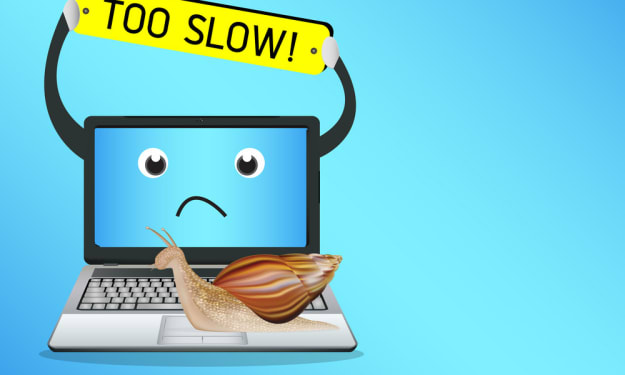



Comments (2)
Thank you I am happy with your exciting stories Watch my stories now
More valuable information...