Benefits of exporting MBOX files to Outlook PST format
Know all about Mircosoft Outlook before exporting MBOX file to Outlook PST format.

MBOX file is a well-known and versatile mail format that supports many email clients like Gmail, Webmail, Thunderbird, Apple Mail, etc.
But in modern times, Microsoft Outlook is one of the most adequate and well-known applications to access and protect mail, contacts, calendars, etc.
Benefits of Microsoft Outlook and PST Files
Since 2007, there has been a steady increase in the users of MS Outlook and today it has more than 1 billion users worldwide. So what are the benefits of using Microsoft Outlook in Windows, Mac, or Smartphone?
- MS Outlook supports more than 30 different languages which provide a user-friendly environment.
- PST is more secure than MBOX and can store all the data elements (contacts, calendar, tasks, etc.) in one place.
- Outlook allows the user to open, read and compose messages in offline mode.
- Facility to organize data through Exchange Server
- Provides features like Time Zone, Meeting Arrangement & Spot, Sticky Notes, Auto Archive, Spam Filter, etc.
How many methods are available to open MBOX file in Outlook?
In popular email clients like Outlook, MBOX files cannot be opened directly, so the user has to convert MBOX data to PST. Its two methods are ubiquitous using which users can move data from MBOX to Outlook PST.
- Manual Conversion
- Automated Tool
Method 1: Convert data from MBOX to PST by manual method and take advantage of the Outlook
To perform this method, the user needs to migrate the MBOX file to Gmail and then Gmail to Outlook. This dual-way may affect the folder hierarchy but you will get the PST file in Outlook.
Stage 1:
- Open your Gmail account or create a new (if you don’t have) >> Go to the gear icon and click on “All setting”
- Go to Forwarding POP or IMAP tab and enable IMAP protocol then scroll down and click on the Save button.
- Open your email client like Thunderbird, Apple Mail, etc., and configure a new account with IMAP protocol.
Stage 2:
- Open MS Outlook and click on “Add an account”
- Click your profile icon at the top-right of the window and click Manage Your Google Account.
- Select the Security tab >> Turn on 2-Step Verification and click on App passwords.
- Go to the drop-down menu and hit other (custom name) >> Type Outlook. Then, hit Generate.
- Once Google generates an app password, hit Done.
- Note and save the password for the configuration of Outlook to Gmail
Stage 3:
- Launch Microsoft Outlook >> File tab > Account Settings
- In the Account Settings window, click on the New tab.
- Type your Gmail email address and click on Connect button.
- Paste the password that was created in the Google security tab, click Connect.
Your account setup from Gmail to Outlook is almost done. You can also check the box to connect Outlook in mobile too and then press the OK button.
Method 2: An automated method of exporting MBOX files to Outlook PST
As we can see that the manual process consists of several steps and not all members can follow it, therefore, most of the users prefer the automated application tool to convert MBOX to PST format.
Here we would like to suggest MailsDaddy MBOX to PST Converter Tool which supports 25+ email client mailboxes like Gmail, Webmail, Apple Mail, Thunderbird, etc. Apart from PST, the solution also provides conversion to many other mails formats such as Office 365, EML, HTML, etc. and with a single-use, the user can easily convert all mailboxes.
The software retains the original formatting, header information, attachments, and other properties throughout the migration. It is a window-based application and is quite easy to operate and export mailbox to PST.
Conclusion
Here I have explained all the essential features of Outlook that the user can take advantage of once the MBOX file is converted. Both the methods listed are perfectly working to get the output from MBOX to PST. I hope the post is well enough to know the benefits of Microsoft Outlook before exporting MBOX file to Outlook PST. You can also convert some of the data and open it in Outlook using the free version of the given solution.

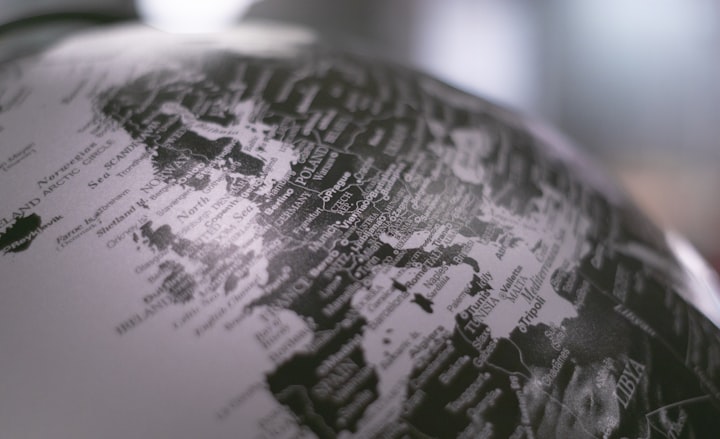



Comments
There are no comments for this story
Be the first to respond and start the conversation.