10 SECRET about Google Site Tips and Tricks You Need to Know 😲
Google Site Tips and Tricks
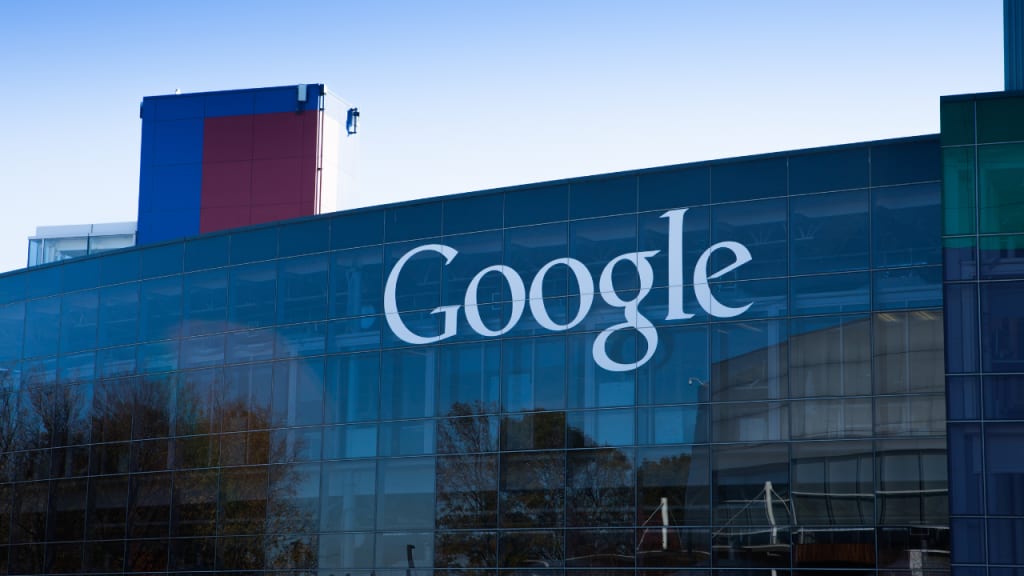
As one of the largest and most popular search engines in the world, Google has established itself as the go-to source for online information. However, what many people don't know is that Google also provides a variety of online tools and services that can be used for everything from website creation to online collaboration.
One such tool is Google Sites, a free website builder that allows users to create and publish websites without any programming or design skills. While Google Sites is often overlooked by many, it has a number of hidden features that can be extremely useful to those who know how to use them.
In this article, we'll be exploring 10 secret Google Sites features that you might not have known about, and how you can use them to take your website to the next level.
- Custom templates
Google Sites offers a range of pre-made templates for users to choose from, but did you know that you can also create your own custom templates? This can be especially useful if you want to create a consistent look and feel across multiple websites.
To create a custom template, start by designing your site as you normally would. Once you're happy with the design, go to "More" in the top right corner and select "Save as a template". Give your template a name and description, and then click "Save". You can now use this template as a starting point for any new websites you create.
- Embedding Google Forms
Google Forms is a powerful tool for collecting data and feedback from your audience, and you can easily embed forms directly into your Google Site. This allows you to keep everything in one place, and gives your visitors a seamless experience.
To embed a form, first create your form in Google Forms. Once you're done, click on the "Send" button in the top right corner, and then select "Embed". You'll be given a code that you can paste into your Google Site.
- Adding Google Analytics
Google Analytics is a powerful tool for tracking traffic and user behavior. By adding a tracking code to your Google Site, you can get valuable insights into how people are interacting with your site.
To add Google Analytics to your site, first sign up for an Analytics account if you haven't already. Once you have your tracking code, go to "Settings" in your Google Site, and then select "Analytics". Paste your tracking code into the box provided, and you're all set.
- Embedding YouTube videos
If you have videos on YouTube that you want to share on your website, you can easily embed them directly into your Google Site. This allows you to keep everything in one place, and gives your visitors a seamless experience.
To embed a video, go to the YouTube video you want to embed, and then click on the "Share" button. From there, click on the "Embed" tab, and copy the code provided. Paste this code into your Google Site, and your video will appear on the page.
- Creating a site map
A site map is a way to show the structure of your website, and can be extremely useful for both visitors and search engines. Google Sites allows you to easily create a site map, which can improve the user experience and help search engines better understand your site.
To create a site map, go to "Pages" in the top left corner, and then select "Site map". This will create a page that shows all the pages on your site, organized in a hierarchical structure.
- Adding custom HTML
While Google Sites doesn't allow for full customization of your site's HTML, you can add custom HTML to specific pages or sections. This can be useful if you want to add custom widgets or elements to your site.
To add custom HTML, go to the page or section where you want to add it, and click on "Insert" in the top menu. From there, select "HTML box", and then paste in your custom HTML code. You can then customize the size and position of the HTML box as needed.
- Using revision history
Google Sites includes a revision history feature that allows you to track changes made to your site over time. This can be useful if you want to see how your site has evolved, or if you need to revert to a previous version of your site.
To access revision history, go to "File" in the top left corner, and then select "Revision history". This will show you a list of all the changes made to your site, and allow you to restore any previous version.
- Creating announcements
Google Sites allows you to create announcements that appear prominently on your homepage. This can be useful if you want to highlight important news or updates to your visitors.
To create an announcement, go to your homepage, and then click on "Edit" in the top right corner. From there, click on "Announcement", and then add your text and any images or links you want to include. You can then customize the appearance of your announcement as needed.
- Adding Google Maps
If you have a physical location that you want to highlight on your website, you can easily embed a Google Map directly into your Google Site. This allows visitors to easily find your location and get directions.
To add a Google Map, go to the location on Google Maps that you want to embed, and then click on the "Share" button. From there, select "Embed map", and copy the code provided. Paste this code into your Google Site, and your map will appear on the page.
- Collaborating with others
Google Sites allows you to collaborate with others in real-time, making it a great tool for team projects or group work. You can easily share your site with others, and give them editing or viewing access as needed.
To collaborate with others, go to "Share" in the top right corner, and then enter the email addresses of the people you want to share the site with. From there, you can customize their access level, and decide whether they can edit or view the site.
In conclusion, Google Sites is a powerful and flexible website builder that offers a range of hidden features and tools. By taking advantage of these features, you can create a professional-looking website that is tailored to your needs and goals. Whether you want to embed Google Maps, track website traffic with Google Analytics, or collaborate with others on a team project, Google Sites has everything you need to get started. So why not give it a try today?
About the Creator
Gobi Munusamy
Experienced writer and content creator with a passion for storytelling and a talent for crafting compelling narratives. Skilled in a variety of genres and formats, including personal essays, news Lifehacks, and creative fiction.






Comments
There are no comments for this story
Be the first to respond and start the conversation.