Top 10 Tools for Image Clipping Path
The demand for high-quality images is higher than ever before. Whether you're a business owner, a graphic designer, or a photographer, creating visually appealing images is essential. One technique that's frequently used to enhance the quality of images is image clipping path.

In today's digital age, the demand for high-quality images is higher than ever before. Whether you're a business owner, a graphic designer, or a photographer, creating visually appealing images is essential. One technique that's frequently used to enhance the quality of images is image clipping path. Clipping path is the process of removing the background of an image to create a transparent or solid-colored background.
To achieve this technique, you need the right tools. Here, we'll discuss the top 10 tools for image clipping path and their features:
Adobe Photoshop
Adobe Photoshop is an industry-standard software for image editing and is an essential tool for image clipping path. It offers a wide range of tools and features, including the Pen tool, which allows you to draw precise paths around an image. Photoshop's Magic Wand tool is also useful for creating quick clipping paths around solid-colored objects.
Photoshop's Pen tool allows for precise image clipping. It works by placing anchor points around the object you want to clip and then connecting them with paths. You can refine the path using the Direct Selection tool to ensure it's accurate.
The Magic Wand tool, on the other hand, allows you to select an area based on color, making it a quick way to create clipping paths around solid-colored objects.
Adobe Illustrator
Adobe Illustrator is another popular software for graphic design and is particularly useful for creating complex clipping paths. Its vector-based approach allows for sharp, high-quality images. Illustrator also offers a range of tools and features for creating clipping paths, including the Pen tool and the Pathfinder tool.
Illustrator's Pen tool works similarly to Photoshop's Pen tool, allowing you to draw paths around an image. The Pathfinder tool is particularly useful for creating complex clipping paths, allowing you to combine shapes and create precise paths.
Illustrator's vector-based approach means that you can scale the image without losing quality, making it ideal for creating images that need to be displayed at different sizes.
Clipping Magic
Clipping Magic is an online tool that simplifies the image clipping path process. It allows you to easily remove the background from an image and replace it with a transparent background. The tool is user-friendly and requires no prior experience in image editing.
Clipping Magic works by selecting the object you want to clip and the background you want to remove. The tool then automatically creates a clipping path, which you can refine using the tools provided.
Clipping Magic's drag and drop interface makes it easy to use, and you can download the clipped image in various file formats.
CorelDRAW
CorelDRAW is a vector-based graphic design software that allows you to create precise paths around images. It’s particularly useful for creating complex clipping paths, and its user-friendly interface makes it easy to use. CorelDRAW offers a range of tools and features for creating high-quality images, including the Bézier tool and the Shape tool.
CorelDRAW's Bézier tool is similar to the Pen tool in Illustrator and Photoshop, allowing you to create precise paths around images. The Shape tool is useful for creating complex shapes and combining them to create precise paths.
CorelDRAW's vector-based approach ensures that the image remains sharp and high-quality, making it ideal for creating images that need to be displayed at different sizes.
GIMP
GIMP is a free, open-source image editing software that’s ideal for beginners. It has a range of features, including tools for creating clipping paths. While it may not be as powerful as Photoshop or Illustrator, it’s a great option for those on a budget. GIMP's Path tool and Free Select tool can be used for creating clipping paths.
GIMP's Path tool works similarly to the Pen tool in Photoshop and Illustrator, allowing you to create precise paths around an image. The Free Select tool is useful for creating clipping paths around irregularly shaped objects.
GIMP also offers a range of plugins and add-ons that can be downloaded for free, expanding its capabilities even further.
Inkscape
Inkscape is a free, open-source vector graphics editor that's similar to Adobe Illustrator. It's ideal for creating precise, complex clipping paths and is often used for creating logos, illustrations, and other vector-based images. Inkscape offers a range of tools and features, including the Pen tool and the Node tool.
Inkscape's Pen tool is similar to the Pen tool in Illustrator and Photoshop, allowing you to create precise paths around images. The Node tool allows you to manipulate the anchor points and paths of an object, providing even greater control over the clipping path.
Inkscape's vector-based approach ensures that the image remains sharp and high-quality, making it ideal for creating images that need to be displayed at different sizes.
Pixlr
Pixlr is a free, online image editor that offers a range of tools for creating clipping paths. It's user-friendly and requires no prior experience in image editing. Pixlr's Lasso tool and Magic Wand tool can be used for creating clipping paths around objects.
Pixlr's Lasso tool works similarly to the Free Select tool in GIMP, allowing you to create a selection around an irregularly shaped object. The Magic Wand tool can be used for selecting solid-colored objects quickly.
Pixlr also offers a range of filters and effects that can be applied to the clipped image, allowing you to further enhance its quality.
PaintShop Pro
PaintShop Pro is a popular image editing software that offers a range of tools and features for creating clipping paths. It's particularly useful for creating complex clipping paths and is often used for professional image editing. PaintShop Pro's Pen tool and Magic Wand tool can be used for creating clipping paths.
PaintShop Pro's Pen tool works similarly to the Pen tool in Photoshop and Illustrator, allowing you to create precise paths around images. The Magic Wand tool can be used for selecting solid-colored objects quickly.
PaintShop Pro also offers a range of other tools and features, including layer masks, which can be used to create more complex clipping paths.
PhotoScissors
PhotoScissors is another online tool that simplifies the image clipping path process. It allows you to easily remove the background from an image and replace it with a transparent background. The tool is user-friendly and requires no prior experience in image editing.
PhotoScissors works by selecting the object you want to clip and the background you want to remove. The tool then automatically creates a clipping path, which you can refine using the tools provided.
PhotoScissors' drag and drop interface makes it easy to use, and you can download the clipped image in various file formats.
Fotor
Fotor is a free, online image editor that offers a range of tools and features for creating clipping paths. It's user-friendly and requires no prior experience in image editing. Fotor's Lasso tool and Magic Wand tool can be used for creating clipping paths around objects.
Fotor's Lasso tool works similarly to the Free Select tool in GIMP, allowing you to create a selection around an irregularly shaped object. The Magic Wand tool can be used for selecting solid-colored objects quickly.
Fotor also offers a range of filters and effects that can be applied to the clipped image, allowing you to further enhance its quality.
Tools Summary
The above-mentioned tools are some of the best options for image clipping path. Whether you're a beginner or a professional, there's a tool for everyone. Some tools are free, while others require a subscription or one-time payment.
Each tool offers its own set of features, and it's up to you to choose the one that best suits your needs.
When selecting a tool for image clipping path, it's important to consider factors such as the complexity of the clipping path required, the level of control you need, the quality of the clipped image, and your budget. Some tools are better suited for creating simple clipping paths, while others are more advanced and can handle complex paths.
It's worth noting that even the best tools for image clipping path require some degree of skill and practice to master. Clipping paths can be challenging, and it's important to be patient and persistent in your efforts.
OutSource Image Clipping Path Service
In addition to these tools, there are also outsourcing options for image clipping path. Many businesses choose to outsource their image clipping needs to a professional image editing service.
This can be a cost-effective and time-efficient option, as it allows businesses to focus on their core activities while ensuring high-quality images.
Conclusion
Image clipping path is a crucial aspect of image editing, and the tools used can have a significant impact on the final result. The top 10 tools for image clipping path discussed in this article are all excellent options, offering a range of features and capabilities.
By selecting the right tool for your needs and taking the time to master it, you can create high-quality, professional images that enhance your brand and drive business success.
About the Creator
VectorWiz
Attention all businesses and individuals looking for professional vectorizing services! VectorWiz is here to offer our expertise and deliver high-quality Image Clipping Path for your brand or project.

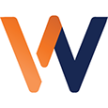




Comments
There are no comments for this story
Be the first to respond and start the conversation.