The Ultimate WordPress Admin Guide: 4 Things to Know
WordPress Admin guide

The most impressive feature of WordPress is that it gives you complete control over your website. Although if you are a WordPress admin for the very first time then this statement might feel you like blessings.
After all, there is so much stuff that needs to be considered to run a website then selecting and install specific WordPress themes and plugins.
If you are dealing with WordPress for the very first time then it is not important that you must be familiar with coding, programming skills, etc. WordPress provides you unlimited WordPress tools and plugins that make your harder task easier.
There are two different definitions of WordPress admin
- WordPress admin role
The role is assigned to every user of the WordPress website. The role means permission given to the user to perform a specific task.
When you start building a website you will be provided with an administrator role. You will have control over a single website
- WordPress admin dashboard
After login to your website what you will be able to see is the backend.
The most important things are mentioned below that you should be aware of being WordPress admin
1. Ad a WordPress admin on how to login
With two different URL, you can log in to access the WordPress admin screen
http://www.yourwebsitename.com/wp-admin
http://www.yourwebsitename.com/wp-login.php
Now you will be asked to add your credentials details the click on the login button. You have an option in case you forgotten your password.
2. Know more about WordPress administrator capabilities
As you are having access to WordPress administrator you will have so many capabilities. Capabilities mean an action that you can perform on the WordPress website. Capabilities are just limited to the specific website.
- You can create and delete user
- Manage reusable blocks
- Manage posts and pages
- Install and manage plugins
- Keep track on comments
- Install and configure themes
- Delete complete website
There are also many other capabilities. You can visit this page to get an idea of WordPress admin's job https://wordpress.org/support/article/roles-and-capabilities/#administrator
3. Know about the WordPress admin dashboard
To navigate to the WordPress website's admin you will need access to the WordPress admin dashboard. Few days later you will be habitual with its functionality and layouts.
While login into dashboard you will get access to the complete website and will be provided with some alert messages to drive attention to urgent issues.
Different widgets are provided to cover this information are
- Activity widget
- Quick draft widget
- Screen options
- Navigation menu
4. Know the importance of WordPress admin task
WordPress maintenance is the task that needs to be considered to maintain your website effectively. Some of them are
- WordPress backups
- Running WordPress themes and plugins
- Blog management
- The task of WordPress security
- Add strong password
- Limit login attempts
5. Add new user to your WordPress website
The process of adding new users is not difficult but you need to make sure you have added your thought on it. To define the role of the user you should follow the principle of least privilege(PoLP).
As per PoLP, it mentioned that you should add minimum privileges to the user to get your task done.
You can also create a new user with administrator level. To add a new visitor
- Select the user and then click on new
- Create new username
- Add first and last name and email for user
- Pick correct role
- Click on add new user
6. WordPress admin login should be secured
Especially your WordPress admin login screen is susceptible to attack. For every WordPress website, the URL is the same to access it. To make sure your website is secure you should follow these practice
- Select a strong password with special character, lower and upper case letters, numbers, etc.
- Dont use personal information like your birthday.
- Dont use same password for different accounts.
- Change password regularly.
- Enable password less login for your website.
Conclusion:
These tasks may seem difficult and time-consuming for you but they are the rewarding tasks that will pay off for your hard work. Furthermore, to perform all these tasks you will find suitable plugins at wordpress.org/plugins.
About the Creator
Sara Wilson
As a web Designer and WordPress developer, Sara Wilson includes a sturdy data of SEO. She contributes to a number of the largest SEO journal out there skill gained from operating. Website I currently with https://www.sktthemes.org/


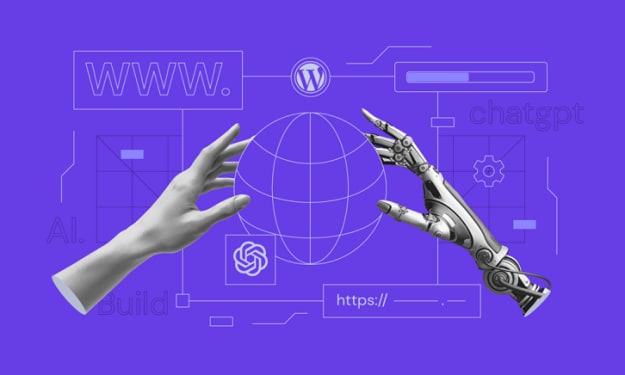



Comments
There are no comments for this story
Be the first to respond and start the conversation.