Share Apple Music Family Plan
Everything You Need Here

With the advent of streaming services, music enthusiasts all over the world have been introduced to a vast and ever-growing library of tunes at their fingertips. Apple Music, one of the leading players in the music streaming industry, offers a Family Plan that allows multiple members of a household to enjoy the benefits of the service at an affordable price. In this article, we will explore what the Apple Music Family Plan is and how to share Apple Music Family Plan with your members. Let's step into this guide.
✅ Part 1: How is Apple Music Family Plan? Is It Worthy?
✅ Part 2: How to Share Apple Music Family Plan?
Part 2.1: Create an Apple ID for Apple Music Family Plan
Part 2.2: Set up Family Sharing Group
Part 2.3: Add Members to Family Sharing Group
Part 2.4: Subscribe to Apple Music Family Plan
✅ Part 3: How to Share Apple Music with Family Members?
✅ Part 1: How is Apple Music Family Plan? Is It Worthy?
➤ What is Apple Music Family Plan?
Apple Music Family Plan is a subscription option offered by Apple, enabling up to six family members to enjoy the premium benefits of Apple Music, all for a single monthly fee. Each family member has an account with access to their personal music library, playlists, and recommendations.
When it comes to the benefits, all the members can enjoy the vast music library, exclusive content, offline listening, ad-free experience, multi-device support, and personalized recommendations. In other words, each member under the Family plan can enjoy benefits as if they respectively have their own individual Apple Music plan.
➤ How Much Does Apple Music Family Plan Cost?
On the other hand, you must concern about the cost practicability. The Apple Music Family Plan is indeed a cost-effective option for families. Instead of each family member subscribing individually, the Family Plan offers access to all family members at a fraction of the cost of individual subscriptions. Apple Music Family Plan only requires $16.99 a month in total for 6 accounts, while the Individual needs $10.99 a month for only 1 account. Getting an Apple Music Family Plan is a great way to make the most out of the service without breaking the bank.
In conclusion, the Apple Music Family Plan is an excellent option for families who want to enjoy the benefits of a premium music streaming service without paying individual subscription fees for each member. With its vast library, personalized recommendations, offline listening, and multi-device support, it offers convenience and value for money. So gather your family, set up your Family Plan, and immerse yourselves in a world of music with Apple Music.
✅ Part 2: How to Share Apple Music Family Plan?
Since it is so worthy, how to set it up and share Apple Music Family Plan with your members? In general, to join the Family Plan, each member needs to have their Apple ID and be part of the same iCloud Family Sharing group, and, one member of the family needs to set up the plan as the Family Organizer and invite other family members to join. Once a family member accepts the invitation, they can start enjoying all the benefits of the Apple Music Family Plan on their devices. Here's how you can do it.
Part 2.1 Create an Apple ID for Apple Music Family Plan
As we mentioned above, to join the Family Plan, each member needs to have an Apple ID. To create a new Apple ID for yourself, you can follow the steps. If you already have an Apple ID, you may move to the next section.
Step 1. Open the Apple Official site on your browser.
Step 2. Click on the "Create Your Apple ID" button located at the top right corner.
Step 3. On the new page, fill out the required information on the form, including your name, email address, password, and phone number.
Step 4. Click on the "Continue" button.
Step 5. Verify your email address by entering the verification code sent to the email you provided in the previous step.
Step 6. Complete the setup process by providing additional information like your billing information.
Step 7. Set up two-factor authentication for additional security. You can either choose to receive authentication codes via SMS or set up the Find My app on another Apple device.
Step 8. Once you have completed all the necessary steps, your new Apple ID will be created, and you can start using it to access Apple services and make purchases across various Apple devices.
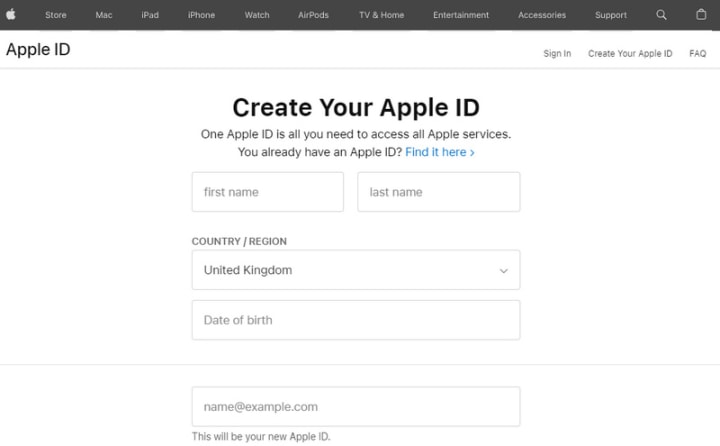
Part 2.2 Set up Family Sharing Group
To share your Apple Music Family Plan, you need to have Family Sharing enabled, which allows you to share your purchases, including music, apps, and more, with up to six family members. It is so essential that you must make it done before moving forward. If you already have a Family Sharing Group, you may move to the next section.
Step 1. Go to the "Settings" app on your iOS device.
Step 2. Tap on your name at the top.
Step 3. Select "Family Sharing > Set Up Family Sharing".
Step 4. Then you can follow the on-screen instructions to set up the selected feature for sharing with your family.
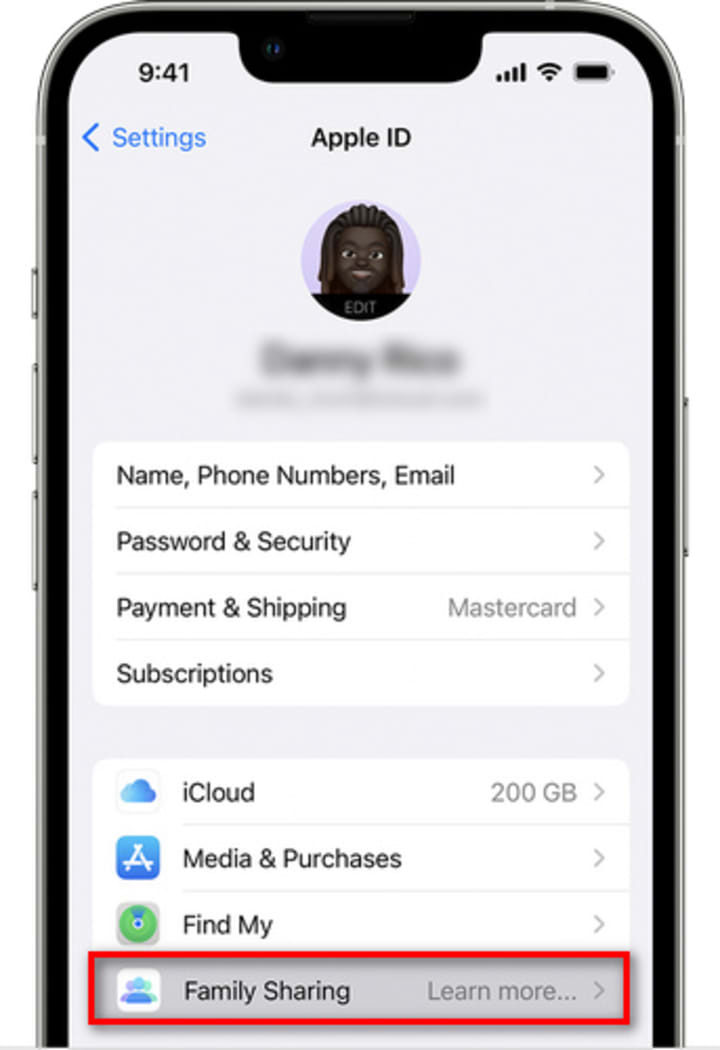
Part 2.3 Add Members to Family Sharing Group
Once you've set up Family Sharing, you can add family members to your group. To do this, follow the below steps. When the section is done, you can move to the next one.
Step 1. Go to the "Settings" app on your iOS or Mac device.
Step 2. Tap on your name and select "Family Sharing".
Step 3. Tap on the "Add Member" button on the top right of the screen.
Step 4. On the new interface, you are given two options, Invite Others and Create Child Account.
Note: If you plan to invite your children or siblings under 13 to your Family plan, but they do not have an Apple ID, as the Organizer, you need to create Apple IDs for them.
Step 5. Select "Invite Others", and enter their Apple ID and other information.
Step 6. The invited person will receive invitations on their devices, and once they accept them, they'll be part of your Family Sharing group.
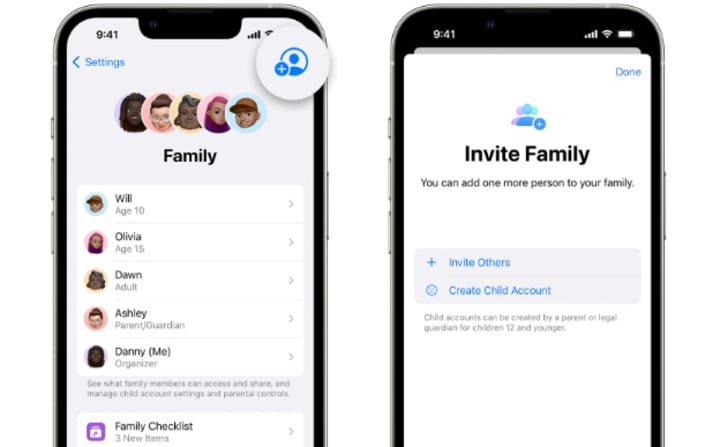
Attention, up to 5 people can join your Apple Family Sharing Group. Once added, the members can share Family Sharing features such as access to various Apple services like Apple Music, iCloud storage, Apple TV+, Apple Arcade, Apple News+, and Apple Books. This eliminates the need for individual subscriptions, saving both money and time. One more thing that should be noted is that the family members must locate in the same country or region.
Part 2.4 Subscribe to Apple Music Family Plan
Having successfully built a Family Sharing Group and added your family members, you (the Organizer) still need to subscribe to Apple Music to reach the goal of sharing the Apple Music Family Plan.
Step 1. Open the Apple Music app or iTunes.
Step 2. Sign in to your Apple ID.
Step 3. Go to Listen Now or For You tab and click the trial offer.
Step 4. On the plan choosing window, select Family, and click "Start Trial".
Step 5. Fill in the required information to finish the purchase.
Once you've completed the above steps, you and your family members can enjoy Apple Music together. Each family member will have their personalized accounts within the Family Plan, allowing them to create their playlists, save songs, and listen to music tailored to their preferences. The Family Plan also offers features like personalized recommendations and curated playlists, ensuring that everyone in the family can discover new music and enjoy their favorite tracks. The subscription can be managed under your Family Sharing Group.
Additionally, the Family Plan subscription is billed on a monthly basis, and the organizer (the person who set up the Family Sharing group) will be responsible for the payment.
✅ Part 3: How to Share Apple Music with Family Members?
Apple Music Family Plan is quite cost-effective, by paying $16.99 a month, six accounts can individually enjoy music and recommendation from Apple Music service. However, the cost is still a bit high and there is a cheaper way to share Apple Music songs with your family members.
TuneCable Apple Music Converter comes to every Apple Music and iTunes user for downloading songs, playlists, albums, podcasts, and audiobooks to the local computer and converting Apple Music or iTunes songs to plain MP3, AAC, WAV, AIFF, ALAC, and FLAC. After the conversion, the encryption of Apple Music or iTunes tracks is decrypted, allowing you to transfer the songs and share Apple Music songs with your family members. In this case, Apple Music songs are common audio files and you don't have to pay for Apple Music all the time, saving a lot of effort and money.
About the Creator
Enjoyed the story? Support the Creator.
Subscribe for free to receive all their stories in your feed. You could also pledge your support or give them a one-off tip, letting them know you appreciate their work.

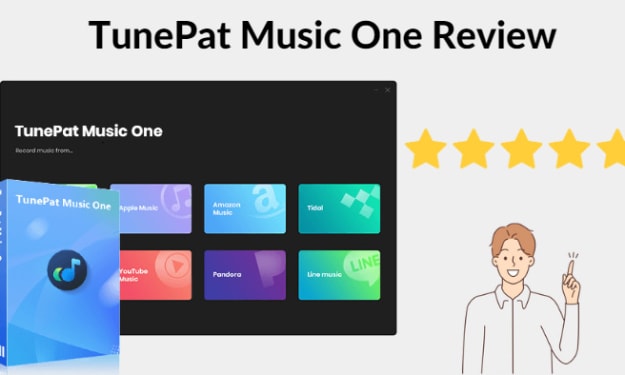



Comments
Sophia Windy is not accepting comments at the moment
Want to show your support? Send them a one-off tip.