Set Deezer Music as Alarm on Android/iPhone
Top Ways

Getting up is always the most difficult thing as the bed is our favorite. But we have to get up for most things. And that’s why we need an alarm or an alarm clock. And it is absolutely common to set an alarm with the sound of our favorite tracks or a personal playlist. However, it is impossible to set Deezer music as an alarm on the Deezer app because Deezer does not support this function at present. But it is what we are going to talk about.
In this article, we will show you ways of setting Deezer music as an alarm on your Android phones or iPhones. Read this article to get the solutions. If your friends are encountering the problem, share the passage with them.

Part 1. Set Deezer Music as Alarm with Additional Alarm Clock Apps
Although you are not allowed to set Deezer music as an alarm with the Deezer app, you can use other apps that have integrated Deezer. And in this passage, we are going to introduce two alarm clock apps.
Part 1.1 Set Deezer Music as Alarm with DeezAlarm
Step 1. Download and install DeezAlarm on your mobile phone.
Step 2. Launch DeezAlarm and log in with your Deezer account.
Step 3. Create a new alarm, and set the time.
Step 4. Tap to enter the detail page, and pick a Deezer song as the alarm sound.
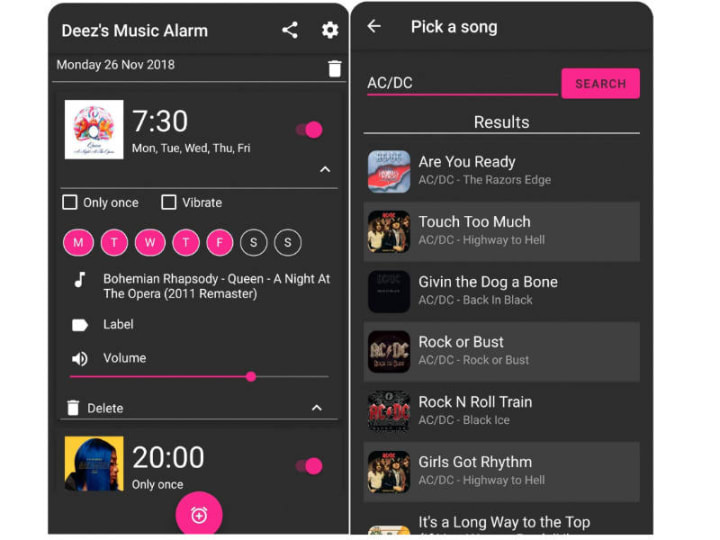
Note: DeezAlarm also supports a Deezer free account, but the user can only use the radio. And this app is only available on Android.
Part 1.2 Set Deezer Music as Alarm with Kello
Step 1. Install Kello on your mobile phone, and open it.
Step 2. Under the Alarms tab, tap on the "+" button to add a new alarm.
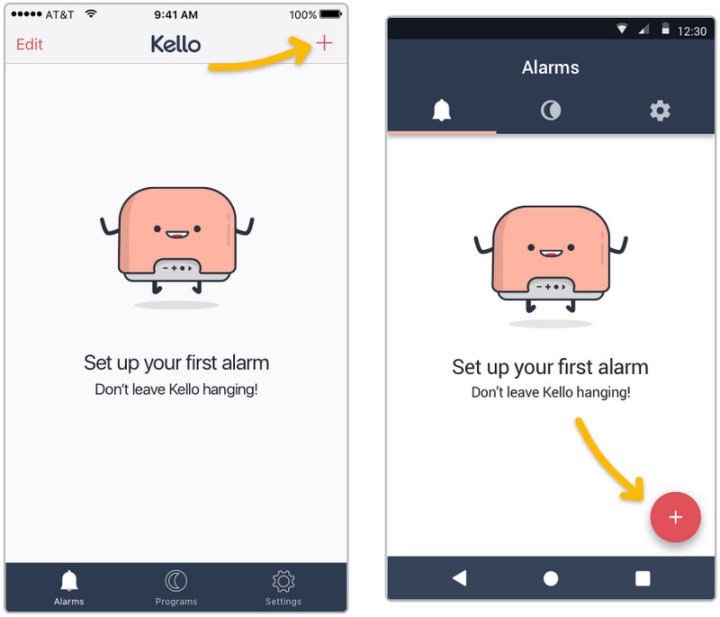
Step 3. Set the alarm time, tap on Sound and select Deezer.
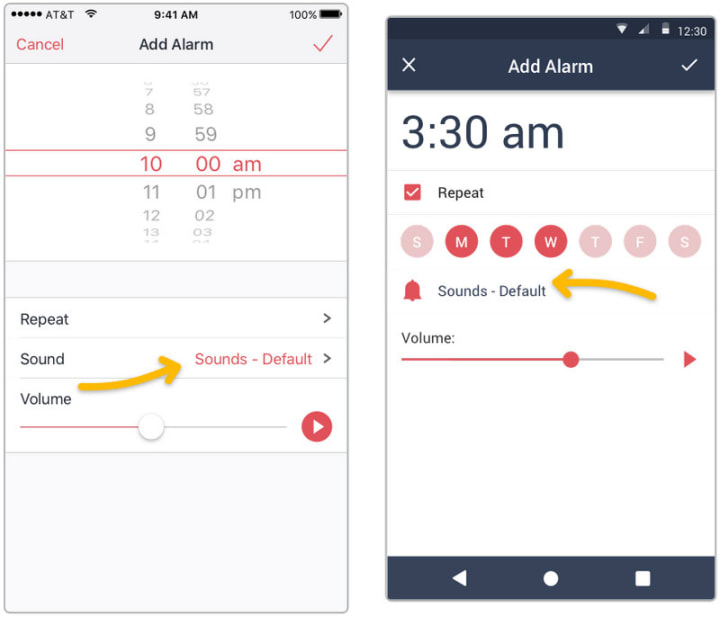
Step 4. Enter your Deezer premium credentials, choose the track or playlist you want to use, and save.
Note: To use Deezer music on Kello, you need to subscribe to Deezer. Once you unsubscribe, you won’t be able to use Deezer music as an alarm sound.
Part 2. Set Deezer Music as Alarm on Android/iPhone Without Apps
In this part, we are going to talk about how to set Deezer music as an alarm on your Android/iPhone without installing any apps on your mobile devices. Surely, it’s helpful to save space.
Part 2.1 Download Deezer Music
To achieve the purpose, a tool is required. DeeKeep Deezer Music Converter is currently the most professional and powerful tool. You can get rid of many troubles in downloading and converting Deezer music with the software.
Step 1. Install DeeKeep Deezer Music Converter on Your Computer
Click one of the blue buttons above to download the Windows/Mac version on your computer. Install and launch it. Click the "Open Deezer Web Player" button to enter the program. Then log in to Deezer with your premium account.
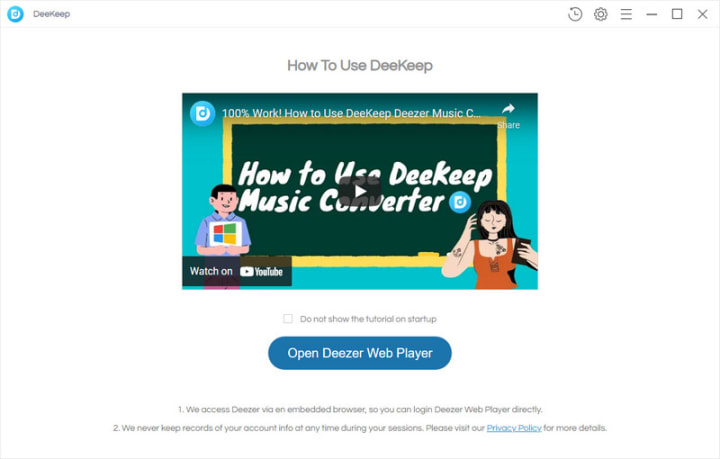
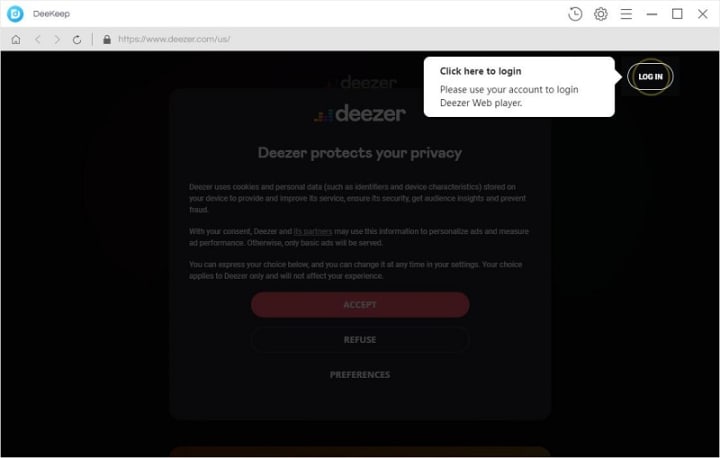
Step 2. Make Output Settings on DeeKeep
Click the "Settings" button in the upper right corner to open a popup. Then choose the Output Format, Bit Rate, and Sample Rate, designate an Output Folder, edit Output File Name, and classify the output music files by Output Organized. Close the window. The settings are applied to the tracks you download next.
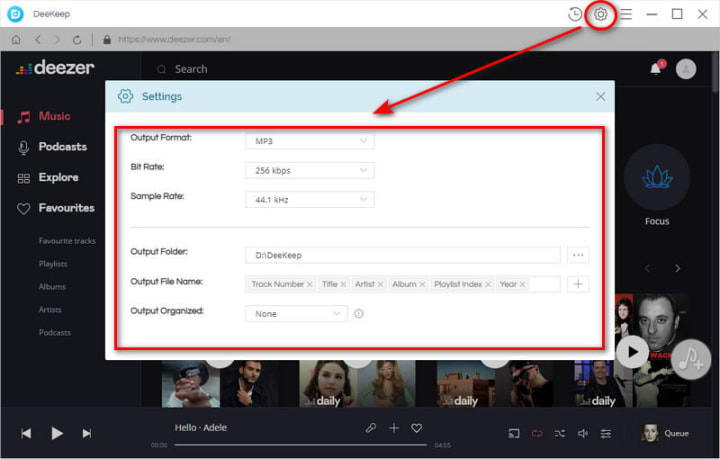
Step 3. Download & Convert Deezer Music
Find the tracks/playlists/albums/podcasts you want and click "Add to list" icon. On the new popup, pick the tracks you want and click "Convert Now". If you want to convert more songs, after picking click "Save to list", open a new playlist/album/podcast, pick and save. Then click the "task list" icon next to the settings button. On the new window click "Convert" to download and convert Deezer music at once.
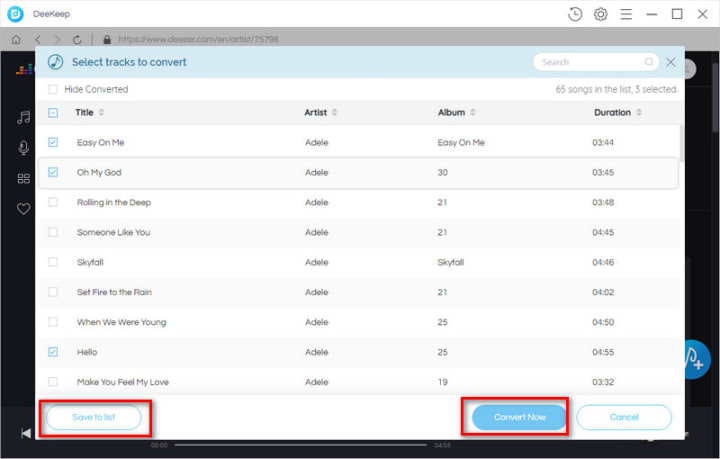
Step 4. Check the Downloaded Deezer Music
The conversion won't take too long since DeeKeep works at 10X speed. When the conversion is finished, click the “History” icon to check the downloaded Deezer music files one by one. Or check all of them in the local folder of your computers. Now Deezer music has been the common audio file on your PC, which can be saved on your devices permanently.
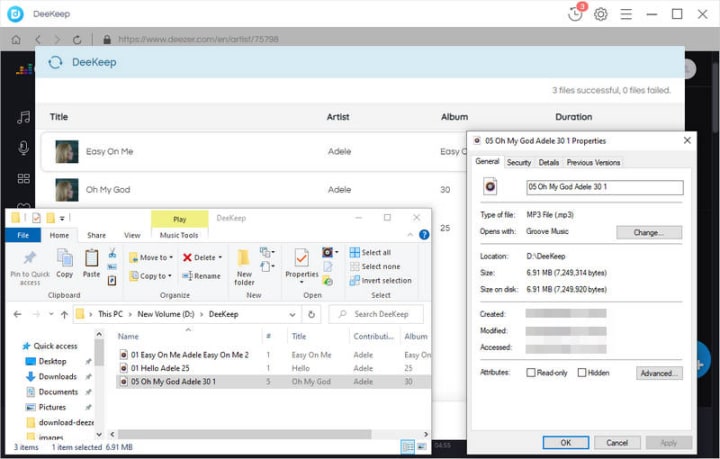
Part 2.2 Set Deezer Music as Alarm on Android Phone
Having done those according to the steps in the previous part, next, you can set Deezer music as the alarm on your Android phone.
Step 1. Connect your Android to your PC with a data cable. Allow your PC to access your mobile phone by tapping on Transfer File on your mobile device.
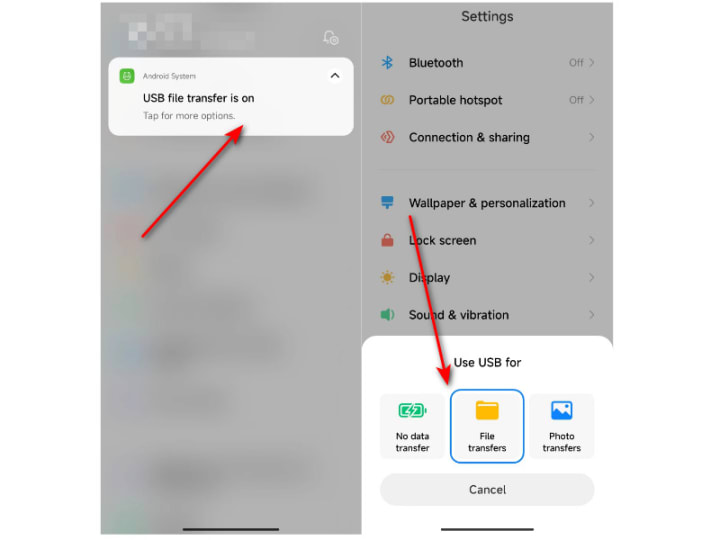
Step 2. Find the disk of your Android on your PC. Open it to create a new folder or find a folder named "XXX Music".
Step 3. Copy the downloaded Deezer music files through DeeKeep and paste them into the folder. Remove your mobile device from your PC safely.
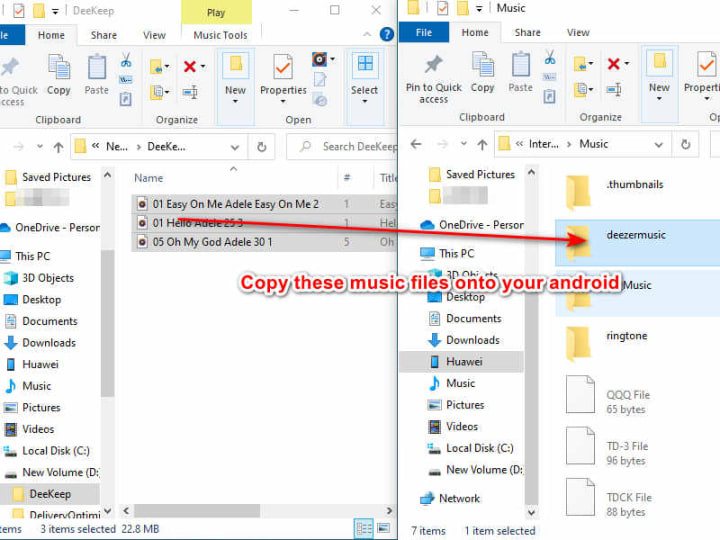
Step 4. Open the alarm clock app on your Android, create a new alarm or open an alarm.
Step 5. Find the sound setting, choose the local ringtone, tap on Audio files and select the Deezer track you want.
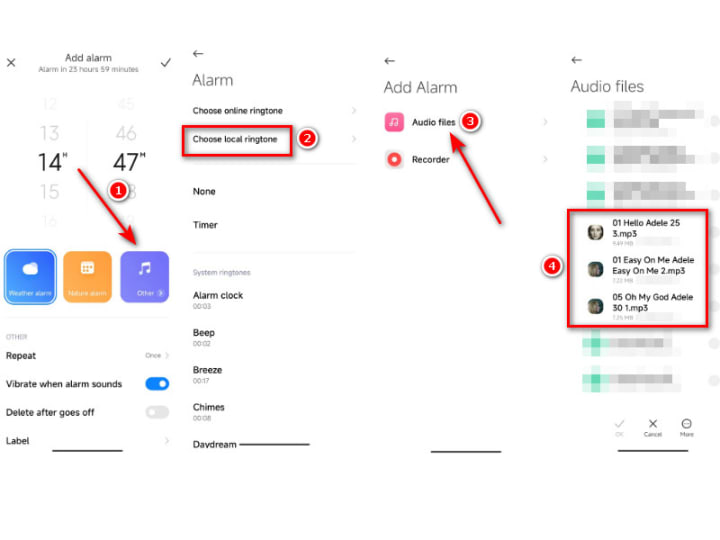
Part 2.3 Set Deezer Music as Alarm on iPhone
Step 1. On iTunes create a new playlist, copy or drag and drop the downloaded Deezer music to the playlist.
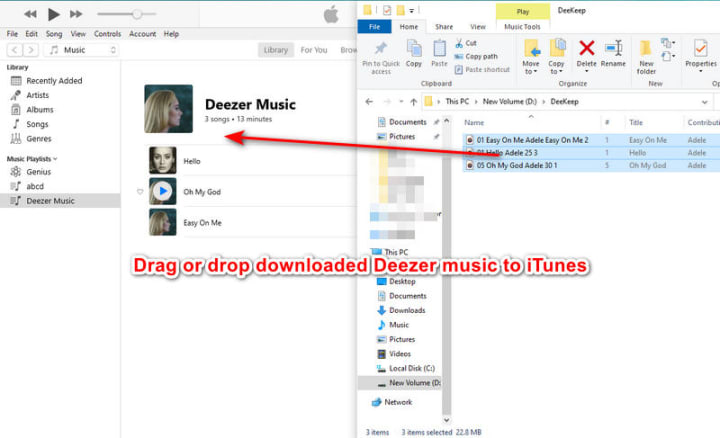
Step 2. Connect your iPhone to your PC with a data cable, and log in to your Apple account.
Step 3. Click the device icon and choose Music on the left bar on iTunes. Tick off Sync Music and choose Selected playlists, artists, albums, and genres. Move to the Playlists, and choose the playlist you created just now. In the lower right corner click the Apply/Sync button to save the music files to your iPhone library.
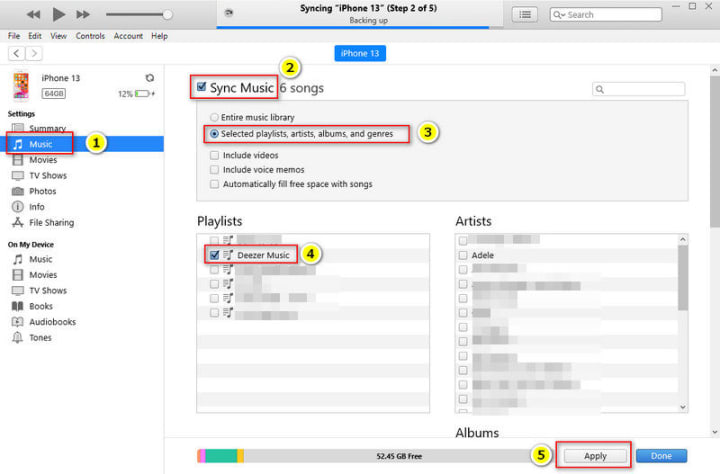
Step 4. Open the clock app on your iPhone, tap Alarm in the bottom bar, tap "+" to create a new alarm, select Sound, then Pick a song. On the Library page choose Songs and pick a Deezer track as the alarm sound.
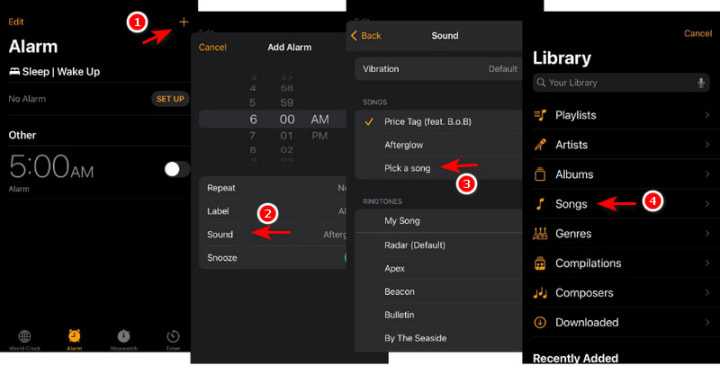
Summary
Above are the ways and the steps of setting Deezer music as an alarm on Android/iPhone. And you must conclude that DeezAlarm can only be used on Android, while Kello requires a Deezer subscription all the time. The best way of setting Deezer music as an alarm must be via DeeKeep Deezer Music Converter, as it can download Deezer music to common music files, allowing you to transfer Deezer music files to other devices and meeting most of your demands for music download, music conversion, and music keep. So take action right now to get DeeKeep!
About the Creator
Enjoyed the story? Support the Creator.
Subscribe for free to receive all their stories in your feed. You could also pledge your support or give them a one-off tip, letting them know you appreciate their work.


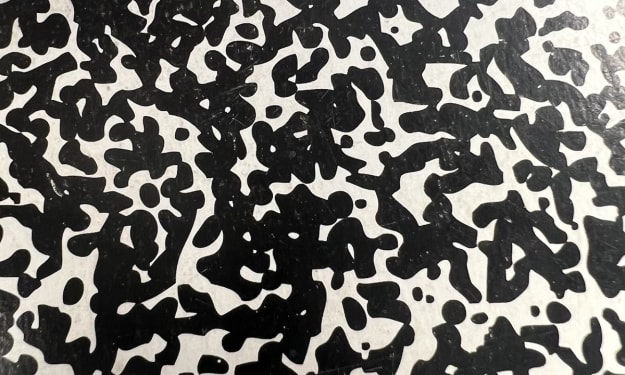


Comments
There are no comments for this story
Be the first to respond and start the conversation.