How to Use Trello to Organize Your Vocal Projects
When you've got 99 problems and 98 of them are open tabs on your computer.

It’s been less than a month since I published my first piece on Vocal, but since then my brain has been constantly buzzing with new story ideas. My passion for writing has never been stronger!
But sometimes, I feel overwhelmed by all the things I want to write about.
If you’re reading this, chances are you’ve been there too, with a million tabs open on your computer, a dozen half-started articles, and a brain full of ideas you don’t know how to rein in.
That’s where a tool like Trello can be a total game-changer.
What is Trello?
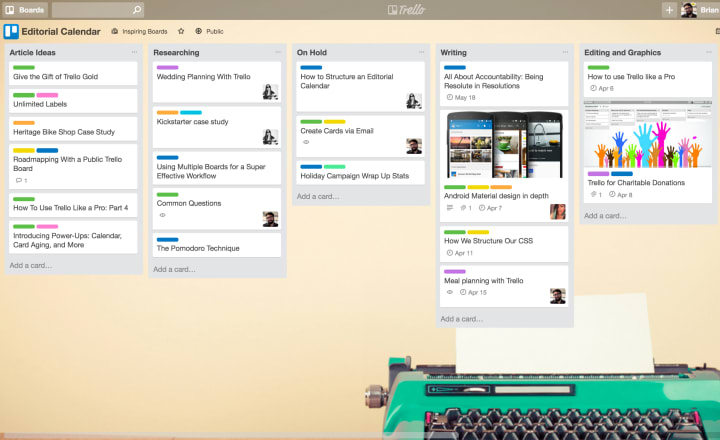
Trello is essentially a list-making application that can be used for free in any web browser. It’s an easy program to use and can help you batch-task projects, set deadlines, and save your sanity.
I’ve been using this tool for years to help me organize my blog content and freelance gigs. Naturally, I created a new board once I started publishing a lot on Vocal, and it’s a major brain-saver!
Keeping All Your Projects in One Place
Trello keeps all your Vocal projects organized in one place called a “Board”. From there, you can keep tabs on all your projects using several cool features, such as:
Lists & Cards
You can manage the workflow of your Vocal projects by creating lists for each step of the creation process. For example, on my board, I have lists for ideas, drafts in progress, submissions, and published pieces.
When I have an idea for a story, I create a new card under my “Ideas” list and give it a working title. Once I’ve started writing the draft for that idea, I move the card from “Ideas” to “In Progress”.
When the piece is finished, I move it to the “Submitted” list. Finally, once the piece is live, I move the card to the “Published” tab.
Descriptions & Comments
You can open up each card and add a description or comment about your piece. I use the description section to put title ideas, keywords, and target word counts.
The comments section can be used any time you want to add an idea about the piece, or if you're collaborating with someone else you can tag them here and communicate with them this way.
Labels
Labels are an easy way to categorize your writing projects. For my Vocal projects, I have color-coded labels for each of the Communities I write for: Journal, Longevity, Geeks, etc.
Covers

Covers are optional but I find it adds a fun visual element to the card. You can also use covers as another way to color-code your cards or to save images you plan on using in your article.
I created a bright cover image to use specifically for pieces I plan on submitting to a Challenge to make those cards stand out.
Linking and Attachments
Here’s where Trello helps you eliminate your “99 open tabs” problem; you can link to each of your projects from inside each card.
For example, I always draft my pieces in Google Docs before I paste them into the Vocal editor, so I always attach a link to the Google Doc from the card.
If you prefer to type your drafts directly into the Vocal editor, you can link to that from the card too.
For pieces that require a lot of research, I will also list all the links to my sources on the card.
Lastly, I include a link to the published piece in the description once it's live so I can access it quickly whenever I want to read or share my work.
This way I’m not afraid to close browser tabs when I’m not immediately using them. All I need to do is pop over to my Trello board and I can find the link for any of my projects in seconds.
Checklists
If you want to make sure you don’t forget anything during the creation process, you can add a checklist to your card to make sure you don’t miss any steps.
For example, my checklist looks like this:
- Outline
- 1st draft
- Edits
- Source image
- Add links
- Optimize for SEO
- Add CTA to like and tip
- Link other relevant posts
- Submit!
As you check off each box, the card updates with the percentage you have completed, which gives you an overview of where you’re at with each of your posts.
Due Dates and Calendar Syncing
If you’re like me and determined to enter every Challenge on Vocal, it's all too easy to get mixed up on the submission dates and miss deadlines. That’s why if I’m working on a piece for a Challenge, I add the submission deadline as a "due date" to the card.
This is especially helpful when used in conjunction with the Calendar "Power-Up". (Users with a free account get to use one "Power-up" per board.)
I use my Macbook's calendar all the time and have mine synced with Trello so I can get a quick visual on which pieces are due when.
You can also set reminders on your due dates to receive a notification anywhere from 5 minutes to 2 days before it's due.
Other Fun Features
Not only does Trello help you keep things organized, but it keeps them pretty, too! You can choose from a selection of background images for your boards or upload your own.
Another fun feature is the stickers. You can decorate your cards with checkmarks, hearts, stars, and more. (Personally, I plan on giving myself a gold star sticker if I ever place in a Challenge!)
Vocal and Beyond
Trello has really helped me nail down all those ever-swirling ideas and consolidate them into a tangible game plan.
But organizing your Vocal projects is just one of many ways you can utilize Trello. You can use it for a ton of different things like job hunting, vacation planning, or renovation plans. I’ve even used it to create a pretty cool-looking vision board.
I hope this helps you as much as it has helped me. In my experience, an organized writer is a happy and prolific writer!
If you found this article helpful, please hit the like button and consider leaving a small tip. Every little bit is greatly appreciated and helps me create even more great content for you!
Please also feel free to check out my related story:
About the Creator
Corrie Alexander
Corrie is an ISSA-certified PT, fitness blogger, fiction-lover, and cat-mom from Ontario, Canada. Visit her website, thefitcareerist.com or realmofreads.com for book reviews and bookish tips.






Comments
There are no comments for this story
Be the first to respond and start the conversation.