How to Use Google Workspace Like a Pro: Five Strategies
Scheduling a meeting merely needs entering the date, time, and participants due to the seamless connection. Read more about Google Workspace in this blog.
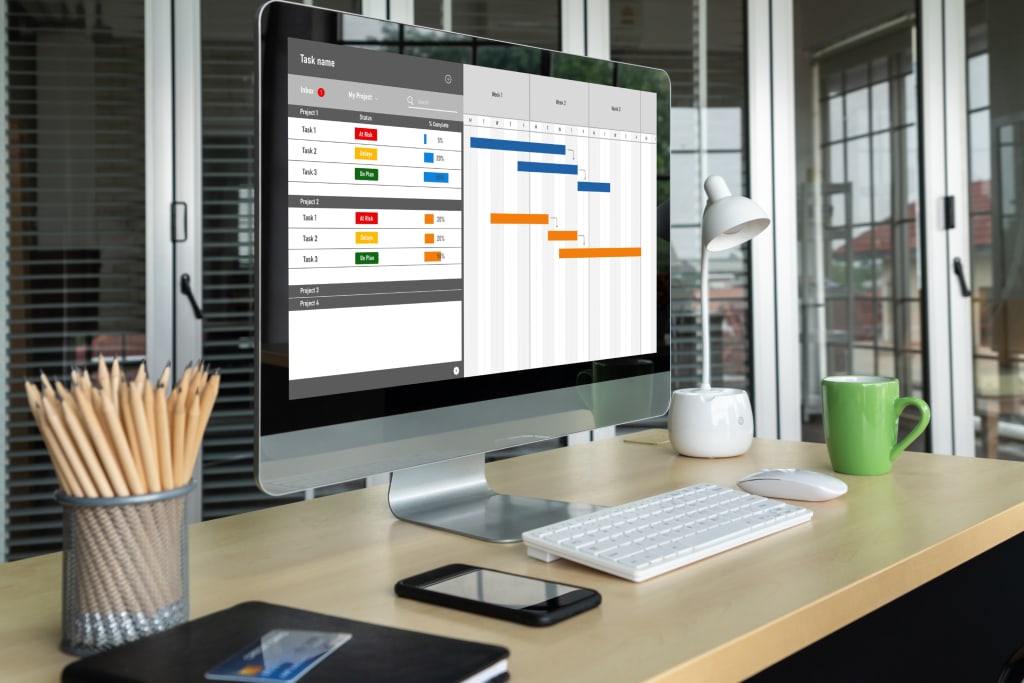
Google Workspace, formerly known as Gsuite and Google Applications, is a powerful and immensely popular software suite that is packed with productivity, business, and educational tools that help millions of people be more productive.
How to Use Google Workspace
Individual workspace use is free, but businesses must pay for extra features like custom domains, limitless cloud storage, customer support, and other extra services, at least occasionally.
However, it’s also accurate to assume that the majority of its users are content with the most widely used features and are not completely knowledgeable about how to make use of all that Google Workspace for Business has to offer. They might solely utilize the default options and fundamental functions of Gmail, Google Docs, and Spreadsheets, plan their hectic days on Google Calendar, and occasionally utilize Google Slides and Forms.
However, Google Workspace for enterprise has a much wider range of possible uses, and we want to assist you in making the most of this daily-used product. To help you use Google Workspace for an enterprise like an expert, we’ve compiled a list of five tips.
Any size organization aims to operate at its highest level of productivity. It guarantees development and the certainty that every resource is used to its fullest potential for the good of the entire team and organization. Due to this, organizations of all sizes, from start-ups to enterprises, prefer Google Workspace (formerly known as G Suite) as their cloud office solution.
It makes sense that some people would not even be aware of the productivity capabilities that Google Workspace for Business has to offer given its abundance of beneficial applications and functions. To further enhance its services and boost user productivity, Google also updates Google Workspace regularly.
Also, Read,
Here are the top 5 features of Google Workspace and Google Workspace tips and tricks to help you be as productive as possible!
1. Using Google Drive, attach large documents to your emails
You can email huge files with this productivity tip for Google Workspace.
Gmail users can only attach files up to 25 Mb in size by default. You can utilize Google Drive attachments as a workaround for sending larger documents over Gmail. A lot of time and data bandwidth is saved by this functionality. Make sure the file you want to send is uploaded to your Google Drive before attempting to attach a huge file. Select the file you want to send by clicking the Drive icon in the compose toolbar.
2. If you’re writing a document, use voice typing.
You may also utilize Voice Typing to create documents on Google Docs if capturing pictures isn’t enough for you. One of the most sophisticated and accurate voice assistants available today is Google’s. This allows you to write documents by speaking them out loud. Take full use of this productivity trick for Google Workspace for Business, especially if you’re already tired of typing. Click Tools > Voice Typing to enable this function in Google Docs.
If you’re looking to take productivity to a new level on Google Workspace, Zenphi’s no-code process automation software is a great option.
3. Leveraging Gmail’s auto-replies
This Google Workspace Business efficiency tip is for you if your company receives a lot of emails. Set up Gmail’s “Automated response” feature if you’re overwhelmed and unable to answer each email promptly.
When you are out of the office, you can similarly utilize this tool. Simply go to your Gmail settings and select General. From there, you should be able to configure your Out-of-Office response.
4. By using Google Calendar, send meeting invitations.
When you use Google Workspace, you don’t have to bother about checking everyone’s calendars and sending each participant an email invitation. Due to the seamless integration of Google Calendar and Gmail, scheduling a meeting only requires entering the appropriate date, time, and attendees; invitations are then immediately sent via Gmail. If you want to know whether someone accepted or rejected the invitation, you can just simply check Google Calendar.
5. With Google Cloud Search, you can do more with your searches.
The greatest enterprise-wide search is available to you because of Cloud Search’s inclusion in Google Workspace for Business, and seamless integration with other Google Workspace apps. This enables you to perform in-depth searches across every piece of content generated by your business, including Gmail, Drive, Sheets, Slides, and more.
In conclusion, Google Workspace enterprise stays ahead of market demands by providing new features that streamline collaboration and communication as most firms adjust to the “new normal”.
Zenphi can help you automate many of your repetitive tasks so that you can focus on higher level, strategic, or more important tasks — with no code or Apps Script required.
About the Creator
Enjoyed the story? Support the Creator.
Subscribe for free to receive all their stories in your feed. You could also pledge your support or give them a one-off tip, letting them know you appreciate their work.






Comments
There are no comments for this story
Be the first to respond and start the conversation.