How to Fix Stranded Inventory on Amazon Seller Central
Every now and then, it happens... but how exactly do you recover stranded inventory?

Like cars, your Amazon listings also needs maintenance. From time to time, one or more of your inventory may become Stranded. What it means is that your product will just sit in the warehouse, cost you money, up until you fix the reason on why it was stranded.
There are a number of ways for an inventory to end up stranded. It’s something that Amazon can’t do anything with. There are a lot of causes like a discrepancy in shipments, damaged, misplacement, unforeseen bug and more. What is more important is to fix this problem right away and we will walk you through it.
Fix Stranded Inventory
1. To fix a stranded inventory on Amazon, you need to login to your Amazon Seller Central Account.
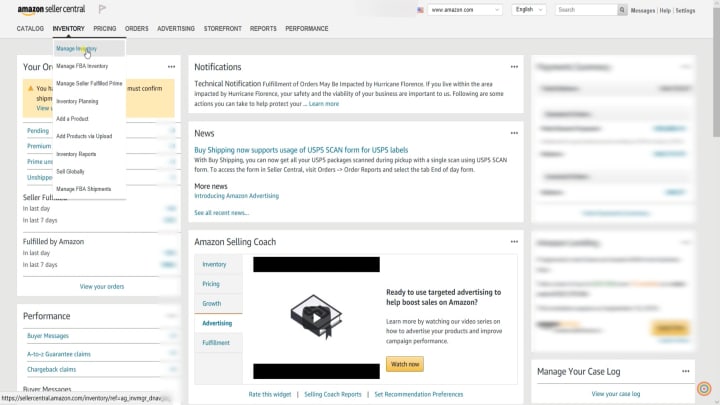
2. On the Seller Central home page, hover your mouse to Inventory tab then select Manage Inventory on the drop-down.
3. There are a couple of blue tabs on top, just select Fix Stranded Inventory.
You should reach the Fix Stranded Inventory page. The good thing about this is that it lays down the error on the status as you can see on the left. Just in-line with the item on the right, it gives you the solution on how to solve the stranded inventory. In this inventory, there are 3 things that you can do. You can either Change to FBA, Re-list the item or create a removal order.

4. Let us fix this Out of Stock FBA inventory. We don’t know on why this was placed out of stock though it still has 3 available. You can either click the drop-down menu and explore other options or click the suggested solution. For now, the best option is to Re-list the product.

5. The next page is similar to the Create a Product wizard. It is up to you if you wanted to add additional information on this item. If you don’t see any notice or warnings that is indicated on these tabs, then you can already re-list the item.

6. Once you have double-checked everything and have added the information that you need to add, just scroll down to the bottom and click the Save and Finish button.
You should receive a green callout stating that the item has been re-listed. So now you have cleared one inventory the stranded inventory. Just do the same thing to the other inventories and you should be good to go.
And those are the steps on how to Fix a Stranded Inventory on Amazon Seller Central.
Want us to walk you through it? Watch the video here!
Expand Your E-commerce Business
Seller’s Choice is a digital marketing solution provider dedicated to the interests, growth, and profitability of e-commerce brands. For more updates, industry news, and e-commerce expertise, visit our site or get in touch.
About the Creator
Seller's Choice
Seller’s Choice is a digital marketing solution provider dedicated to the interests, growth, and profitability of e-commerce brands.






Comments
There are no comments for this story
Be the first to respond and start the conversation.