3 Methods to Import Emails to Mozilla Thunderbird from EML Securely
In this Post we will Discuss How to Import Emails to Mozilla Thunderbird from EML

What is an EML file?
An EML file is a plain text email saved in the electronic mail format used by Thunderbird, Windows Live Mail, Outlook, and other email programs. This file can be sent or received between two apps that handle EML files with ease, depending on your needs. In addition, email messages, subjects, senders, recipients, and dates can all be stored. In addition to the sent or received emails, it might also store the attachment files.
Why is Thunderbird a More Reliable Brand?
Runnable on Windows, Mac OS, and Linux, Mozilla Thunderbird is a desktop application that is free, open-source, and cross-platform. Users can also handle newsgroups, chat, email messages, and news feeds. It provides customers with an intuitive user interface and stores the data locally. The Mozilla Thunderbird program has multiple advantages that compel users to import EML files into Thunderbird.
- Users can use the Mozilla Thunderbird application for free.
- The Thunderbird mailbox data is readily available for download in a variety of file formats, including MBOX and EML.
- Thunderbird is an email management tool available in all languages.
- You can use Mozilla Thunderbird on Windows, iOS iPhone, and other operating systems.
- It provides numerous filters and Advanced Search.
- The greatest, most dependable, and most expansive plugin library is found in Thunderbird Apps.
- You can use the application to navigate by opening several tabs.
Top Techniques for Importing EML Files Into Mozilla Thunderbird
These methods can be used to import EML files into Thunderbird. These methods will make it simple for you to move EML files to Thunderbird.
Method 1: Open Thunderbird and import EML Through the Drag & Drop Method
1. Go to the Existing folder after opening the Thunderbird application.
2. To create a new subfolder, right-click on it and choose that option.
3. Click the Create Folder button after entering the folder name.
4. Locate the EML files and drop them by going to their location on your PC.
5. Launch Thunderbird once more, then go to the Sub Folder to drag and drop EML files to the New Sub Folder from your system.
6. The Thunderbird application imports your EML files at last.
7. At this point, choose which emails you wish to read.
Method 2: ImportExportTools: Import EML Files into Mozilla Thunderbird
1. First, get the "ImportExportTools NG" Add-on for free.
2. Next, store the import-export tools file, NG.xpi, on your computer.
3. Launch Thunderbird, select the Tools Tab, then click Add from the Menu.
4. Select the Install Add-on option from the drop-down list by clicking on the Setting Gear icon.
5. Navigate to the import-export tools. xpi file's saved location on your PC.
6. Select the import-export tools. xpi file from this list, then press the Open button.
7. Click the Install Now button and open Thunderbird again after that.
8. To restart the Thunderbird, click the Restart Now button.
9. Right-clicking on the current folder will now require you to Create a New folder.
10. After entering the name, select the Create Folder option.
11. Use the ImportExport Tools option to import all messages from a directory and its subdirectories by right-clicking on the newly generated folder.
12. Select the preferred folder holding EML files here, then press the OK button.
13. The Mozilla Thunderbird program will import your EML files shortly.
14. By launching the newly created folder in the Thunderbird program, you can also examine the imported email messages.
Disadvantages of Using Manual Methods
- The manual techniques mentioned above enable you to import a constrained quantity of EML files into Thunderbird.
- This method's operation takes a long time.
- Individuals lacking technological expertise can encounter challenges.
- Additionally, there's a chance of data loss.
Method 3: Import EML Files into Thunderbird with a Professional Method
The secure and trustworthy Softaken EML to MBOX Converter Software allows you to import one or more EML files into MBOX. The user can quickly access an MBOX file with any email client that supports MBOX files, such as Thunderbird, SeaMonkey, Entourage, Mac Mail, Eudora, etc., after importing an EML file into an MBOX format. Additionally, this software is compatible with Windows 11, 10, 8.1, 8, 7, Vista, XP, and so on.
Simple Step-by-Step Instructions for Thunderbird EML Import
1. Download, set up, and launch the EML converter program.
2. Select File/Files and press the Next button.
3. To add the EML files from your local computer, click the Select Files button.
4. Click the Next button after selecting the folders you wish to import.
5. From the drop-down list, select MBOX.
6. Mark the features of the software:
- Eliminate Duplicate Emails: This feature lets you omit similar emails.
- Preserve Folder structure: Preserving the original folder structure can aid you.
- Date Range: A date range can be used to import a restricted number of emails.
7. To import EML files into MBOX, click the Convert button.
8. Lastly, the report on the continuing procedure is available for download.
Conclusion
In this post, we covered EML files, Thunderbird, and the reasons users like the Mozilla Thunderbird program over alternative email applications. The other section offers professional and manual solutions to assist users in importing EML files into Mozilla Thunderbird. Nevertheless, since the third-party solution is easier to use and more beneficial than the manual approach, we advise using it instead.
About the Creator
Enjoyed the story? Support the Creator.
Subscribe for free to receive all their stories in your feed. You could also pledge your support or give them a one-off tip, letting them know you appreciate their work.

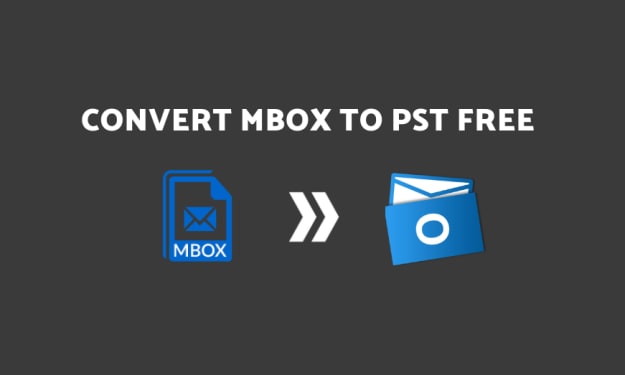



Comments
There are no comments for this story
Be the first to respond and start the conversation.