Pro Tips for Importing an OST File into Office 365
OST File into Office 365
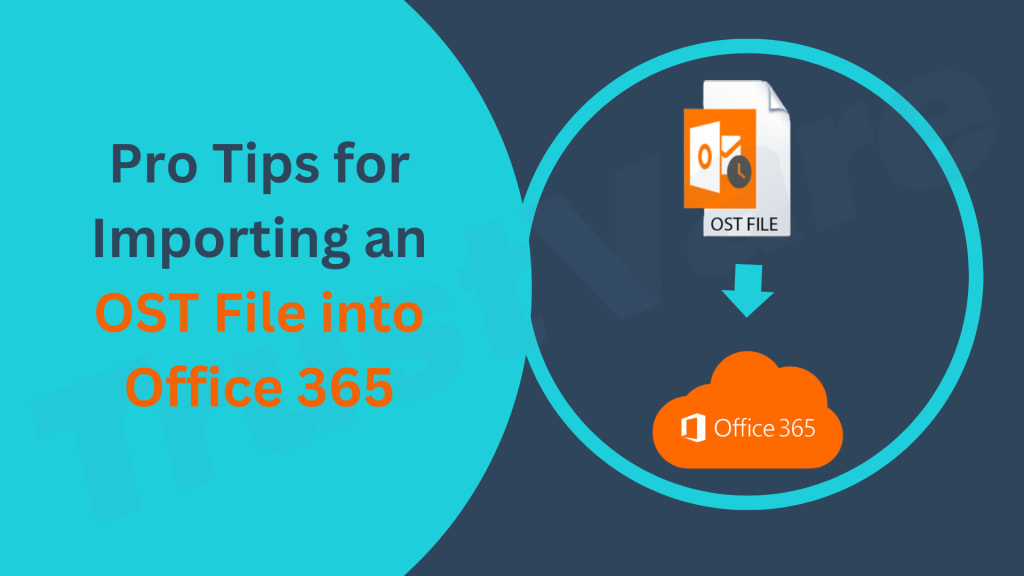
Summary: As a professional, you will almost certainly experience Outlook data file corruption. It is the worst thing you have ever encountered when your OST file gets corrupted. That's why you're seeking for a solution to transfer your OST file into a system like M365 so you can access it effortlessly. We understand that you are looking for the best and most trusted approach to import OST into Office 365 right now.
Download Now
The advanced capabilities of Office 365 are the primary reason that professionals commonly use it for ordinary activities. Because it lets you access your info from anywhere in the world if you have internet access. In contrast, OST files are created when you use Outlook in offline mode. However, there is a problem with it that involves multiple corruption issues. In the following part, we will discuss a few methods for importing OST to Office 365. Consider the following reasons why users might choose to move the data in their Outlook Offline files first.
The Benefits of Importing OST into Office 365
Although OST files allow you to work offline, there are certain discrepancies, which are listed below.
- OST files regularly become corrupted.
- When an Exchange server fails, you lose access to your OST files.
- O365 is a collection of numerous handy tools that allow you to access your data from anywhere in the world.
- Microsoft 365 is synonymous with security and cutting-edge functionality.
- When compared to OST, Office 365 can save more data and things.
These are some advanced Office 365 capabilities that encourage users to Import OST files into Office 365. In the following section, we will go through different techniques for transferring OST.
Simple Ways to Import an OST File into Office 365
You must have the technical expertise to move your OST data using this way. This method can be carried out in two parts.
- Convert OST to PST.
- Import Converted OST (PST) into Office 365.
Manual Convert OST Files to Office 365
To manually convert OST files to Office 365, you can follow the steps below:
Step 1: Create a New Outlook Profile
- Close Microsoft Outlook on your computer.
- Go to Control Panel > Mail > Show Profiles.
- To establish a fresh Outlook profile, click "Add."
Follow the prompts to set up a new Outlook profile and connect it to your Office 365 account.
Step 2: Connect the OST File to the New Profile
- Open Microsoft Outlook with the new profile you just created.
- Open File and select Account Settings.
- In the "Data Files" tab, click on "Add" to add the OST file you want to convert.
- Browse and select the OST file from its location on your computer.
- Click on "OK" to connect the OST file to the new Outlook profile.
Step 3: Export OST Items to PST File
- Navigate to File > Options > Advanced in Microsoft Outlook.
- Scroll down to the "Export" category and click on "Export".
- Select "Export to a file" and then press "Next."
- Click "Next" and then "Outlook Data File (.pst)" to select.
- Choose the OST file you connected to the new profile and click on "Next".
- Browse and select a location to save the PST file and choose any desired options.
- Click on "Finish" to export the OST items to a PST file.
Step 4: Import PST File to Office 365
- Go to the Office 365 portal and sign in with your account.
- In the top right corner, click on the "App launcher" icon and select "Outlook".
- Go to File > Options > Advanced in Outlook.
- Scroll down to the "Export" category and click on "Import".
- Select" Import from another Software or file" and click on "Next".
- Choose "Outlook Data Files (.pst)" and click on "Next".
- Browse and select the PST file you exported earlier and click on "Next".
- Choose the folder where you want to import the PST items or select other desired options.
- Click on "Finish" to import the PST items to your Office 365 account.
Note: The manual conversion process may vary depending on the version of Microsoft Outlook and Office 365 that you are using. It's always recommended to backup your OST and PST files before making any changes to avoid data loss. If you are not familiar with the process, it's recommended to seek assistance from an experienced IT professional.
Advanced Tool for Directly Importing OST Files into Office 365
The TrustVare OST Converter is a full-featured software that converts your OST file and data into over 22 different file formats and email clients. Furthermore, there are several sophisticated features that you can use while utilizing this application. Here's a sample of a few of them.

Why Should You Use OST Converter to Import OST to Microsoft 365?
- Convert OST files to PST, PDF, MBOX, MSG, HTML, DOC, and more formats with ease.
- OST Files to Gmail, Yahoo Mail, Office 365, Thunderbird, iCloud, and IMAP migration.
- Allows you to add a large number of OST files for conversion and migration.
- You can organize your data inside a specific date range using the Date range tool.
- Duplicate emails can be removed to help you manage your space.
Conclusion
This article explains how to Import OST into Office 365 manually and professionally. The manual approach, on the other hand, is highly difficult and necessitates a high level of technical competence. Furthermore, there is no guarantee that you will be able to effectively implement the above traditional way in a timely manner. While an automated program contains a plethora of additional capabilities that make it easier to import your OST file directly into Office 365 and other applications. Also Read- OLM to PST





Comments (1)
Nice article. With the help of the Shoviv OST to Office 365 migration tool it's possible. https://www.shoviv.com/ost-to-office365.html Read more: https://www.linkedin.com/pulse/open-import-ost-file-outlook-365-shoviv-software-yfdcc