Warcraft Roleplaying Guide: Addons - Installing Addons
The Beginners Guide to Immersing Yourself in Online Interactive Storytelling

This section of the World of Warcraft Roleplaying Guide is just an added bonus, and doesn't need to be followed, or understood, to Roleplay. This section doesn't contain any information that you can use to be a better roleplayer, and it’s instead designed to just be a more technical look to help those who don't know how to install addons to... well... install addons!
Chances are if you've played World of Warcraft for any length of time, you've already learned how to install addons. For those that haven't learned though, and are possibly looking to play World of Warcraft for the first time, then this guide will be as helpful as I can make it for you.
Although, keep in mind there are possibly better guides out there that go further in-depth on how to install the addons. I'll be making this guide succinct, painless, easy, and simple for you to follow along.
So let's go!
As of this writing, there are currently two ways to install addons onto World of Warcraft
- Manual
- Overwolf
I'm going to discuss briefly what each of the two methods is and then show through an image guide of how to go through each method, complete with an explanation.
So without further delay, let’s get moving.
Manual Install
Manual Install sounds exactly as you’d imagine it would. You download the addons off of the Curseforge website, open your downloads folder, and install them into your addons folder on your hard drive. Then you load up the game, turn them on and you should be good.
The obvious upside to installing Addons this way is that you know exactly where your addons are going, and only download what you want to download without having to deal with any third-party software that has access to any of your information.
What I mean by this is that Overwolf, while a good program outright, is still a third party program that has access to your World of Warcraft info, AND your own personal information that you might have on it. Some people take their cybersecurity very seriously and don't like the idea of having to access any other program to do something that they can do themselves.
What are the downsides then? Well, the fact that you have to manually check for updates to your addons yourself, and re-install them each time. Also that it takes a bit longer to do them one by one. Though once you are used to it you'll soon develop a system of checking, downloading, and installing that doesn't take any time at all.
Installing
Installing is pretty straight forward as I said above. Lets go down in order, and I'll show a video
First, go to the Curseforge Website, and simply look for any addon you want to download.

Then download it to your download folder.


Unzip it using either WinZip or 7zip. This way you have all of the files ready to transfer.
From there, open a new explorer window and go to your World of Warcraft Addon Directory. For Windows 10 users, it should be:
C:\Program Files (x86)\World of Warcraft\_retail_\Interface\AddOns
Highlight everything in the first folder in your downloads, and simply move it over to your World of Warcraft Addons Folder .


Then, load up World of Warcraft, scroll to your Addons section on your character select screen, click it, and turn it on!


And you've done it. Nice and simple. It's honestly not that hard. Here, take a quick watch with this youtube video to see the process for yourself:
Now, let’s take a look at the other method.
Curseforge Client / Overwolf
Curseforge's new client, along with the Overwolf app, is the second method of installing addons and has completely overtaken Twitch's client in every way.
Before Shadowlands released, the Twitch client had access to all of Curseforge's data and addons and was able to look at your World of Warcraft Addon folder to see what addons you had installed - and whether or not you needed to update said addons.
Not only that, but installing was as easy as going to Curseforge's website, and clicking the "Download via Twitch" button that was beside the manual download screen, and handling it purely through the Twitch client.
Now, Curseforge itself does all of that, with a much better connection to their own data and addons.
So you can see the upside of using this method of addon installation. It's as simple as clicking a button, letting it download directly into your addon folder, and then checking the client every once in a while to see if there's an update - and then clicking another button.
The downside of it all though is what I mentioned above in the manual installation section: Your information is being transmitted through a third-party program. Some people don't like that, and that's alright.
For those of you that are alright with that, and want an easier time installing and maintaining your addons we can move on immediately.
Installing
First, go to the website to download the Curseforge / Overwolf client.
The page should look like this.

Then you download the client and wait for it to be fully downloaded.


Then install it as you would any other program. Don't worry, it's completely safe to use!
After installation is complete, you should get a screen that shows all compatible games you've got installed, and whether or not you've got any compatible addons already installed. For our purposes, click on World of Warcraft.

I already have my addons installed, so it should tell you what addons you've currently installed on your computer. Clicking on the World of Warcraft link will bring up the list of addons you currently have, and whether or not you need to update them.
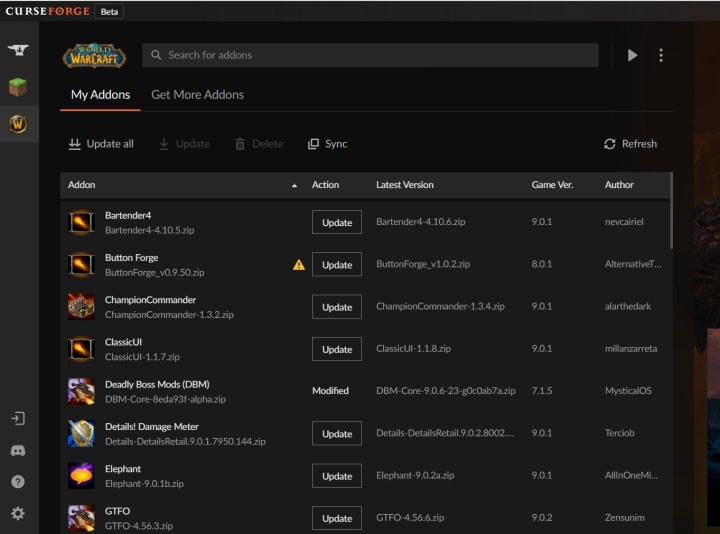
If you need to update any, you can either update them one at a time or update them all at once. Updating them all at once sets them up in a queue, and then you just sit back and relax.

And if you want more addons, you can go back to the Curseforge website, and click on the Brownish button that installs addons through the Curseforge / Overwolf client.

That's honestly all it takes: It’s extremely easy, as I said, though if you don't believe me, you can watch this video for yourself and see just how easy it is to download, install, and even use.
Final Words
Installing Addons for World of Warcraft is honestly not that complicated no matter which method you choose. There are upsides and downsides to each, but the process - as I've shown - is relatively painless and very easy to do.
The best part is that you can even do both methods if you want. Curseforge's client can easily detect when you download an addon manually, and you can even see the addons downloaded in the addon folder after you've downloaded them through the Curseforge / Overwolf client.
I've talked a lot about Addons, and it's time we delve into a new topic of discussion. Next week we'll be going over Roleplay Etiquette, and what you need to remember when it comes to Roleplaying with other players.
See you then!
Start of this Guide
About the Creator
Rease Archbold
Nothing more than an Indie Author with several books in the works who likes reading, writing, telling stories, relaxing, and having a good cup of coffee.
Works include themes of Fantasy, Horror, Sci-Fi, and non-fiction on the gig economy.






Comments
There are no comments for this story
Be the first to respond and start the conversation.