How To Reset Game Controller PS4?
Reset Game Controller

Hello, this is Amit KG
When playing on PS4, I sometimes want to reset it in various situations.
It may be because you want to redo the game, or when the controller or the main unit is not working properly.
If it's a game reset, it's a little scary because I don't reset the controller or the main unit very much.
So, this time, I investigated various resets of PS4.
Find more details of Reset Game Controller
How to reset the game
Some old game consoles had a reset button, and you could reset it immediately with a little push.
But PS4 doesn't have a reset button, right?
So, let's find out how to reset if you want to start over while playing the game and if it freezes.
If you want to start over
If you want to restart the game and want to reset it, quit the application and then start the game.
To do this, press and hold the PS button in the middle of the controller to open the quick menu and select Exit Application.
However, it takes a little time to close the application every time.
For example, in a racing game, you can start the race from the beginning.
Also, with an RPG, it may be faster to go to a place where you can load and load it than to reset it.
Please think about which method is best and then reset it.
If it freezes
If the PS4 freezes while playing the game, it may not respond even if you press the PS button.
n such a case, it cannot be reset, so there is no choice but to forcibly terminate the main unit.
The forced termination method of the main unit is to press and hold the power button.
If you press and hold it for about 10 seconds, the power will be turned off. If this does not work, you have to unplug the power cord.
The location of the power button on the PS4 is a little confusing.
The CUH-1000 and CUH-1100 series at the time of release are touch sensors, and the cut above the place where the disc is inserted is the power supply.
The CUH-1200 series and the ones currently on the market have a power button, making it easy to find.
If you can start it after a while after forcibly terminating it and you can start it without problems and you can play normally, you do not need to reset the main unit.
How to reset the controller
The controller (DUALSHOCK4) may become inoperable, unresponsive, or move freely.
In this case, first check if the controller is paired.
Connect the controller via USB, restart the main unit (select from the power item in the quick menu), and press the PS button to recognize the controller.
If you cannot use the PS button and cannot restart from the quick menu, try starting from forced termination.
The recognition of the controller can be understood by the color, and the color on the controller USB terminal glows blue for the first unit, red for the second unit, green for the third unit, and pink for the fourth unit.
If it's shining and the problem persists, try resetting your controller.
To do this, connect the controller with a USB cable.
After that, there is a hole next to the screw next to the L2 button on the back of the controller.
There is a reset button in this hole, so press it with a toothpick.
This completes the controller reset.
If resetting does not resolve the controller issue, it is likely that it is out of order and should be repaired or replaced.
How to reset (initialize) the main unit
If the movement of the main unit is strange, such as when the game cannot be started or freezes occur frequently, restart the main unit first.
If you try rebooting and the home screen doesn't appear or you get an error message, try restarting the console in safe mode and rebuilding the database.
If that doesn't work, turn off the power of the main unit, unplug the power cord, wait a while, and then turn on the power.
As a last resort, try resetting (initializing) the main unit.
Learn more about safe mode and reset.
Safe mode
When you press the power button, you will hear a beep, and if you keep pressing it, you will hear another beep.
You are now in safe mode.
In safe mode
1. Restart PS4
2. Change the resolution
3. Update your system software
4. Reset the settings to the default values
5. Rebuild the database
6. Initialize PS4
7. Initialize PS4 (reinstall system software)
8. Set HDCP mode
Reset
The reset (initialization) method can be done by selecting initialization from the home settings that started PS4.
Alternatively, you can boot into safe mode and select initialize.
Initialization is the last resort, so let's blame the saved data on the online storage or external HDD before trying.
Summary
How was it, I summarized the game, controller, reset of the main body.
The game reset itself will take some time.
It was because there was no reset button like in the past.
You can also reset the controller and the main unit, so please try it before repairing or buying a new one.
Thank you for reading.
About the Creator
Basic Computer Knowledge
This is Amit KG , I have created a blog related to Technical and my blog name is Basic Computer Knowledge.
And also created a same name with vocal media account.

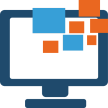




Comments
There are no comments for this story
Be the first to respond and start the conversation.